-
×InformationNeed Windows 11 help?Check documents on compatibility, FAQs, upgrade information and available fixes.
Windows 11 Support Center. -
-
×InformationNeed Windows 11 help?Check documents on compatibility, FAQs, upgrade information and available fixes.
Windows 11 Support Center. -
- HP Community
- Printers
- Printer Setup, Software & Drivers
- Can only print in grayscale

Create an account on the HP Community to personalize your profile and ask a question
03-28-2018 09:16 AM
I bought a new Dell computer. Anything printed from this computer only prints in grayscale. If I print the same document from another computer to the same printer it will print in color. Have downloaded the drivers from HP, but problem continues.
Solved! Go to Solution.
Accepted Solutions
03-29-2018
09:20 AM
- last edited on
01-24-2022
06:08 AM
by
![]() AgathaV
AgathaV
Perhaps its a driver issue. If these tabs and features are missing from these places, let's start by completely uninstalling the printer - follow the steps in Uninstalling the Printer Software (Windows)
Then go to 123.hp.com and enter your printer model to start the install.
See if that gets you these color options.
I work on behalf of HP.
03-28-2018 09:22 AM
- Open the document or photo on your computer, click File or the menu icon
 , then click Print.A Print or Print Pictures window or pane opens with general print job settings, including the menu to select the printer you want to print to.
, then click Print.A Print or Print Pictures window or pane opens with general print job settings, including the menu to select the printer you want to print to. - Open Document Properties or Printing Preferences from the main print window or pane to access the HP print driver settings. The button or link name varies depending on the app you are printing from.
- Microsoft Word: Click Printer Properties
- Paint and WordPad: Click Preferences
- Windows Photo Viewer: Click Options... in the lower right corner of the screen, then click Printer Properties... in the Print Settings window
- Adobe PDF Reader: Click Properties
- To view the different settings, click the tabs along the top of the window. To access more settings, click the Advanced button that is often located on the Layout tab.Figure : Example of a printer Document Properties window

- If a Printing Shortcut tab is available, click it to use shortcuts that already have essential settings already selected for common print job types. You may also create your own custom shortcut for future print jobs.
Settings and options | Locations |
Selecting color or black and white:
| Select Color or Black & White on the Paper/Quality tab On the Color or Features tab, or in Advanced Options, click the menu next to Print in Grayscale and select Off for color prints, High Quality Grayscale, or Black Ink Only Under Printer Features on the Advanced tab |
Color management options: Define the range of colors printed based on industry color standards and the application you are printing from. The print driver translates colors from current color settings to the selected option.
| Color Management or Color Space menu on the Color tab Image Color Management menu on the Advanced tab |
Advanced color settings: Adjust saturation, brightness, and tone, or change individual color levels. | Color Attributes sliders or the Advanced Color Settings or More color options button on the Color tab |
I work on behalf of HP.
Click the thumbs up + button to thank me. Mark Accepted Solution if I solved your inquiry.
03-28-2018 09:24 AM
Hell Steff,
Check the print job settings from the document or photo you are printing. Click File > Print and look for any color settings menus there. You might need to click 'Printer Properties', 'Preferences, or 'Properties' in the window. This opens another window with other settings options you can select.
I work on behalf of HP.
03-28-2018 11:27 AM
Ok, how about we try going in and changing your default print job settings:
- Search Windows for 'control panel', open it, then click Devices and Printers under Hardware and Sound.
- Right-click the icon for your printer, then click Printer properties.Figure : Right click your printer and select Printer properties
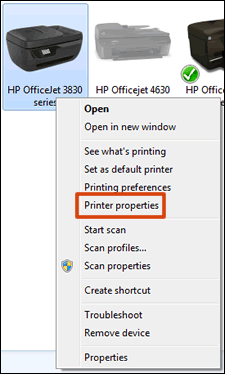
- Click the Advanced tab, then click Printing Defaults.Figure : Click Printing Defaults on the Advanced tab in Printer Properties
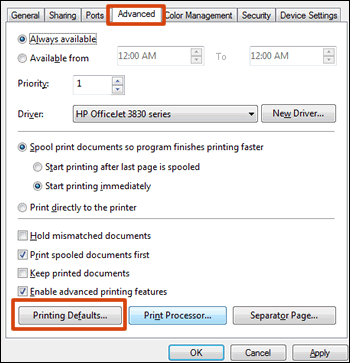
- Change any settings you want as defaults in the Printing Defaults window, then click OK.
Let me know if you were able to access these settings, and if you were able to get color printing set up.
I work on behalf of HP
03-28-2018 05:09 PM
I was able to follow your instructions, however there is still no option for print in color. On my work computer, once i click on Printing Defaults I can access a tab called Paper/Quality on that screen is a section called color with radio buttons for color or black & white. That section does not appear on the Paper/Quality tab on my Dell computer.
Thanks again for your help.
03-29-2018
09:20 AM
- last edited on
01-24-2022
06:08 AM
by
![]() AgathaV
AgathaV
Perhaps its a driver issue. If these tabs and features are missing from these places, let's start by completely uninstalling the printer - follow the steps in Uninstalling the Printer Software (Windows)
Then go to 123.hp.com and enter your printer model to start the install.
See if that gets you these color options.
I work on behalf of HP.
04-02-2018 10:57 PM
I tried this and the paper/Quality tab shows the options for grayscale and color. However, the printer now shows with (NETWORK) after the printer name and has a comment that reads "This is a web services printer" . Nothing will print. I disabled th ePint option on the printer and tried uninstalling and installing again to no avail
04-04-2018 09:33 AM
Hi Steff,
Sorry you are having trouble after the reinstall. If you go to Control Panel > Hardware and Sound > Devices and Printers, do you see a couple different icons for your printer? If there is one without (Network) in the name (it should just be called HP ENVY 5549), right click it and select Set as Default Printer. Then try to print something and make sure to select the printer name from the list of available printers that matches the one you set as the default. Let me know if you could print after making that change.
I work on behalf of HP.
