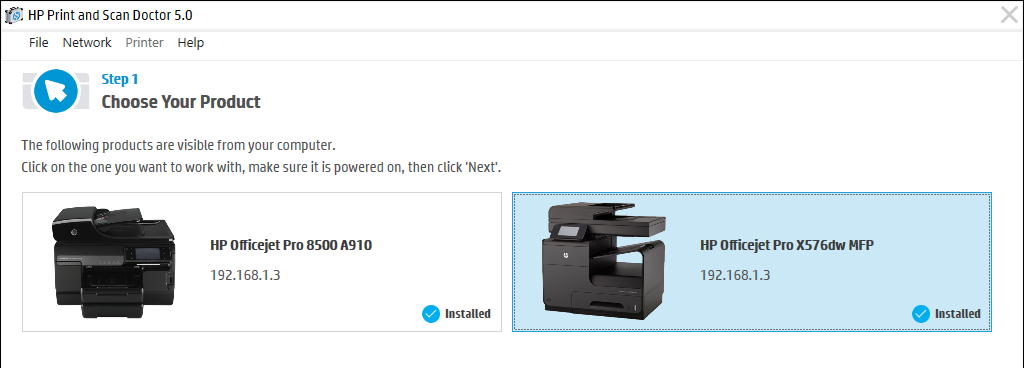-
×InformationNeed Windows 11 help?Check documents on compatibility, FAQs, upgrade information and available fixes.
Windows 11 Support Center. -
-
×InformationNeed Windows 11 help?Check documents on compatibility, FAQs, upgrade information and available fixes.
Windows 11 Support Center. -
- HP Community
- Printers
- Printer Setup, Software & Drivers
- Re: Can't detect printer IP address to install, can access w...

Create an account on the HP Community to personalize your profile and ask a question
04-27-2017 10:57 PM
Dear community,
I need help to fix my printer setting. My laptop can't detect my X576dw printer. Although I have uninstalled and installed many times and have modified the Print Server.
When tested through web browser or pinging the IP address works fine, but the installing thru the driver is impossible as the ip address is not recognised thru whatever means.
When accessed thru HP Print and Scan (as below), the IP address is shared with my older printer (Officejet 8500), although that old printer has been uninstalled and deactivated.
Please help.
Solved! Go to Solution.
Accepted Solutions
04-27-2017 11:15 PM
Hi,
I can see you new printer uses old printer IP address, you can click to new printer to tell the tool to look at new printer only. Other option: give your new printer a fix (static) IP address say 192.168.1.100 (I always give my printers fix IP addresses from 100 to 150). Please try (may be slightly differences).
1. Record its existing IP address (touch to the antenna symbol), in this case 192.168.1.3
2. Touch Home then touch Setup,
3. Touch Network setup,
4. Touch Wireless settings,
5. Touch Advanced settings,
6. Touch IP settings
7. Touch Ok,
8. Touch Manual,
9. Touch IP Address (it should show existing IP address)
10. Now change the last 3 digits from something to something greater than 100
11. Touch Done then Ok
Reboot the printer.
Regards.
Regards.
***
**Click the KUDOS thumb up on the left to say 'Thanks'**
Make it easier for other people to find solutions by marking a Reply 'Accept as Solution' if it solves your problem.


04-27-2017 11:15 PM
Hi,
I can see you new printer uses old printer IP address, you can click to new printer to tell the tool to look at new printer only. Other option: give your new printer a fix (static) IP address say 192.168.1.100 (I always give my printers fix IP addresses from 100 to 150). Please try (may be slightly differences).
1. Record its existing IP address (touch to the antenna symbol), in this case 192.168.1.3
2. Touch Home then touch Setup,
3. Touch Network setup,
4. Touch Wireless settings,
5. Touch Advanced settings,
6. Touch IP settings
7. Touch Ok,
8. Touch Manual,
9. Touch IP Address (it should show existing IP address)
10. Now change the last 3 digits from something to something greater than 100
11. Touch Done then Ok
Reboot the printer.
Regards.
Regards.
***
**Click the KUDOS thumb up on the left to say 'Thanks'**
Make it easier for other people to find solutions by marking a Reply 'Accept as Solution' if it solves your problem.