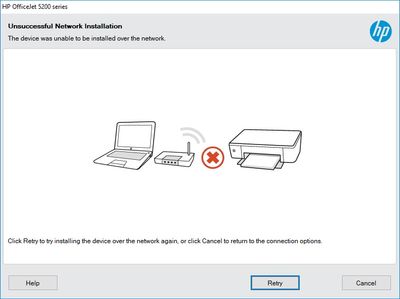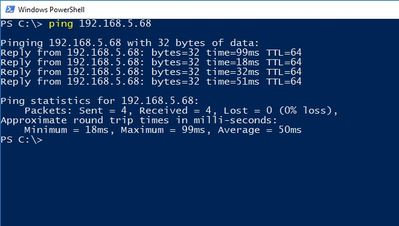-
×InformationNeed Windows 11 help?Check documents on compatibility, FAQs, upgrade information and available fixes.
Windows 11 Support Center. -
-
×InformationNeed Windows 11 help?Check documents on compatibility, FAQs, upgrade information and available fixes.
Windows 11 Support Center. -
- HP Community
- Printers
- Printer Setup, Software & Drivers
- Re: Computer won't connect wirelessly to HP OfficeJet 5255

Create an account on the HP Community to personalize your profile and ask a question
11-14-2018 04:31 PM
I recently purchased an HP OfficeJet 5255 and I am attempting to set it up wirelessly. The printer is connected to my wireless network via an ASUS AC2300 router, on the 2.4Ghz wireless band, and reports this connection fine. My router's status page also reports the printer as being connected, and I am able to ping my printer's IP address.
On my Windows 10 desktop, I attempt to run the HP OfficeJet 5200 series install. I get to the network Check step, and it asks me to select a device to isntall. It lists my device, with the correct MAC address and IP. I select the device and I get a progress bar for several minutes before it informs me "Unsuccessful Network Installation"
I've attempted various troubleshooting
1. Restarting Desktop
2. Restarting Router
3. Trying both 2.4Ghz and 5Ghz wireless bands
4. Using the HP Print and Scan Doctor (It attempted to install the drivers, and stalled)
4. Turning off desktop's firewall via the HP Print and Scan Doctor (install still hung with firewall off)
5. Using Window's built in printer detection (it also sees the printer but hangs when I tell it to install)
Things I have not tried yet
A. Turning off the router's firewall
B. Connecting the printer via a wired connection
I'm looking for other possible solutions as I do not have high confidence my next step (A) will produce any results.
Solved! Go to Solution.
Accepted Solutions
11-17-2018 06:23 AM
I confirmed that the printer had the latest firmware.
I attempted the above instructions, looking at the device manager while the network install progress bar was up. No new devices appeared in the print queue but the Fax device was there. I remove it. After a few minutes I attempted the install again with no decerinable difference.
However bringing up the mention of the device manager reminded me that I had manually disabled an item called "Microsoft Device Association Root Enumator" under the Software devices section, because it was interfering with several of my peripherals. After enabling that item, the network installation was able to proceed successfully.
Thank you for all your help.
11-16-2018
10:30 AM
- last edited on
06-11-2025
12:17 PM
by
![]() Raj_05
Raj_05
Welcome to the HP Forums 🙂 I would like to take a moment and thank you for using this forum, it is a great place to find answers. For you to have the best experience on the HP forum, you could also visit our HP Forums Guide for First Time Here? Learn How to Post and More.. I see from your post that you are having issues while connecting your printer to the network. Don't worry we'll work together to help you find a solution.
To provide you with an accurate solution, I'll need a few more details:
Have you recently made any changes on the printer before the issue started?
When was the last time it worked?
What is status of the wireless light? Is it blinking or steady.
In the meantime, let's try these steps here:
If the wireless light is blinking and not connected. I would suggest here is to restore the printer to the network defaults. Once done, run the wireless setup wizard and connect the printer to the network.
To restore the printer to the original network settings
1. From the Home screen, touch (Wireless) and then touch ( Settings ).
2. Touch Restore Network Settings, and then follow the onscreen instructions.
3. Print the network configuration page and verify that the network settings have been reset.
On the printer control panel display, from the Home screen, touch (Wireless) to display the network status screen. Touch Print Info to print the network configuration page
Now once done, Run the wireless setup wizard on the printer to connect to the network:
1. On the printer control panel display, from the Home screen, touch ( Wireless ).
2. Touch ( Settings ).
3. Touch Wireless Setup Wizard or Wi-Fi Protected Setup.
4. Follow the display instructions to complete the setup.
Next thing, I would suggest here is to do a root level uninstall and reinstall of the printer drivers.
- Press “Windows key” + “r” to get the “Run” window.
- Type "services.msc" to get Services – Go to “Print spooler” – Right-click and “Stop” the service.
- Now again open "Run" - Type “spool” and ok - Go to PRINTERS folder - delete everything in that folder.
- Go to services again - Start the print spooler.
- Now check for issue resolution.
- If the issue persists, also try clean installing the printer drivers. Here are the steps:
- First, unplug the USB cable from the printer if present.
- Go to Control panel – Programs and feature – Select all the HP OfficeJet printer entries and uninstall them.
- Now go to Control panel – Devices and printer – Select all the printer entries and remove the device.
- Press the "windows key" + "r" to get the "Run" window open - Type "printui.exe /s" (There is a space between .exe & /) and press enter.
- Under print server properties, go to drivers - remove any entry there as well.
- Again, go to the Run window, type – “c:/programdata” – Go to Hewlett Packard folder, remove any printer related folders & files.
- Restart your computer.
- Please click here to download and install the software.
- In the connection type window, select “Wireless” and follow the on-screen instructions to complete the installation.
Could you please respond to this post with the details and with the results of the troubleshooting as this will help me in further assisting you.
Eagerly waiting for your response!
that said, If the information I've provided was helpful,
give us some reinforcement by clicking the solution and kudos buttons,
that'll help us and others see that we've got the answers!
Good Luck.
Jeet_Singh
I am an HP Employee
11-16-2018 02:51 PM
Questions
>Have you recently made any changes on the printer before the issue started?
The printer is completely new out of its box. The only changes made were the ones the installatin guide asked me to make.
> When was the last time it worked?
It has printed a test page but I have never successfully printed from a computer.
> What is status of the wireless light? Is it blinking or steady.
It is steady. The wireless controls show an IP address. My router status screen shows the printer connected at the same IP address. The HP install software shows the printer's name and IP address and Mac address in the installation window prior to attempting to do a network install, where it hangs before saying it can't connect.
Troubleshooting
The wireless light on the printer was solid, so did not factory reset the printer.
I followed the instructions for uninstalling all printer software. I uninstalled HP's software and non-HP printer software, then restarted and ran the driver installer again. The installer software still failed on the "Network Installation" step.
Screenshots:
11-16-2018 03:04 PM
Follow up
I also tried a wired connetion and I was able to print successfully. Removing the wired connection I was no longer able to print, and neither windows nor the HP installer software was able to connect to the printer. I was able to ping the printer in the command line by pinging it's IP.
Theory: My router is setup on a non-standard subnet (192.168.5.x) instead of the default (192.168.1.x). Is it possible this model of HP printer can not handle wireless traffic on a different subnet even if I am able to ping the printer?
Ping:
11-17-2018 04:00 AM
Hi,
From the printer tap the Setup icon and select Tools, click on Printer Updated and then on Check for Updates Now.
Follow the steps on screen to ensure the printer firmware is up to date.
Next, try following the installation again by selecting the listed printer.
While the software installation hangs on Installing Network Printer, right click the start button and select Device Manager.
Expend the Printers category and remove any listed HP Officejet 5200 or Unknown Device instance, then cancel the installation.
Allow it a minute and then try reconfiguring the network device again and check.
Please let me know how it goes,
Shlomi


Click the Yes button to reply that the response was helpful or to say thanks.
If my post resolve your problem please mark it as an Accepted Solution 🙂
11-17-2018 06:23 AM
I confirmed that the printer had the latest firmware.
I attempted the above instructions, looking at the device manager while the network install progress bar was up. No new devices appeared in the print queue but the Fax device was there. I remove it. After a few minutes I attempted the install again with no decerinable difference.
However bringing up the mention of the device manager reminded me that I had manually disabled an item called "Microsoft Device Association Root Enumator" under the Software devices section, because it was interfering with several of my peripherals. After enabling that item, the network installation was able to proceed successfully.
Thank you for all your help.