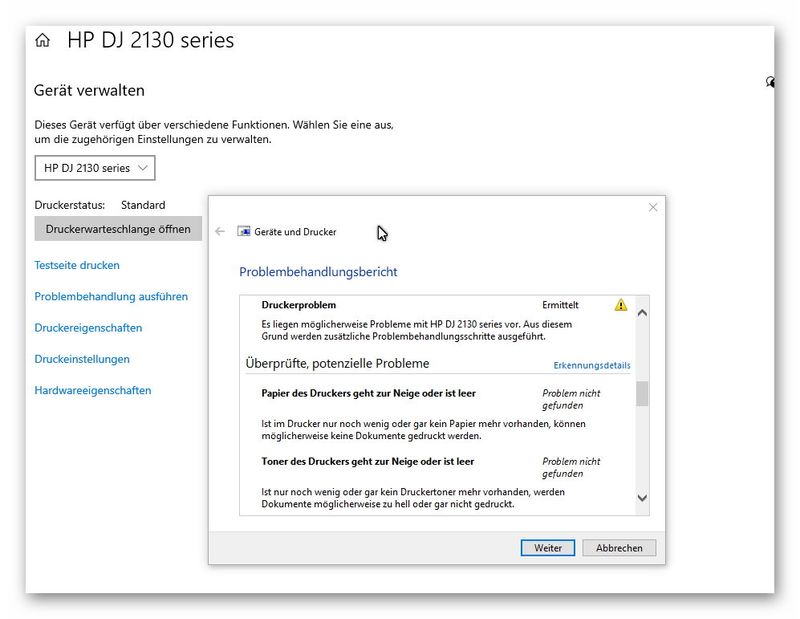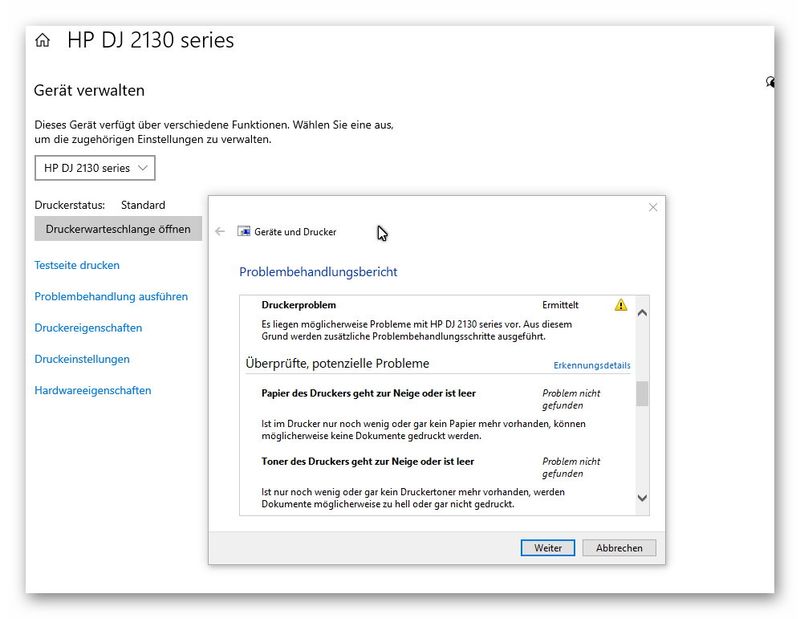-
×InformationNeed Windows 11 help?Check documents on compatibility, FAQs, upgrade information and available fixes.
Windows 11 Support Center. -
-
×InformationNeed Windows 11 help?Check documents on compatibility, FAQs, upgrade information and available fixes.
Windows 11 Support Center. -
- HP Community
- Printers
- Printer Setup, Software & Drivers
- DeskJet 2130 druckt nicht

Create an account on the HP Community to personalize your profile and ask a question
03-16-2021 12:52 PM
Print und Scan Doctor erkennt das Gerät, alles wird gün abgehakt, nur er druckt keine Testseite,
aus dem Programm heraus druckt er auch nicht,
Drucker ist nicht im offline Status,
Anschluss ist gesetzt auf Virtueller Druckerport für USB,
Sicherheit: alles zugelassen,
Druckertreiber HP DJ 2130 series, x64, Typ 3 - Benutzermodus ist aktualisiert;
Neuinstallation half nicht, kommt genau wieder bis zu diesem Punkt ,
HPSolutionFramework hilft nicht, möchte verbesserten Assistenten anbieten, der aber das Gerät nicht findet, weil die Internetverbindung als Fehler angezeigt wird,
alle anderen HP Seiten funktionieren aber, bis hin zum Virtualen Assisten, der die Frage nicht beantworten kann und auf Support oder E-Mail verweist, der aber darüber nicht erreichbar ist;
das Problem trat auf, weil ich beim umstellen von meinem Schreibtisch das Gerät abgeschaltet habe, USB-Kabel abgezogen hatte, und nun schon einige Male Gerät ein/aus, alle Kabel ab/an;
was kann ich tun?
Solved! Go to Solution.
03-16-2021 01:35 PM
Hey @HamburgPeter 🙂
Thank you for visiting our English HP Support Community. We advise you to post your question in English to insure a quick response for the Community.This can also help other users to take advantage of your post, in the case they have the same question.
Thank you for your understanding.
Regards,
MarcusC
03-17-2021 04:44 AM
Print and Scan Doctor recognises the machine, everything is ticked off, but it does not print a test page,
It won't print from within the program,
Printer is not in offline status,
Port is set to Virtual printer port for USB,
Security: all approved,
Printer driver HP DJ 2130 series, x64, type 3 - user mode is updated;
Reinstalling did not help, comes right back to this point ,
HPSolutionFramework does not help, wants to offer improved wizard but it does not find the device because internet connection is shown as error,
but all other HP pages work, up to the Virtual Assistant, which can't answer the question and refers to support or email, but can't be reached via that;
the problem occurred because when I moved from my desk, I turned off the device, disconnected USB cable, and now several times device on/off, all cables off/on;
what can I do?
03-26-2021 01:21 PM
Hi@HamburgPeter, Welcome to the HP Support Community!
Try these steps to re-install the printer driver -
1. In the search box, type and open "Uninstall a Program".
2. Look for HP Printer software.
3. Right-click to uninstall.
4. In the search box, type, and open “Devices and Printers”.
5. In the Devices and Printers, look for your HP printer. If you see it listed right-click on it and choose “Delete” or “Remove Device”.
6. Open the run command with the "Windows key + R" key combo.
7. Type printui.exe /s and click Ok. (Note: there is a space in between “printui.exe” and “/s”).
8. Click on the "Drivers" tab.
9. Look for HP Printer driver. If you see it Click on it and click “Remove” at the bottom.
10. Select Ok.
11. Select Apply and Ok on the Print Server Properties windows.
12. Close Devices and Printers Once the software and drivers are removed.
13. Restart the computer.
14. Download and install the software and drivers from here.
15. Click on the downloaded file and follow the on-screen instructions.
In german
1. Geben Sie im Suchfeld "Programm deinstallieren" ein und öffnen Sie es.
2. Suchen Sie nach der HP Druckersoftware.
3. Klicken Sie mit der rechten Maustaste, um die Datei zu deinstallieren.
4. Geben Sie im Suchfeld "Geräte und Drucker" ein und öffnen Sie sie.
5. Suchen Sie unter Geräte und Drucker nach Ihrem HP Drucker. Wenn es aufgelistet ist, klicken Sie mit der rechten Maustaste darauf und wählen Sie "Löschen" oder "Gerät entfernen".
6. Öffnen Sie den Befehl run mit der Tastenkombination "Windows-Taste + R".
7. Geben Sie printui.exe / s ein und klicken Sie auf OK. (Hinweis: Zwischen "printui.exe" und "/ s" befindet sich ein Leerzeichen.)
8. Klicken Sie auf die Registerkarte "Treiber".
9. Suchen Sie nach dem HP Druckertreiber. Wenn Sie es sehen, klicken Sie darauf und klicken Sie unten auf "Entfernen".
10. Wählen Sie OK.
11. Wählen Sie in den Fenstern Eigenschaften von Druckserver die Option Übernehmen und OK.
12. Geräte und Drucker schließen Sobald die Software und die Treiber entfernt wurden.
13. Starten Sie den Computer neu.
14. Laden Sie die Software und die Treiber von hier herunter und installieren Sie sie.
15. Klicken Sie auf die heruntergeladene Datei und folgen Sie den Anweisungen auf dem Bildschirm.
Keep me posted. Happy to help!
Please click “Accept as Solution” if you feel my post solved your issue, it will help others find the solution.
Click the “Kudos, Thumbs Up" on the bottom right to say “Thanks” for helping!
Have a great day!
03-29-2021 08:40 AM
Greetings!
This message is from the HP Support team,
Just needed to know if all your queries were resolved?
If not, I could help you get there.
If you would like to thank us for our efforts to help you, go to the public post & give us a virtual high-five by clicking the "Thumbs Up" icon below, followed by clicking on the "Accept as solution" on my public post.
Have a great day ahead!