-
×InformationNeed Windows 11 help?Check documents on compatibility, FAQs, upgrade information and available fixes.
Windows 11 Support Center. -
-
×InformationNeed Windows 11 help?Check documents on compatibility, FAQs, upgrade information and available fixes.
Windows 11 Support Center. -
- HP Community
- Printers
- Printer Setup, Software & Drivers
- Document will not print flipped along long edge

Create an account on the HP Community to personalize your profile and ask a question
10-28-2020
09:53 AM
- last edited on
07-13-2021
04:33 PM
by
![]() RodrigoB
RodrigoB
When printing a two sided sheet, the document will not flip along long edge. It will only flip along short edge. It was working fine at one time and has started not doing it. I have checked all the settings to verify and have uninstalled the driver and reinstalled. No resolution. I suspect that since it was doing it at one time, an update has changed something.
10-31-2020 02:11 PM
Hi @Backstep033,
I'd like to help!
If duplex printing no longer works after a Windows 10 upgrade, use the HP Smart app to print the document.
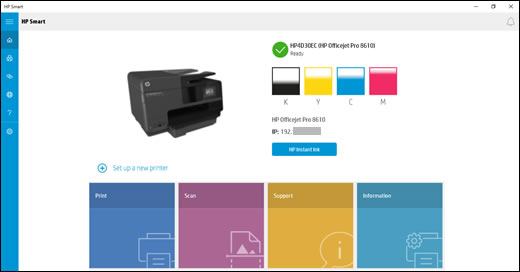
-
Search the Windows Store for HP Smart to locate and install the app.
-
On the app home screen, click Print, and then click Print Document to find the document you want to print.
NOTE:
HP Smart currently prints PDF files only. If you want to print a Word or WordPad document, save it as a PDF file, and then repeat the previous step.
-
Select your printer, click More Settings, and then select an option from the Duplex printing menu.
-
Click OK, and then click Print
Hope this helps! Keep me posted.
And, Welcome to the HP Support Community.
Please click “Accept as Solution” if you feel my post solved your issue, it will help others find the solution.
Click the “Kudos, Thumbs Up" on the bottom right to say “Thanks” for helping
