-
×InformationNeed Windows 11 help?Check documents on compatibility, FAQs, upgrade information and available fixes.
Windows 11 Support Center. -
-
×InformationNeed Windows 11 help?Check documents on compatibility, FAQs, upgrade information and available fixes.
Windows 11 Support Center. -
- HP Community
- Printers
- Printer Setup, Software & Drivers
- Envy Photo 7155 setup cartridges

Create an account on the HP Community to personalize your profile and ask a question
11-27-2022 01:07 PM
Envy Photo 7155. Was left in home we bought. No cartridges or paper. Unclear if it works. Bought a black cartridge, powered up and installed. Setup dialogue on printer panel asking for setup cartridges. What is a setup cartridge? Is this required ? Will it operate with only black cartridge that I bought ? It won’t advance through setup. Does it need a color cartridge as well or would it still be looking for the setup cartridges?
Solved! Go to Solution.
Accepted Solutions
11-30-2022 05:06 AM
Hi @Gmanpsu85,
Welcome to HP Support Community. This is a great place to post questions and find answers.
Thank you for posting your query, I will be glad to help you.
I see that you are facing setup cartridge issues on your HP printer.
Please follow the steps listed below to initialize the printer using the regular cartridges.
1. Touch the Home button once, then the Back button twice, then the Home button once.
2. Open the ink cartridge access door, and then close it. A Load Paper message displays on the control panel display, and the printer begins initializing.
3. If the initialization does not begin, repeat steps 1 and 2 until it does.
4. Follow the prompts on the control panel display to complete initialization.
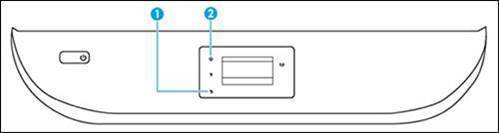
Option#1 is Back & Option#2 is Home in the above picture.
NOTE: Envy Photo 7000 control panel buttons are not back lit, so they may not be visible
Let me know if this helps and have a good day.
Please click “Accepted Solution” if you feel my post solved your issue, it will help others find the solution. Click the “Kudos/Thumbs Up" on the bottom right to say “Thanks” for helping!
11-30-2022 05:06 AM
Hi @Gmanpsu85,
Welcome to HP Support Community. This is a great place to post questions and find answers.
Thank you for posting your query, I will be glad to help you.
I see that you are facing setup cartridge issues on your HP printer.
Please follow the steps listed below to initialize the printer using the regular cartridges.
1. Touch the Home button once, then the Back button twice, then the Home button once.
2. Open the ink cartridge access door, and then close it. A Load Paper message displays on the control panel display, and the printer begins initializing.
3. If the initialization does not begin, repeat steps 1 and 2 until it does.
4. Follow the prompts on the control panel display to complete initialization.
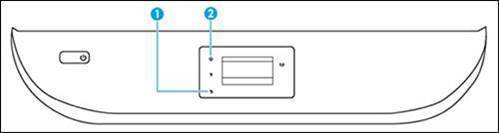
Option#1 is Back & Option#2 is Home in the above picture.
NOTE: Envy Photo 7000 control panel buttons are not back lit, so they may not be visible
Let me know if this helps and have a good day.
Please click “Accepted Solution” if you feel my post solved your issue, it will help others find the solution. Click the “Kudos/Thumbs Up" on the bottom right to say “Thanks” for helping!
