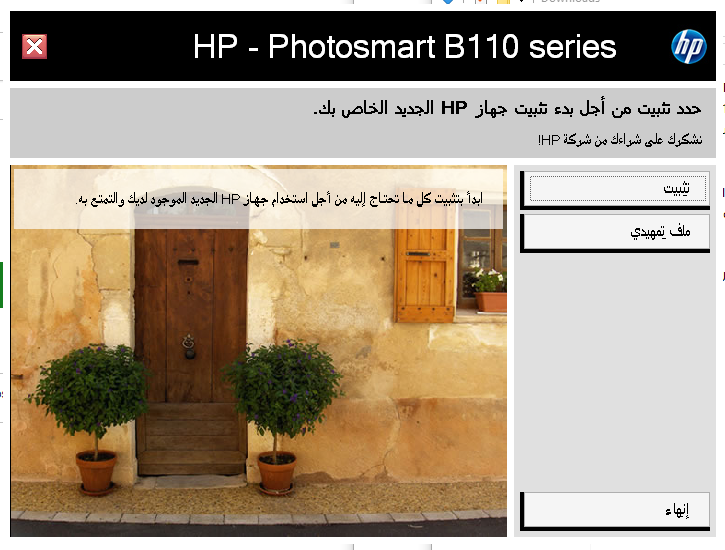-
×InformationNeed Windows 11 help?Check documents on compatibility, FAQs, upgrade information and available fixes.
Windows 11 Support Center. -
-
×InformationNeed Windows 11 help?Check documents on compatibility, FAQs, upgrade information and available fixes.
Windows 11 Support Center. -
- HP Community
- Printers
- Printer Setup, Software & Drivers
- HELP!!!! HP Photosmart B110 installer is on a different lang...

Create an account on the HP Community to personalize your profile and ask a question
12-27-2018 04:12 AM
Hi guys!
I'm trying to installl a wireless printer, but everytime I open the isntaller, it's on a different language. I've already changed the Language and Region settings, but still the same. I've tried the said installer on a different computer, and it's on English. Which is really confussing. Hope you can help me, guys! Thank you!
12-28-2018 06:28 AM
Welcome to the HP Forums 🙂 I would like to take a moment and thank you for using this forum, it is a great place to find answers. For you to have the best experience on the HP forum, you could also visit our HP Forums Guide for First Time Here? Learn How to Post and More. I read your post and see that you need assistance with changing the language on the printer software. Don't worry I'll be glad to help you.
This looks like while setting up the printer you would have accidentally selected a different language, In this scenario, let's try to uninstall and reinstall the printer software and this time during setting up the printer let's try to choose english as the default language.
- Press “Windows key” + “r” to get the “Run” window.
- Type "services.msc" to get Services – Go to “Print spooler” – Right-click and “Stop” the service.
- Now again open "Run" - Type “spool” and ok - Go to PRINTERS folder - delete everything in that folder.
- Go to services again - Start the print spooler.
- Now check for issue resolution.
- If the issue persists, also try clean installing the printer drivers. Here are the steps:
- First, unplug the USB cable from the printer if present.
- Go to Control panel – Programs and feature – Select all the HP Photosmart printer entries and uninstall them.
- Now go to Control panel – Devices and printer – Select all the printer entries and remove the device.
- Press the "windows key" + "r" to get the "Run" window open - Type "printui.exe /s" (There is a space between .exe & /) and press enter.
- Under print server properties, go to drivers - remove any entry there as well.
- Again, go to the Run window, type – “c:/programdata” – Go to Hewlett Packard folder, remove any printer related folders & files.
- Restart your computer.
- Please click here to download and install the software.
- Connect the USB cable if prompted and follow the on-screen instructions to complete the installation.
Feel free to post your query for any other assistance as well,
It's been a pleasure interacting with you and I hope you have a good day ahead.
If you wish to show appreciation for my efforts,
mark my post as Accepted Solution.
And click on the Purple Thumbs up icon at the bottom of my comment.
Regards,
Jeet_Singh
I am an HP Employee
12-31-2018 10:58 AM
Hi,
Please click the language icon on your notification area and select Language Preferences.
Click on Administrative language settings from the right pane and ensure the Language for non-Unicode programs is set as English, else click on Change System Locale.
Follow the steps on screen to logoff or restart as required and then try reinstalling the HP software.
Shlomi


Click the Yes button to reply that the response was helpful or to say thanks.
If my post resolve your problem please mark it as an Accepted Solution 🙂
01-07-2019 08:31 PM
I see that you were interacting with @Jeet_singh. I'd like to help.
Thanks for the reply.
I appreciate your time and effort.
I am sending you a private message. Please check the mailbox icon at the top-right corner of this screen.
I hope this helps resolve this issue completely.
Cheers.
Sandytechy20
I am an HP Employee