-
×InformationNeed Windows 11 help?Check documents on compatibility, FAQs, upgrade information and available fixes.
Windows 11 Support Center. -
-
×InformationNeed Windows 11 help?Check documents on compatibility, FAQs, upgrade information and available fixes.
Windows 11 Support Center. -
- HP Community
- Printers
- Printer Setup, Software & Drivers
- HP Deskjet 1510 not working on 2024 MacBook Pro operating on...

Create an account on the HP Community to personalize your profile and ask a question
11-19-2024 09:18 AM
I have a new MacBook Pro running Sequoia and an old HP Deskjet 1510. The MacBook identifies the printer when plugged via USB and sets it up ready for use. However, it doesn’t actually print. I’ve been to Apple support who tell me that HP need to update the driver pack for Sequoia for these old printers to work. Has anyone had the saem problem and if so where (or when) will the update be available?
Solved! Go to Solution.
Accepted Solutions
11-23-2024 07:55 PM
Hi @5ilva5urfa
Ok, then try to install with the next driver:
* Click YES to say thank you,
* Click Accepted Solution when question is answered.
Best regards,
ferRX.
11-20-2024 12:14 PM
Hi @5ilva5urfa,
Welcome to the HP Support Community.
Thank you for posting your query, I will be glad to assist you.
I understand you're experiencing an issue with printing via USB cable on your printer.
I apologize for any inconvenience this may have caused, I'm here to help you today.
Please follow the steps below to fix the issue.
A) Perform a power drain.
1) Take out the cartridges
2) Unplug the power cord from the printer & wall.
3) Press and hold the power button down for 15 seconds and release the power button, wait for about 30 seconds.
4) Plug the power cord back into the printer and wall, ensure the printer is plugged into the wall & not into a surge protector.
5) Insert the cartridges back into the printer.
Remove the cartridges > Unplug the power cord > Wait for 30 seconds > Plug the power cord back in > Insert the cartridges
B) Kindly refer to the steps on this link to update the printer firmware and let me know if that resolves the issue.
C) If the issue still persists, uninstall the printer software by following the steps from this link and restart the devices.
D) Install the printer software by clicking on the link again and let me know if that resolves the issue.
Please mark this post as “Accepted Solution” if the issue is resolved and if you feel this reply was helpful click “Yes”.
I hope this helps.
Take care and have a good day
Irwin6
HP Support
Irfan_06-Moderator
I am an HP Employee
11-22-2024 05:18 PM
Hi @5ilva5urfa
Try to install the next HP driver for your printer:
>> https://ftp.hp.com/pub/softlib/software12/HP_Quick_Start/osx/Applications/HP_Easy_Admin.app.zip
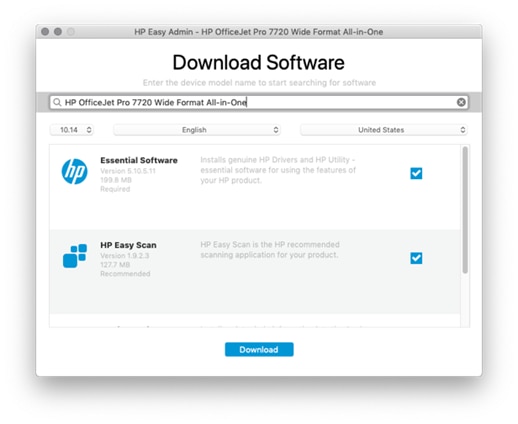
* Click YES to say thank you,
* Click Accepted Solution when question is answered.
Best regards,
ferRX.
11-23-2024 07:55 PM
Hi @5ilva5urfa
Ok, then try to install with the next driver:
* Click YES to say thank you,
* Click Accepted Solution when question is answered.
Best regards,
ferRX.
11-24-2024 01:45 AM
Hallelujah! Thanks @ferRX - finally I can print and the HP Utility app installed fine. For anyone else reading this, you will need to delete the printer in both the Utility and Printers & Scanners on the MacBook, reinstall on both, then normal service is restored.



