-
×InformationNeed Windows 11 help?Check documents on compatibility, FAQs, upgrade information and available fixes.
Windows 11 Support Center. -
-
×InformationNeed Windows 11 help?Check documents on compatibility, FAQs, upgrade information and available fixes.
Windows 11 Support Center. -
- HP Community
- Printers
- Printer Setup, Software & Drivers
- HP ENVY Inspire 7955e printer, capability to print large ill...

Create an account on the HP Community to personalize your profile and ask a question
04-24-2023 09:44 AM
Am I missing something about HP Smart or the print preview page with some of the settings? I cannot seem to find a way to print a large illustration in what we used to call 'tiles' (parts of illustration on separate pages to paste together). I could print this way with my older printer (which I recycled). If this new printer doesn't have this capability does anyone know why?
Solved! Go to Solution.
Accepted Solutions
04-24-2023 10:19 AM
Welcome to the HP Community Forum.
The following is relevant to supported versions of Windows.
"Tile" printing, sometimes referred to "Poster" print size, is supported.
Install the Full Feature Software / full driver printer software on a supported Windows Operating System.
Reference - Installation Package -
Download and Save, then Install: HP Easy Start Printer Setup Software – Offline Use Only
Next,
If not done, Install Adobe Reader DC
Print PDF - Size or Poster
Print PDF in Adobe Reader DC
Open the PDF document in Adobe Reader DC
Click the Print icon
Open Properties
Set Shortcut to Everyday Printing or similar (Plain paper printing, single sided)
Select your Paper Size
Click OK to save change(s) and Exit the Properties menu
Main print menu
If printing at 100% or smaller, Page Sizing & Handling = Actual, Fit / Shrink to fit, percentage (wording varies)
OR
If printing “larger than 100%”, Page Sizing & Handling > Poster
Poster Printing - Notes
- If the file is smaller than the paper size and you need it larger, increase the Tile Size
- If the file is already larger than the paper size, it will be divided into Tiled sheets needed to print the file
- Enter an "overlap" and whether you want the "cut marks" included
When ready, click to Print
Examples - PDF - Poster Print
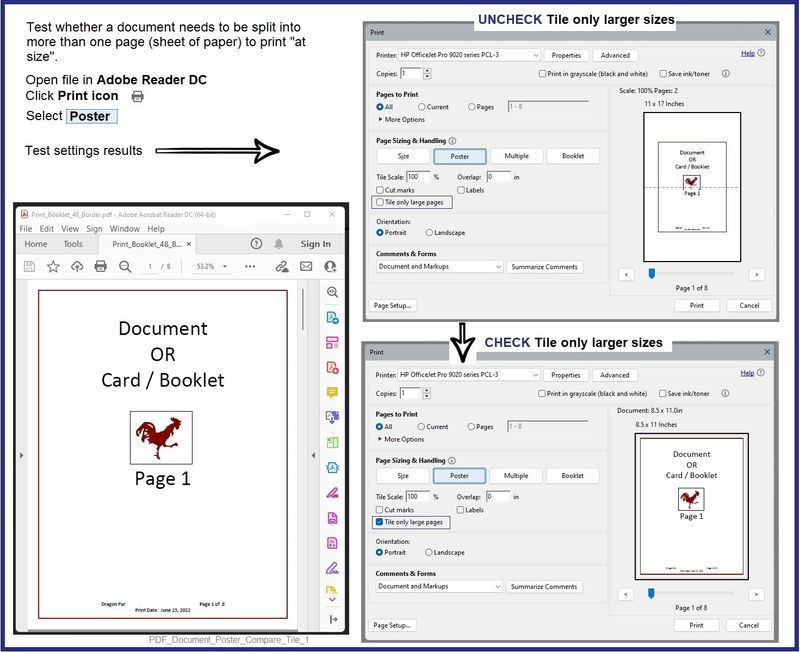
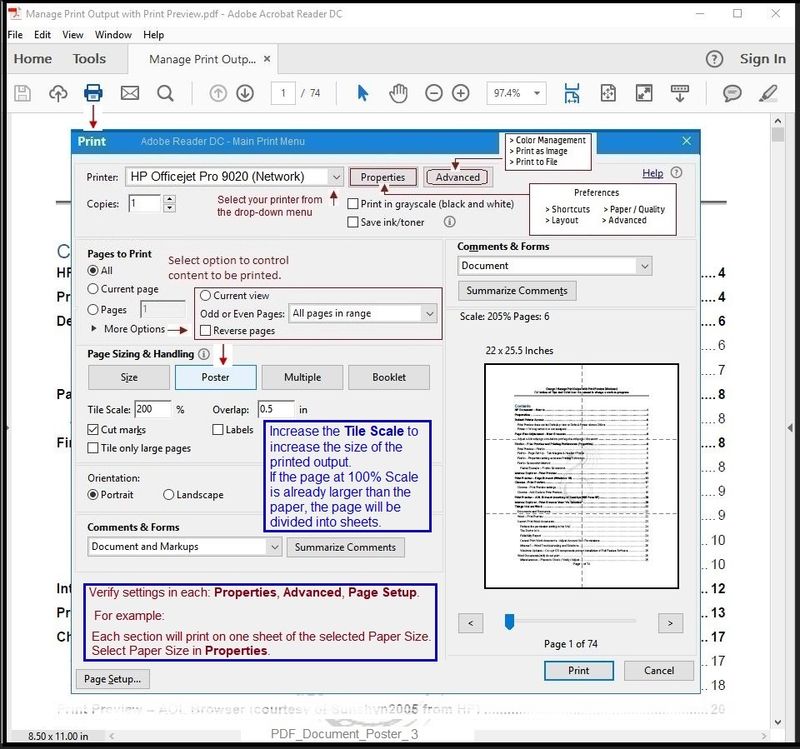
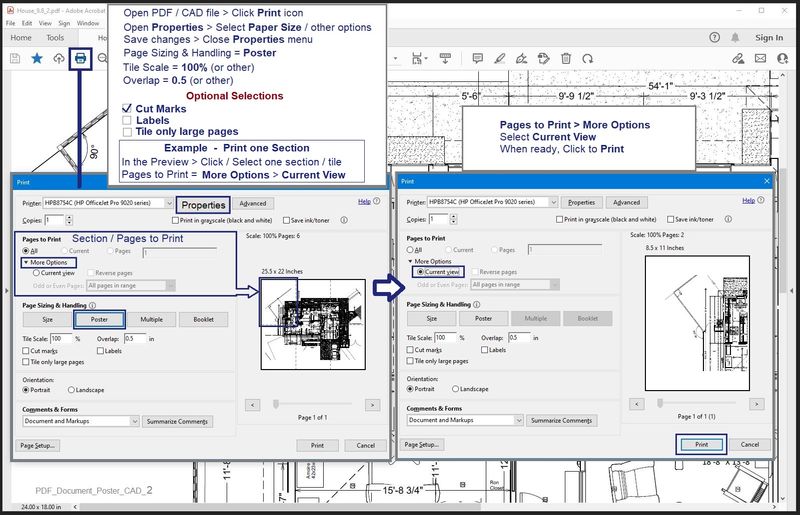
References / Resources
=========================
Printer - Full Feature Software - Install
If you have not done so, consider
- HP Full Feature Software / Full Driver printer software - supports printing and scanning from the web, printing in in other software and programs (for example, Word), and provides access to the full range of Printing Preferences / Shortcuts. The full driver adds at least two shortcuts to the Desktop: Printer Assistant and HP Scan. If the printer model includes built-in Fax hardware, the software supports the setup and use of the Fax driver. No Sign-in required.
If the full driver printer software is (already) installed but not working,
- Uninstall any printer software from Control Panel > icon view > Programs and Features
- Restart the computer and sign in.
Next,
- Check (for the Printer) in Devices and Printers > If found, Right-Click Printer and Remove -- If any changes are made, that is, you remove anything, Restart the computer and sign in.
Next,
- If using a printer USB cable between the printer and the computer, disconnect the cable before installing the printer software.
- Download and Save the Full Feature Software installation package or the Easy Start Software
Details Page - Driver - For your Printer
>>> Full Feature Software - Web Pack Installation Package - Information - Download <<<
HP Easy Start Printer Setup Software – Offline Use Only
Installation
- Open File Explorer
- Navigate to the folder in which you saved the installation file (likely Downloads)
- Right-Click on the installation package and “Run as Administrator”
- If using a printer USB cable between the printer and the computer, connect the cable when instructed (near the end of the installation).
- After the software is installed, Restart the computer and log in
====================================
The installation of the full driver adds at least two shortcuts to the Desktop:
Printer Assistant
HP Scan
Example - Windows - Full Feature Software - Installed
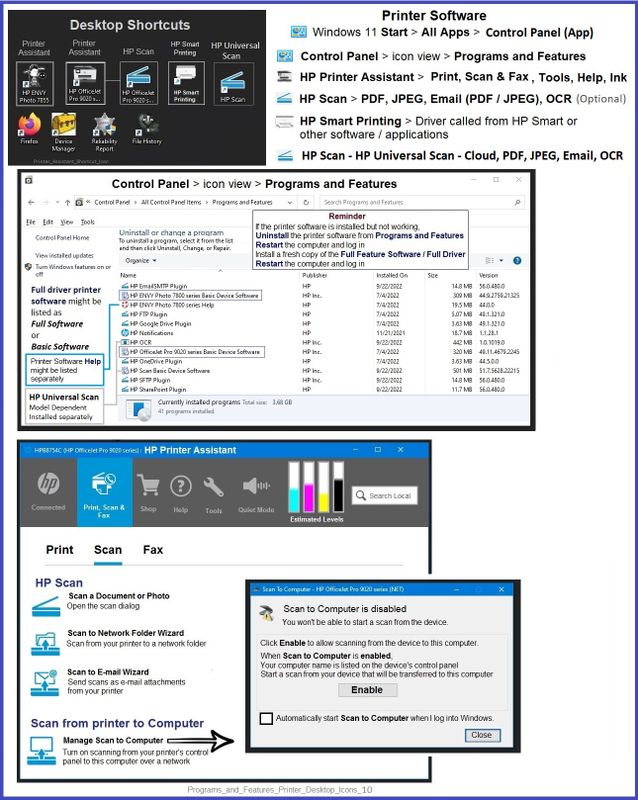
=+=+=+=+=+=+=+=+=+=+=+=+=+=+=+=+=+=+=+=+=+=
Videos
Technology Tips - Envy Inspire 7900e
=+=+=+=+=+=+=+=+=+=+=+=+=+=+=+=+=+=+=+=+=+=
HP Printer Home Page - References and Resources
Learn about your Printer - Solve Problems
“Things that are your printer”
When the website support page opens, Select (as available) a Category > Topic > Subtopic
NOTE: Content depends on device type and Operating System
Categories: Alerts, Access to the Print and Scan Doctor (Windows), Warranty Check, HP Drivers / Software / Firmware Updates, How-to Videos, Bulletins/Notices, Lots of How-to Documents, Troubleshooting, Manuals > User Guides, Product Information (Specifications), Supplies, and more
Open
HP ENVY Inspire 7955e All-in-One Printer
Thank you for participating in the HP Community --
People who own, use, and support HP devices.
Click Yes to say Thank You
Question / Concern Answered, Click my Post "Accept as Solution"



04-24-2023 10:19 AM
Welcome to the HP Community Forum.
The following is relevant to supported versions of Windows.
"Tile" printing, sometimes referred to "Poster" print size, is supported.
Install the Full Feature Software / full driver printer software on a supported Windows Operating System.
Reference - Installation Package -
Download and Save, then Install: HP Easy Start Printer Setup Software – Offline Use Only
Next,
If not done, Install Adobe Reader DC
Print PDF - Size or Poster
Print PDF in Adobe Reader DC
Open the PDF document in Adobe Reader DC
Click the Print icon
Open Properties
Set Shortcut to Everyday Printing or similar (Plain paper printing, single sided)
Select your Paper Size
Click OK to save change(s) and Exit the Properties menu
Main print menu
If printing at 100% or smaller, Page Sizing & Handling = Actual, Fit / Shrink to fit, percentage (wording varies)
OR
If printing “larger than 100%”, Page Sizing & Handling > Poster
Poster Printing - Notes
- If the file is smaller than the paper size and you need it larger, increase the Tile Size
- If the file is already larger than the paper size, it will be divided into Tiled sheets needed to print the file
- Enter an "overlap" and whether you want the "cut marks" included
When ready, click to Print
Examples - PDF - Poster Print
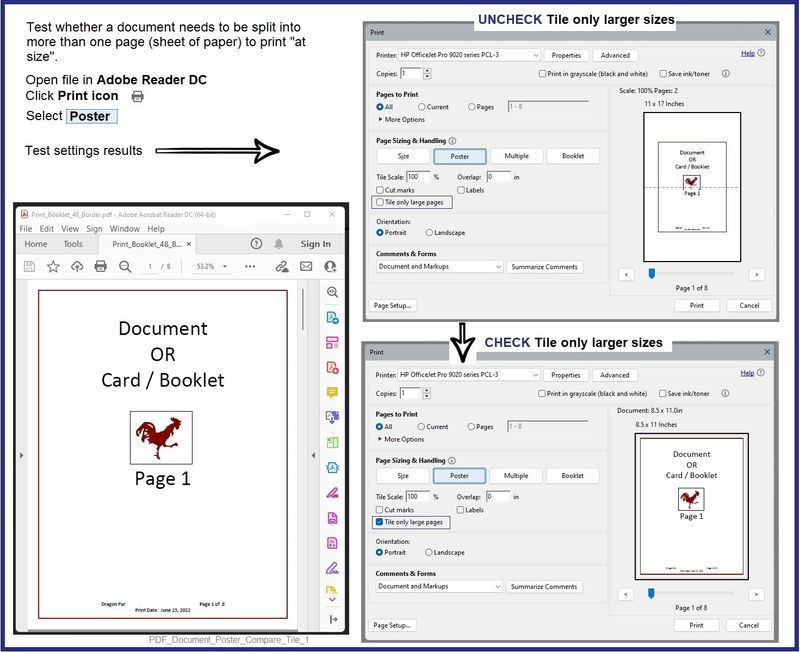
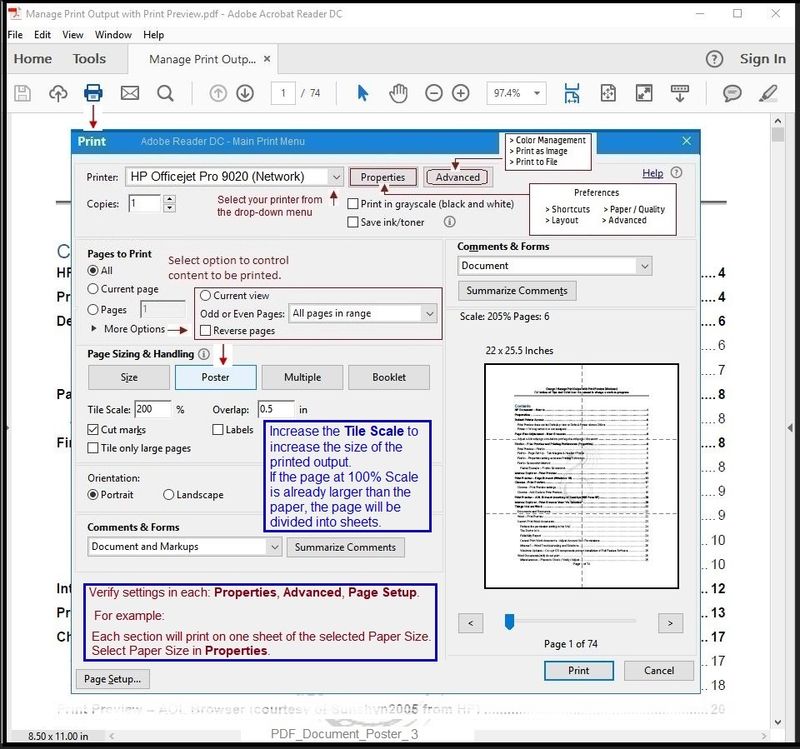
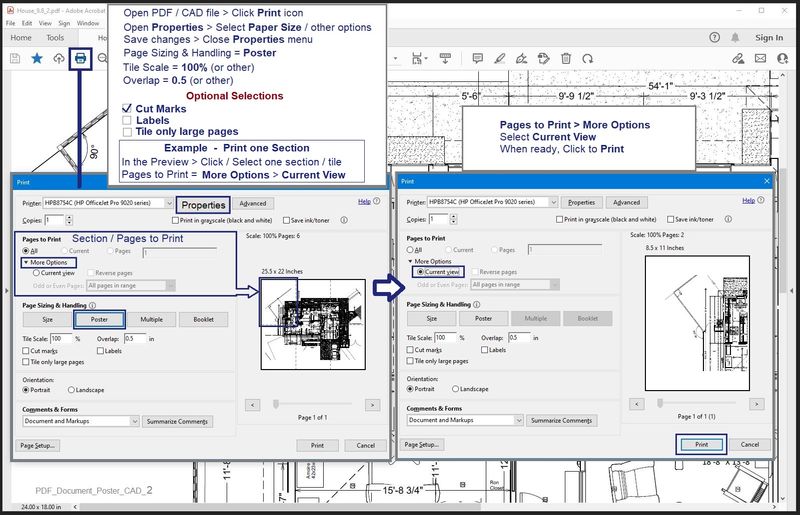
References / Resources
=========================
Printer - Full Feature Software - Install
If you have not done so, consider
- HP Full Feature Software / Full Driver printer software - supports printing and scanning from the web, printing in in other software and programs (for example, Word), and provides access to the full range of Printing Preferences / Shortcuts. The full driver adds at least two shortcuts to the Desktop: Printer Assistant and HP Scan. If the printer model includes built-in Fax hardware, the software supports the setup and use of the Fax driver. No Sign-in required.
If the full driver printer software is (already) installed but not working,
- Uninstall any printer software from Control Panel > icon view > Programs and Features
- Restart the computer and sign in.
Next,
- Check (for the Printer) in Devices and Printers > If found, Right-Click Printer and Remove -- If any changes are made, that is, you remove anything, Restart the computer and sign in.
Next,
- If using a printer USB cable between the printer and the computer, disconnect the cable before installing the printer software.
- Download and Save the Full Feature Software installation package or the Easy Start Software
Details Page - Driver - For your Printer
>>> Full Feature Software - Web Pack Installation Package - Information - Download <<<
HP Easy Start Printer Setup Software – Offline Use Only
Installation
- Open File Explorer
- Navigate to the folder in which you saved the installation file (likely Downloads)
- Right-Click on the installation package and “Run as Administrator”
- If using a printer USB cable between the printer and the computer, connect the cable when instructed (near the end of the installation).
- After the software is installed, Restart the computer and log in
====================================
The installation of the full driver adds at least two shortcuts to the Desktop:
Printer Assistant
HP Scan
Example - Windows - Full Feature Software - Installed
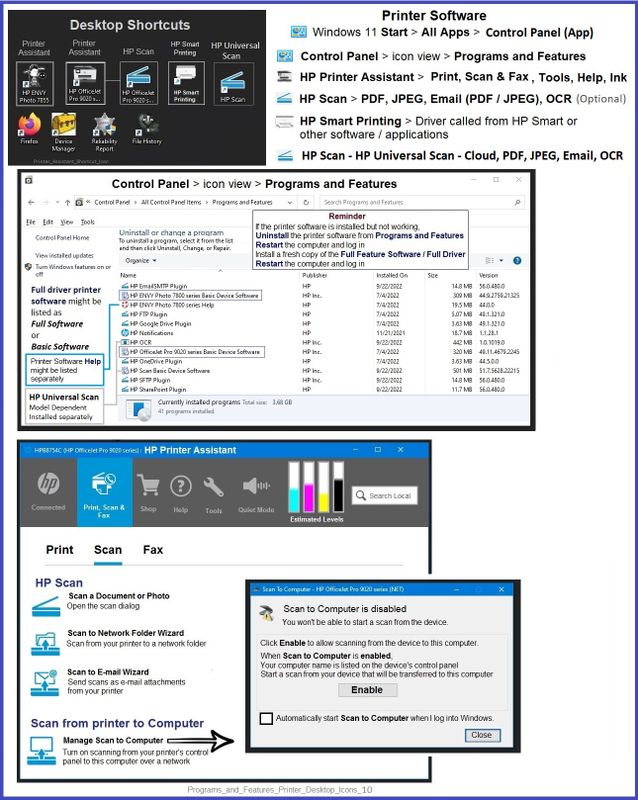
=+=+=+=+=+=+=+=+=+=+=+=+=+=+=+=+=+=+=+=+=+=
Videos
Technology Tips - Envy Inspire 7900e
=+=+=+=+=+=+=+=+=+=+=+=+=+=+=+=+=+=+=+=+=+=
HP Printer Home Page - References and Resources
Learn about your Printer - Solve Problems
“Things that are your printer”
When the website support page opens, Select (as available) a Category > Topic > Subtopic
NOTE: Content depends on device type and Operating System
Categories: Alerts, Access to the Print and Scan Doctor (Windows), Warranty Check, HP Drivers / Software / Firmware Updates, How-to Videos, Bulletins/Notices, Lots of How-to Documents, Troubleshooting, Manuals > User Guides, Product Information (Specifications), Supplies, and more
Open
HP ENVY Inspire 7955e All-in-One Printer
Thank you for participating in the HP Community --
People who own, use, and support HP devices.
Click Yes to say Thank You
Question / Concern Answered, Click my Post "Accept as Solution"



04-26-2023 06:35 AM
Excellent!
You are welcome.
Happy Tiling.
Thank you for participating in the HP Community --
People who own, use, and support HP devices.
Click Yes to say Thank You
Question / Concern Answered, Click my Post "Accept as Solution"



