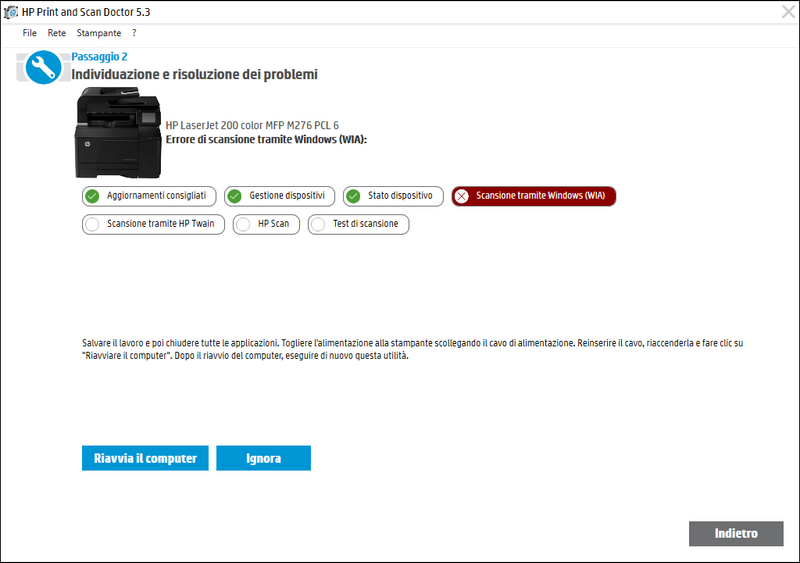-
×InformationNeed Windows 11 help?Check documents on compatibility, FAQs, upgrade information and available fixes.
Windows 11 Support Center. -
-
×InformationNeed Windows 11 help?Check documents on compatibility, FAQs, upgrade information and available fixes.
Windows 11 Support Center. -
- HP Community
- Printers
- Printer Setup, Software & Drivers
- HP LJ200 M276 Scan don't work in windows 10 after update KB...

Create an account on the HP Community to personalize your profile and ask a question
11-10-2019 04:09 AM
After installing the update KB4522355 of windows 10, 24 oct 2019
the scanner is not working (scanner not found)
I reinstalled all the drivers of the printer and scanner.
The wia service is working correctly.
The app hp scan don't work (not open)
the only app for scannig that is working is the hp scan and capture.
I need anyway to make working the HP LJ200 M276 Scan.
Can anyone help please?
Thank you very much
Maurizio
11-12-2019 04:37 PM
Welcome to HP Community!
Let's start with running the HP Print and Scan Doctor:
Use this link for details on using the HP Print and Scan doctor: click here
If the issue persists, let's do a root uninstall and reinstall of the software:
Unplug any USB cable, if any, before doing this.
1.) In Windows, search for and open Programs and features
2.) Select your HP Printer
3.) Select Uninstall
4.) In Windows, search for and open Devices and printers
5.) In the Devices and Printers windows look for your HP printer. If you see it listed right-click on it and choose 'Delete' or 'Remove Device'
6.) Open up the run command with the "Windows key + R" key combo.
7.) Type printui.exe /s and click Ok. (Note: there is a space in between “printui.exe” and “/s”)
8.) Click on the "Drivers" tab
9.) Look for HP Printer driver. If you see it Click on it and click Remove at the bottom
10.) Select Ok
11.) Select Apply and Ok on the Print Server Properties windows
12.) Close Devices and Printers
13.) Open up the run command with the "Windows key + R" key combo.
14.) Type c:/programdata and click Ok. Go to Hewlett Packard folder, remove any printer related folders & files.
15.) Restart the computer.
Once done, please download and install the software from here
Keep me posted, as I (Or a trusted colleague) shall follow-up on this case to ensure the concern has been addressed,
And your device is up and running again, only in case you don't get back to us, first!
That said, If the information I've provided was helpful, give us some reinforcement by clicking the solution and kudos buttons,
That'll help us, and others see that we've got the answers!
Good Luck.
Riddle_Decipher
I am an HP Employee
Learning is a journey, not a destination.
Let's keep asking questions and growing together.
11-13-2019 03:50 PM
Hi Riddle_Decipher,
thank you for your answer.
I followed all the steps that you suggested but
the problem still remain the same.
The printer is working bur the scan is not.
the HP LJ200 M276 Scan is not working
(connection error with the scanner)
The only app that is working with the scanner is Hp Scan and Capture,
but i need to use the HP LJ200 M276 Scan.
Thank you
11-14-2019 12:32 PM
@Maurimai Perhaps, you could check if it works with the HP Smart App,
And upgrade the printer firmware using the steps from this link: Click here
If you wish to thank me for my efforts, you could click on "Accept as solution" on my post as the solution should help others too.
Riddle_Decipher
I am an HP Employee
Learning is a journey, not a destination.
Let's keep asking questions and growing together.
11-16-2019 06:50 AM
Thank you,
the firmware printer is already updated,
With the HP Smart app, the scanner is working, like with tha hp scan and capture app.
The problem is that the scanner is not working with the driver HP LJ200 M276 Scan
In the "Gestione dispositivi" windows said that the driver is working properly but
actually is not working.
The problem is that i can't use the programs that needed to use the driver HP LJ200 M276 Scan,
like i used before, and i have to scan externally and after import the files everytime.
Thank you for your support
Maurimai
11-18-2019 06:02 PM
@Maurimai I suggest you create a new user account on windows 10 and check if that helps,
Let me know how that goes.
Riddle_Decipher
I am an HP Employee
Learning is a journey, not a destination.
Let's keep asking questions and growing together.
11-19-2019 10:43 AM
Hi,
I would also suggest trying below steps and check if that may make any difference:
From the search bar type CMD, right-click on Command-Line and select Run as Administrator, be sure to confirm any prompt by pressing Yes.
Past the following command and press enter:
Sc config stisvc depend= rpcss/ShellHWDetection
Now restart your computer and try scanning, may you see any difference?
Shlomi


Click the Yes button to reply that the response was helpful or to say thanks.
If my post resolve your problem please mark it as an Accepted Solution 🙂
11-20-2019 07:25 AM
You’re welcome @Maurimai.
Can you successfully make a color copy from the printer itself.
Is the printer connected via USB or through the network?
Try following the HP Print and Scan Doctor Utility by selecting Fix Scanning, what are the tool results?
http://ftp.hp.com/pub/printers/hppsdr/HPPSdr.exe


Click the Yes button to reply that the response was helpful or to say thanks.
If my post resolve your problem please mark it as an Accepted Solution 🙂