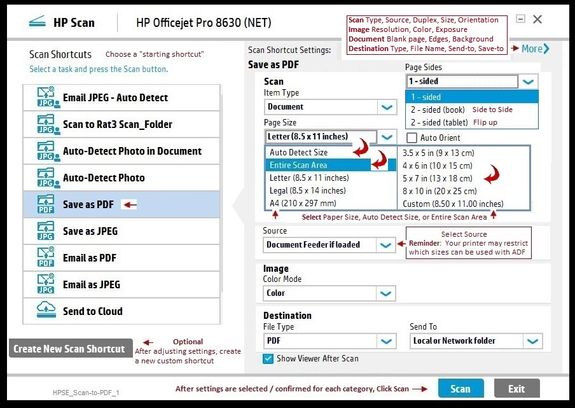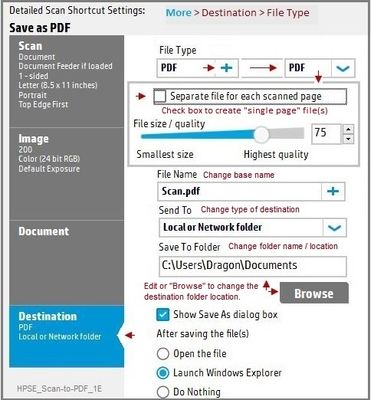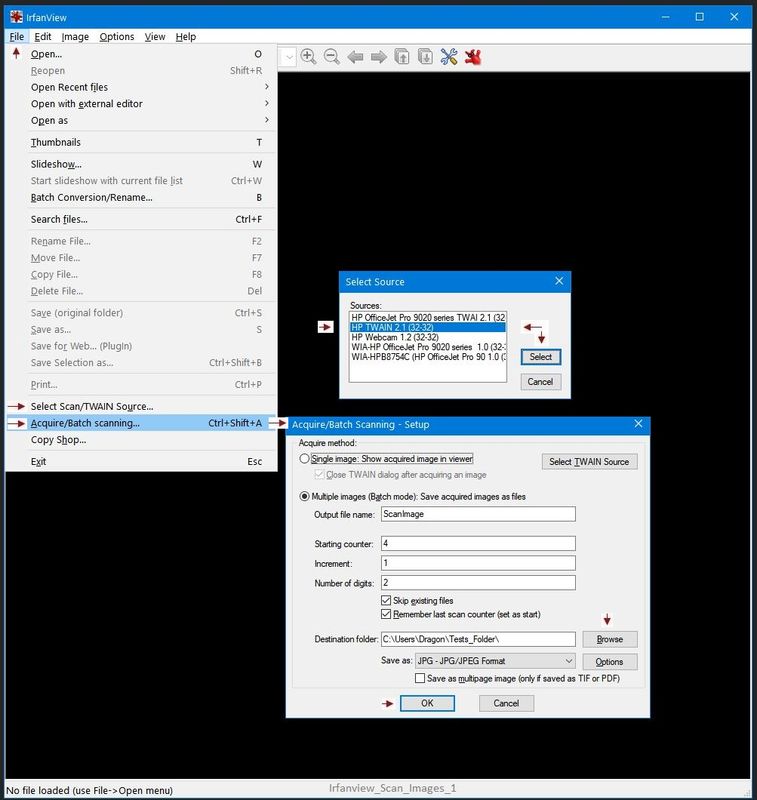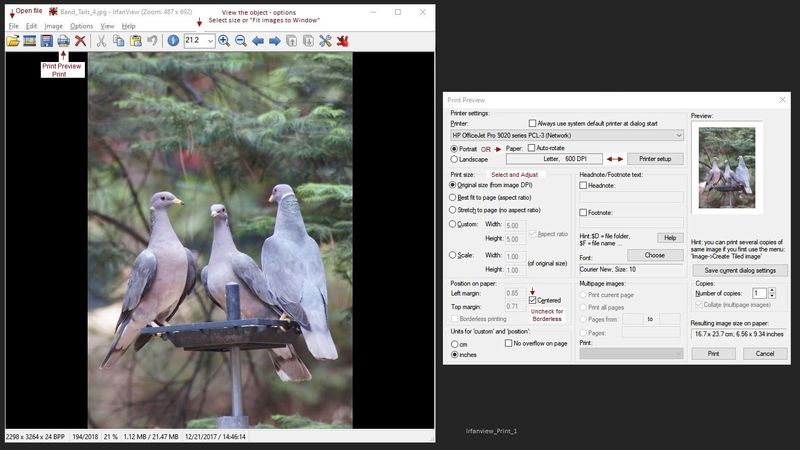-
×InformationNeed Windows 11 help?Check documents on compatibility, FAQs, upgrade information and available fixes.
Windows 11 Support Center. -
-
×InformationNeed Windows 11 help?Check documents on compatibility, FAQs, upgrade information and available fixes.
Windows 11 Support Center. -
- HP Community
- Printers
- Printer Setup, Software & Drivers
- HP Scan and Capture hangs on second scan_stuck on "Scanning"...

Create an account on the HP Community to personalize your profile and ask a question
02-01-2021 12:38 PM
After adobe flash was removed, like many others my HP solution center became useless. So I switched to "HP Scan and Capture" app as per HP to do my home office scanning.
It's been a disaster since. I manage to scan first document, but after saving it and trying to scan another, the app fails. It's stuck saying "Scanning". I've tried closing and opening it again and I get "Busy" respond. Seems the communication gets clogged after first scan.
The only work around I figured was to reboot my computer, but that's not a viable solution. Pls let me know if anyone has experienced this and has a solution to this problem. My printer is fully functional and don't see the need to replace it for such issue.
Many thanks.
Solved! Go to Solution.
Accepted Solutions
02-01-2021 01:26 PM
==============================================================
Welcome to the HP Community.
Reminder to those reading:
Do NOT respond to individuals who post phone numbers or email addresses.
These might be scammers trying to steal your information / money.
HP does not post phone numbers or email in Community messages.
==============================================================
It sounds like HP Scan and Capture is hanging up between jobs.
If you have not done so,
Close the application > wait for several (ten to fifteen) seconds > Open the app to scan the next document.
There are other options.
If, for example, you still have the printer software installed, you can likely use the HP Scan executable (#1 in the suggestion list shown later in this message).
Solution Center GUI - Main Menu - is based on Flash.
Flash is gone and is never coming back.
>>> The GUI that opens the main Solution Center software menu depended on Flash.
Short Answer
HP Document:
HP Printers - HP Solution Center doesn't open
and
TKB article contributed by HP JessikaV
HP Solution Center not working : Adobe Flash Player Error and Unable to scan
============================================
Flash Player is permanently disabled as of 12-Jan-2021
The HP Solution center software is based on Flash:
https://www.adobe.com/products/flashplayer/end-of-life.html
==============================================================
Longer Explanation / Examples
Print software still works with applications.
Tools and other status reports are explained in your printer's User Guide.
1. Start Scan using HP Scan executable
You might be able to simply start HP Scan / Scan using the program executable.
For example:
The old Solution Center Scan software is located in "Digital Imaging"
C:\Program Files (x86)\HP\Digital Imaging\bin\
OR
C:\Program Files\HP\Digital Imaging\bin\
Find and Double-Click on File name / executable: hpiscnapp.exe
==============================================================
Various Software / Applications for Scan
2. Windows Scan – Microsoft Store - Requires Windows 8 or higher
- “Get” the application from the Store > Windows Scan
3. Paint- the Original - Paint (mspaint) can be used to scan.
4. NAPS2– “Not Another PDF Scanner”
- Download-Save-Install > NAPS2
- Not another PDF Scanner – free program scans PDF files and image(s) as .jpeg or PDF file(s).
- Includes an OCR feature – may need Ghostscript add-on (See NAPS2 forum entry)
- Read the Support pages for information
- Download, save, and install the NAPS2 software to use.
5. HP Scan and Capture - Microsoft Store - Requires Windows 8 or higher
- Download-Save-Install HP Scan and Capture
6. HP Scan Extended
- Download-Save-Install > HP Scan Extended
- HPSE is a subset an older Full Feature Software suite. Leave your printer software installed, then install HPSE.
- HPSE features are very similar to the HP Scan Software released after 2015.
OPTIONAL: Add HP Scan Extended shortcut to Taskbar / Send to Desktop / Pin to Start
- Open File Explorer > Navigate to C:\Program Files (x86)\HP\HP Scan Extended\bin
- Right-Click HPScan.exe > Select Pin to Taskbar
- Right-Click HPScan.exe > Select Send to Desktop (Create a Shortcut)
- Right-Click HPScan.exe > Select Pin to Start
Example
NOTE: Setup is similar for both Image JPEG and PDF scanning
Some options are model dependent.
>>>> Be sure to check / adjust the settings in More >
7. Irfanview > Brilliant Free Photo Viewing and Print Software
Irfanview requires installation of third party software
Irfanview provides an exceptional software experience that can be used for a variety of scan and print tasks, including the “Mirror” or horizontal flip function plus several other options not found elsewhere.
- Create a Restore Point (optional, recommended)
- Download the appropriate version (32bit or 64bit) of the program from the Website and install the program
- Additional information at the website, including: FAQ
NOTES
- Both 32bit and 64bit versions for Windows are available.
- Irfanview is also available as an Windows 10 Application from the Microsoft Store
For example,
Irfanview 64bit version – Information and Download
Software and All Plugins for 64bit version: https://www.fosshub.com/IrfanView.html
Includes Plugin for creating Multiple-page PDF files for images (Poster or large paper printing)
Includes access (where available) to Scan with HP Twain > Adjust settings > Save
How to find Help within the Irfanview software
Once installed, open the software > tab Help
============================================================
General Example - Irfanview - Scan Setup
Acquire / Batch Scanning
Irfanview can be used for printing images / photos.
Example - Simple Print
Printer Home Page - References and Resources – Learn about your Printer - Solve Problems
“Things that are your printer”
NOTE: Content depends on device type and Operating System
Categories: Alerts, Access to the Print and Scan Doctor (Windows), Warranty Check, HP Drivers / Software / Firmware Updates, How-to Videos, Bulletins/Notices, Lots of How-to Documents, Troubleshooting, Manuals > User Guides, Product Information (Specifications), more
When the website support page opens, Select (as available) a Category > Topic > Subtopic
Enter the type and name of your HP device
Thank you for participating in the HP Community.
The Community is a separate wing of the HP website - We are not a business group of HP..
Our Community is comprised of volunteers - people who own and use HP devices.
Click Thumbs Up to say Thank You.
Question Resolved / Answered, Click "Accept as Solution"



02-01-2021 01:26 PM
==============================================================
Welcome to the HP Community.
Reminder to those reading:
Do NOT respond to individuals who post phone numbers or email addresses.
These might be scammers trying to steal your information / money.
HP does not post phone numbers or email in Community messages.
==============================================================
It sounds like HP Scan and Capture is hanging up between jobs.
If you have not done so,
Close the application > wait for several (ten to fifteen) seconds > Open the app to scan the next document.
There are other options.
If, for example, you still have the printer software installed, you can likely use the HP Scan executable (#1 in the suggestion list shown later in this message).
Solution Center GUI - Main Menu - is based on Flash.
Flash is gone and is never coming back.
>>> The GUI that opens the main Solution Center software menu depended on Flash.
Short Answer
HP Document:
HP Printers - HP Solution Center doesn't open
and
TKB article contributed by HP JessikaV
HP Solution Center not working : Adobe Flash Player Error and Unable to scan
============================================
Flash Player is permanently disabled as of 12-Jan-2021
The HP Solution center software is based on Flash:
https://www.adobe.com/products/flashplayer/end-of-life.html
==============================================================
Longer Explanation / Examples
Print software still works with applications.
Tools and other status reports are explained in your printer's User Guide.
1. Start Scan using HP Scan executable
You might be able to simply start HP Scan / Scan using the program executable.
For example:
The old Solution Center Scan software is located in "Digital Imaging"
C:\Program Files (x86)\HP\Digital Imaging\bin\
OR
C:\Program Files\HP\Digital Imaging\bin\
Find and Double-Click on File name / executable: hpiscnapp.exe
==============================================================
Various Software / Applications for Scan
2. Windows Scan – Microsoft Store - Requires Windows 8 or higher
- “Get” the application from the Store > Windows Scan
3. Paint- the Original - Paint (mspaint) can be used to scan.
4. NAPS2– “Not Another PDF Scanner”
- Download-Save-Install > NAPS2
- Not another PDF Scanner – free program scans PDF files and image(s) as .jpeg or PDF file(s).
- Includes an OCR feature – may need Ghostscript add-on (See NAPS2 forum entry)
- Read the Support pages for information
- Download, save, and install the NAPS2 software to use.
5. HP Scan and Capture - Microsoft Store - Requires Windows 8 or higher
- Download-Save-Install HP Scan and Capture
6. HP Scan Extended
- Download-Save-Install > HP Scan Extended
- HPSE is a subset an older Full Feature Software suite. Leave your printer software installed, then install HPSE.
- HPSE features are very similar to the HP Scan Software released after 2015.
OPTIONAL: Add HP Scan Extended shortcut to Taskbar / Send to Desktop / Pin to Start
- Open File Explorer > Navigate to C:\Program Files (x86)\HP\HP Scan Extended\bin
- Right-Click HPScan.exe > Select Pin to Taskbar
- Right-Click HPScan.exe > Select Send to Desktop (Create a Shortcut)
- Right-Click HPScan.exe > Select Pin to Start
Example
NOTE: Setup is similar for both Image JPEG and PDF scanning
Some options are model dependent.
>>>> Be sure to check / adjust the settings in More >
7. Irfanview > Brilliant Free Photo Viewing and Print Software
Irfanview requires installation of third party software
Irfanview provides an exceptional software experience that can be used for a variety of scan and print tasks, including the “Mirror” or horizontal flip function plus several other options not found elsewhere.
- Create a Restore Point (optional, recommended)
- Download the appropriate version (32bit or 64bit) of the program from the Website and install the program
- Additional information at the website, including: FAQ
NOTES
- Both 32bit and 64bit versions for Windows are available.
- Irfanview is also available as an Windows 10 Application from the Microsoft Store
For example,
Irfanview 64bit version – Information and Download
Software and All Plugins for 64bit version: https://www.fosshub.com/IrfanView.html
Includes Plugin for creating Multiple-page PDF files for images (Poster or large paper printing)
Includes access (where available) to Scan with HP Twain > Adjust settings > Save
How to find Help within the Irfanview software
Once installed, open the software > tab Help
============================================================
General Example - Irfanview - Scan Setup
Acquire / Batch Scanning
Irfanview can be used for printing images / photos.
Example - Simple Print
Printer Home Page - References and Resources – Learn about your Printer - Solve Problems
“Things that are your printer”
NOTE: Content depends on device type and Operating System
Categories: Alerts, Access to the Print and Scan Doctor (Windows), Warranty Check, HP Drivers / Software / Firmware Updates, How-to Videos, Bulletins/Notices, Lots of How-to Documents, Troubleshooting, Manuals > User Guides, Product Information (Specifications), more
When the website support page opens, Select (as available) a Category > Topic > Subtopic
Enter the type and name of your HP device
Thank you for participating in the HP Community.
The Community is a separate wing of the HP website - We are not a business group of HP..
Our Community is comprised of volunteers - people who own and use HP devices.
Click Thumbs Up to say Thank You.
Question Resolved / Answered, Click "Accept as Solution"



02-04-2021 08:11 AM
Hi,
Thank you for your reply. I tried many of your solutions and only one suggestion worked properly(kind of). My resposes are:
1. Start Scan using HP Scan executable Starting the software from C:\Program Files (x86)\HP\Digital Imaging\bin\ very limited capability. I can't choose the "paper feeder" as my source of document, also I can't save it as PDF
2. Windows Scan– This I've tried already and also has limitations. I can only scan and save as image.
3. Paint- another limited option
4. NAPS2– This software IS a full feature and works very well. It has all the options I previously had with HP software with an exception of an error at the end of each scan work. But all and all it works.
5. HP Scan and Capture - already have this on my PC and as I stated before, I can only do one scan job and after that communication hangs between this app and scanner/printer. I need to reboot my pc each time to get the scanner back(very disappointing since it's made by HP).
6. HP ScanExtended I Can't even download this msi package since it's considered a malware. I didn't find it in HP website and it's only available in few remote websites(why?) which make me wonder who created it.
7. Irfanview Same issue as windows scan. as good as it is, it still only scan as image and not pdf which what I need.
So, with NAPS2 as a freeware answering my needs for now, I must say I'm disappointed the way HP has handled this adobe flash End Of Life issue stranding so many people. I'm not sure everyone will go through all solutions the way I did to find an alternative, and they might switch to newer printers which might be what HP wants. I guarantee it wouldn't take long for HP to create a GUI that works just like NAPS2, question is will they do it to support their customers as an appreciation.
Best Regards,
R.
02-04-2021 08:43 AM
You are welcome.
There is absolutely nothing I could say to make this better for you. It is not my intention to pretend any of the solutions are adequate to your need.
Yes, I do include more than the two HP recommendations - whether anyone bothers to check the offered list of options is certainly optional. You are right, though - regardless of the number of options, old printers are less useful without the software wrapper that is no longer supported.
HP Scan Extended is from HP. Always has been. IF you get the package from HP, it comes from the archives. Because it has an odd "msi" extension (it is part of a full driver package), some security software might mis-identify HPSE as "malware". You are wise to be wary of "stuff" you find on the Internet.
Should you decide to purchase a new printer (of any brand), it won't be afflicted with the kind of dependency suffered by the old Solution Center software. The lessons were learned years ago.
What to do?
I suggest you look around - the Community is rife with opinions, proposed solutions (some of which reportedly work), and ideas about what to try or do.
Why not find that information in the "recommended options" documents?
Experts and Agents are limited by our code of conduct - we do not recommend any action that can knowingly reduce or bypass security, we don't make accusations, and we don't provide or suggest measures that we know might harm your computer, your printer, or your network. Emphasis here is on what we do - not on what you do.
Stay Safe.
Thank you for participating in the HP Community.
The Community is a separate wing of the HP website - We are not a business group of HP..
Our Community is comprised of volunteers - people who own and use HP devices.
Click Thumbs Up to say Thank You.
Question Resolved / Answered, Click "Accept as Solution"



02-04-2021 09:34 AM
Alright! with your assurances I used a different browser and finally downloaded and installed HPExtendedSoftware and it actually IS what I needed. It works with full options and doesn't crash.
I must say my comments weren't about your support method or options you suggested. I know you provide multiple options and it'll be up to the user to decide which one works. I expected nothing less than another HP software solution to the one I had before and I found it. So thank you for your support and I accept it as viable solution.
It is frustrating to go through these type of flukes in today's world that hardware becomes useless cause software is discontinued or no longer supported(not only in this case or HP). It just happens too often these days with all products... Nevertheless I recognize the need and in favor of progress and technology needs to progress.
Stay safe and thanks again.
R.
02-04-2021 09:49 AM
You are welcome.
Believe me - after so many (many) years in IT and support (now retired), I take very little personally. Smiling.
We (Experts and Agents) tend to be conservative - it is a requirement of our participation and also a reasoned response to the requests we receive. If you look at some of what has been offered to "patch" up the underlying issue (the software is not supported and Flash is broken / disabled), you will find what people are willing to do to extend the life of their old printer.
Personally, I don't care what people do to their own equipment and network. I might have opinions about some of it - but I don't actually invest any emotional energy trying to prevent people from doing what they want. Smiling.
If you do get to the point where you decide to purchase a new printer, and if you are sensitive to the idea that you get what you pay for, you will likely be pleased. Every manufacturer, including HP, have made improvements to function and features. I am biased, of course, I like new tech.
Stay Safe.
Thank you for participating in the HP Community.
The Community is a separate wing of the HP website - We are not a business group of HP..
Our Community is comprised of volunteers - people who own and use HP devices.
Click Thumbs Up to say Thank You.
Question Resolved / Answered, Click "Accept as Solution"