-
×InformationNeed Windows 11 help?Check documents on compatibility, FAQs, upgrade information and available fixes.
Windows 11 Support Center. -
-
×InformationNeed Windows 11 help?Check documents on compatibility, FAQs, upgrade information and available fixes.
Windows 11 Support Center. -
- HP Community
- Printers
- Printer Setup, Software & Drivers
- HP Smart Not Working On MS Store

Create an account on the HP Community to personalize your profile and ask a question
08-16-2022 05:15 AM - edited 08-16-2022 05:16 AM
I could not get the HP Smart app to start so I uninstalled it and tried to reinstall from the MS Store. It will not download. Is the problem with MS Store or HP? It looks like the Smart app is a problem for a lot of people from what I can see from a quick Google search. As it stands my printer is completely useless right now and I need to use it. Why can't I just install a driver and use the printer locally without having to be online?
Solved! Go to Solution.
Accepted Solutions
08-16-2022 07:29 AM
Welcome to the HP User Community.
@RickInShetland wrote:I could not get the HP Smart app to start so I uninstalled it and tried to reinstall from the MS Store.
It will not download.
Is the problem with MS Store or HP?
It looks like the Smart app is a problem for a lot of people from what I can see from a quick Google search.
As it stands my printer is completely useless right now and I need to use it.
Why can't I just install a driver and use the printer locally without having to be online?
=============================================================
The source of the problem might be the Store.
What?
The Store is an application - it can falter just like other "apps".
The Microsoft Store
Windows 10 – Windows 11
Fix problems with apps from Microsoft Store
=============================================================
The source of the problem might be something going on in the way the store is interacting with Windows.
and / or
The source of the problem might be the way your network is (not) responding to the download / installation request.
Examples of "things that can block" (list is not "all inclusive")
- Pending Windows Updates
- Security Software
- VPN
- Public Network
- Poor network connection
- Permission issues
- Previous installation of HP Smart not removed from Settings > Apps > Apps and Features
=============================================================
Printer Software
Use of HP Smart is not mandatory.
Assuming your printer is supported in Windows 11,
Install the Full Feature Software / full driver printer software.
Basics
- Home Page - HP Easy Start >> Open Category Software and Drivers > Topic: Software-Utility > Download and save the current version of the Easy Start Software to install your print software
- When asked, choose to install the Full Driver
- After the software is installed, Restart the computer and log in
Basic Instructions - Install the Full Feature Software / Full Driver printer software
Preparation
- If the printer software is still / already installed, Uninstall the printer software from Control Panel > icon view > Programs and Features > Restart the computer and log in – Reference Uninstall HP printer software and drivers
After the printer software is uninstalled, check that the printer is not still lurking in Devices and Printers.
If the printer is listed, Right-Click on the printer and "Remove" > Restart the computer and sign in.
- If using VPN, shut it off to install software. NOTE >> If you don’t know what this is, you are not using a VPN – ignore this part.
- Reminder: If using USB cable between printer and computer, disconnect the cable before installing software. Later... Connect the cable when instructed (near the end of the installation procedure).
- Observation: It is possible (assuming your Wireless Network is stable) that using a Wireless connection to install the printer software might work better than using an Ethernet Connection. Personal choice - the Wireless connection method is recommended when you face insurmountable issues installing the software.
Installation
- Download and Save the Full Feature Software installation package or the Easy Start Software
- Open File Explorer
- Navigate to the folder in which you saved the installation file (likely Downloads)
- Right-Click on the installation package and “Run as Administrator”
- After the software is installed, Restart the computer and log in
If using Easy Start
- Skip any extra software / offers you do not want – Wording varies as does the number of times you have to “skip” or opt-out of various options.
- When asked, opt for "Full Software and Drivers" (exact wording might vary).
- If, after the Full Software and Drivers option is selected, the installation terminates (suddenly stops and disappears – never comes back): Open your Downloads folder > Look for and Right-Click on the full Web installation package and “Run as Administrator”
=============================================================
References / Resources
HP Smart for Windows
HP Smart is an application available in the Microsoft Store
OR
Open the Homepage / Support Website for your printer
Category Software and Drivers > Check/ Get the App
>>> Open and Read >>> HP printer setup (HP Smart app)
NOTES:
- Read FAQ - including - What are the requirements to set up a printer using the HP Smart app?
- Disconnect from Virtual Private Network (VPN) connection before downloading.
- Turn on Wi-Fi on your computer or mobile device and connect to your network. If the computer is connected to the network with an Ethernet cable, temporarily disconnect the cable and use the Wi-Fi connection during the setup.
- Enable Bluetooth for an HP Smart app setup: Enable Bluetooth on your computer or mobile device so that HP Smart can detect the printer during the setup. Source: How to scan with an HP printer > FAQ > Why can't I connect my wireless printer or scan over the network?
- HP Smart requires that you sign into the application using your HP Account credentials.
- When working through a browser to access HP Smart, be sure you have Cookies enabled. If cookies are enabled and you are having trouble, clear Cache and Cookies. And / Or … Try a different browser – assign that browser as the Default. (Note: Chrome not working? Use / Assign a different default browser.)
- Where possible, HP Smart benefits (likes) having the Full Feature Software / full driver printer software installed. For example, full driver provides access to Shortcuts and Printing Preferences.
- Document includes the HP Smart application download links for Windows and Mobile devices, plus an FAQ section to assist with questions / issues.
- FAQ examples:
- What are the requirements to use the HP Smart app?
- Which printers are compatible with the HP Smart app?
- Why do I need to sign in or create an account to use the HP Smart app features?
- Which languages does the HP Smart app support?
- Older versions of the HP Smart app no longer support the required login feature.
- Update the application to the latest version to access / use HP Smart
- FAQ examples:
===================================================
HP Printer Home Page - References and Resources – Learn about your Printer - Solve Problems
“Things that are your printer”
When the website support page opens, Select (as available) a Category > Topic > Subtopic
NOTE: Content depends on device type and Operating System
Categories: Alerts, Access to the Print and Scan Doctor (Windows), Warranty Check, HP Drivers / Software / Firmware Updates, How-to Videos, Bulletins/Notices, Lots of How-to Documents, Troubleshooting, Manuals > User Guides, Product Information (Specifications), Supplies, and more
Open
Enter the device type and model name of your HP device
Thank you for participating in the HP Community.
Our Community is comprised of volunteers - people who own and use HP devices.
Click Helpful = Yes to say Thank You
Question / Concern Answered, Click "Accept as Solution"



08-16-2022 07:29 AM
Welcome to the HP User Community.
@RickInShetland wrote:I could not get the HP Smart app to start so I uninstalled it and tried to reinstall from the MS Store.
It will not download.
Is the problem with MS Store or HP?
It looks like the Smart app is a problem for a lot of people from what I can see from a quick Google search.
As it stands my printer is completely useless right now and I need to use it.
Why can't I just install a driver and use the printer locally without having to be online?
=============================================================
The source of the problem might be the Store.
What?
The Store is an application - it can falter just like other "apps".
The Microsoft Store
Windows 10 – Windows 11
Fix problems with apps from Microsoft Store
=============================================================
The source of the problem might be something going on in the way the store is interacting with Windows.
and / or
The source of the problem might be the way your network is (not) responding to the download / installation request.
Examples of "things that can block" (list is not "all inclusive")
- Pending Windows Updates
- Security Software
- VPN
- Public Network
- Poor network connection
- Permission issues
- Previous installation of HP Smart not removed from Settings > Apps > Apps and Features
=============================================================
Printer Software
Use of HP Smart is not mandatory.
Assuming your printer is supported in Windows 11,
Install the Full Feature Software / full driver printer software.
Basics
- Home Page - HP Easy Start >> Open Category Software and Drivers > Topic: Software-Utility > Download and save the current version of the Easy Start Software to install your print software
- When asked, choose to install the Full Driver
- After the software is installed, Restart the computer and log in
Basic Instructions - Install the Full Feature Software / Full Driver printer software
Preparation
- If the printer software is still / already installed, Uninstall the printer software from Control Panel > icon view > Programs and Features > Restart the computer and log in – Reference Uninstall HP printer software and drivers
After the printer software is uninstalled, check that the printer is not still lurking in Devices and Printers.
If the printer is listed, Right-Click on the printer and "Remove" > Restart the computer and sign in.
- If using VPN, shut it off to install software. NOTE >> If you don’t know what this is, you are not using a VPN – ignore this part.
- Reminder: If using USB cable between printer and computer, disconnect the cable before installing software. Later... Connect the cable when instructed (near the end of the installation procedure).
- Observation: It is possible (assuming your Wireless Network is stable) that using a Wireless connection to install the printer software might work better than using an Ethernet Connection. Personal choice - the Wireless connection method is recommended when you face insurmountable issues installing the software.
Installation
- Download and Save the Full Feature Software installation package or the Easy Start Software
- Open File Explorer
- Navigate to the folder in which you saved the installation file (likely Downloads)
- Right-Click on the installation package and “Run as Administrator”
- After the software is installed, Restart the computer and log in
If using Easy Start
- Skip any extra software / offers you do not want – Wording varies as does the number of times you have to “skip” or opt-out of various options.
- When asked, opt for "Full Software and Drivers" (exact wording might vary).
- If, after the Full Software and Drivers option is selected, the installation terminates (suddenly stops and disappears – never comes back): Open your Downloads folder > Look for and Right-Click on the full Web installation package and “Run as Administrator”
=============================================================
References / Resources
HP Smart for Windows
HP Smart is an application available in the Microsoft Store
OR
Open the Homepage / Support Website for your printer
Category Software and Drivers > Check/ Get the App
>>> Open and Read >>> HP printer setup (HP Smart app)
NOTES:
- Read FAQ - including - What are the requirements to set up a printer using the HP Smart app?
- Disconnect from Virtual Private Network (VPN) connection before downloading.
- Turn on Wi-Fi on your computer or mobile device and connect to your network. If the computer is connected to the network with an Ethernet cable, temporarily disconnect the cable and use the Wi-Fi connection during the setup.
- Enable Bluetooth for an HP Smart app setup: Enable Bluetooth on your computer or mobile device so that HP Smart can detect the printer during the setup. Source: How to scan with an HP printer > FAQ > Why can't I connect my wireless printer or scan over the network?
- HP Smart requires that you sign into the application using your HP Account credentials.
- When working through a browser to access HP Smart, be sure you have Cookies enabled. If cookies are enabled and you are having trouble, clear Cache and Cookies. And / Or … Try a different browser – assign that browser as the Default. (Note: Chrome not working? Use / Assign a different default browser.)
- Where possible, HP Smart benefits (likes) having the Full Feature Software / full driver printer software installed. For example, full driver provides access to Shortcuts and Printing Preferences.
- Document includes the HP Smart application download links for Windows and Mobile devices, plus an FAQ section to assist with questions / issues.
- FAQ examples:
- What are the requirements to use the HP Smart app?
- Which printers are compatible with the HP Smart app?
- Why do I need to sign in or create an account to use the HP Smart app features?
- Which languages does the HP Smart app support?
- Older versions of the HP Smart app no longer support the required login feature.
- Update the application to the latest version to access / use HP Smart
- FAQ examples:
===================================================
HP Printer Home Page - References and Resources – Learn about your Printer - Solve Problems
“Things that are your printer”
When the website support page opens, Select (as available) a Category > Topic > Subtopic
NOTE: Content depends on device type and Operating System
Categories: Alerts, Access to the Print and Scan Doctor (Windows), Warranty Check, HP Drivers / Software / Firmware Updates, How-to Videos, Bulletins/Notices, Lots of How-to Documents, Troubleshooting, Manuals > User Guides, Product Information (Specifications), Supplies, and more
Open
Enter the device type and model name of your HP device
Thank you for participating in the HP Community.
Our Community is comprised of volunteers - people who own and use HP devices.
Click Helpful = Yes to say Thank You
Question / Concern Answered, Click "Accept as Solution"



08-16-2022 08:48 AM
You are most welcome, Rick.
Happy Printing.
The Full Feature Software provides access to HP Scan.
Example - HP Scan - Menu
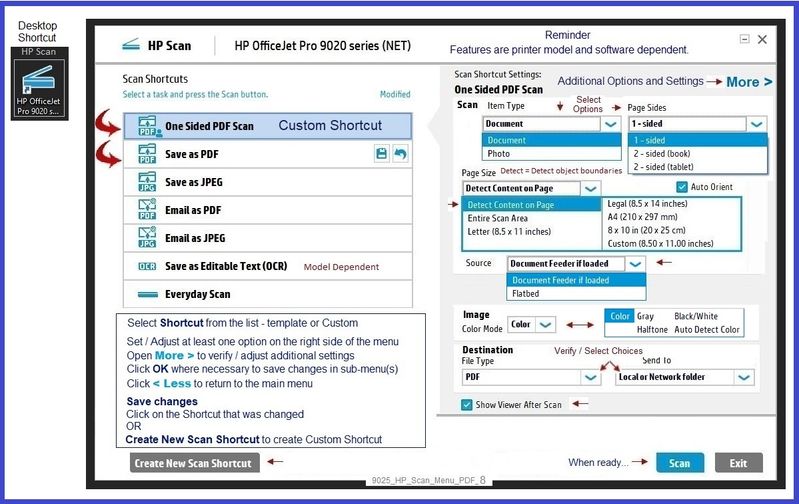
What else?
Having installed the full driver provides access to additional Scan software / applications
For example
NAPS2 – “Not Another PDF Scanner” (Free – Donations gladly accepted by the NAPS2 organization)
- Download-Save-Install > NAPS2
- Not another PDF Scanner – free program scans PDF files and image(s) as .jpeg or PDF file(s).
- Not always simple “Plug and Play”, nonetheless, this free software is powerful and configurable.
- NAPS2 might require that the full driver printer software is installed.
Notes
- Includes an OCR feature – may need Ghostscript add-on (See NAPS2 forum entry)
- Read the Support pages for information
- Read the Getting Started guide
- Combining files? Read the Command Line Usage guide > Select Combining and Converting Files
- NAPS2 might support higher resolutions while still using the ADF
HP Scan and Capture
If the Store is working / accessible...
Available from the Microsoft Store (formally Windows Store) - Requires Windows 8 or higher
Download-Save-Install HP Scan and Capture
Description
HP Scan and Capture is a simple and fun application that captures photos or documents from any* HP scanning device or your computer's built-in camera. These images can be previewed, edited, saved, and shared to other applications.
HP Scan and Capture features an adjustable screen size.
* NOTE: The correct HP print software drivers for your scanner must be installed from HP's Support Website.
Click Start (windows key) > Open the All Apps List > scroll the list
Open Category HP
Find and open the HP Scan and Capture application
Optional
Right-Click on the application and PIN to Start
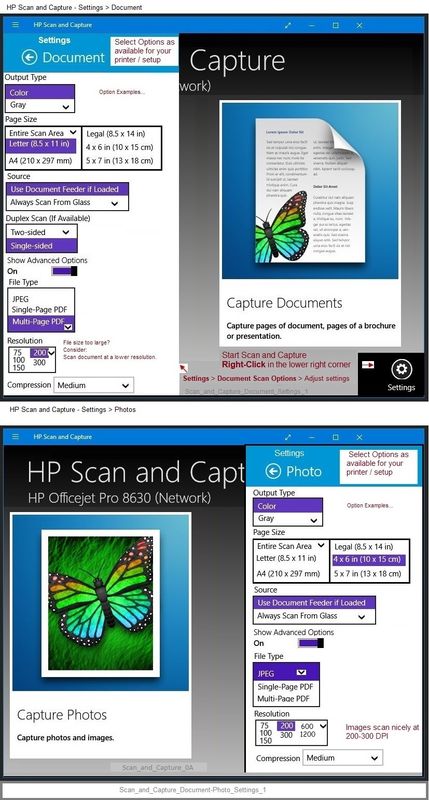
Thank you for participating in the HP Community.
Our Community is comprised of volunteers - people who own and use HP devices.
Click Helpful = Yes to say Thank You
Question / Concern Answered, Click "Accept as Solution"



