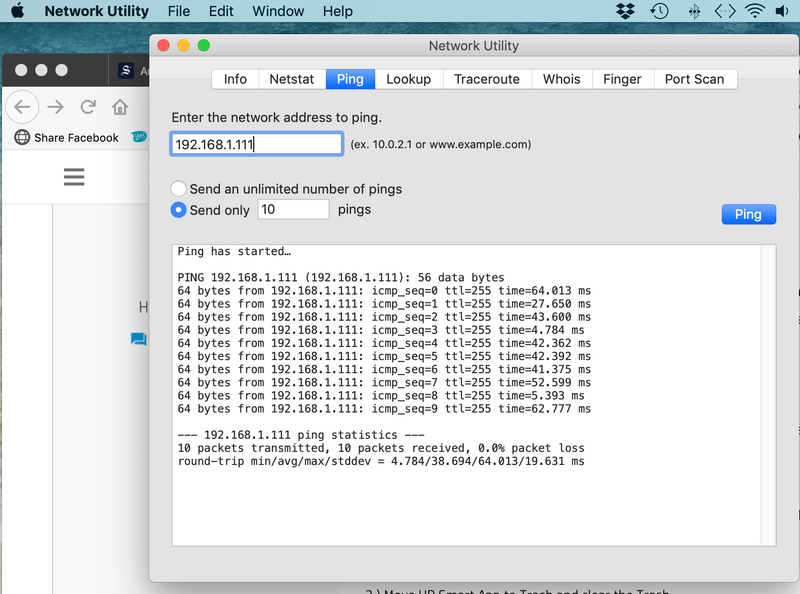-
×InformationNeed Windows 11 help?Check documents on compatibility, FAQs, upgrade information and available fixes.
Windows 11 Support Center. -
-
×InformationNeed Windows 11 help?Check documents on compatibility, FAQs, upgrade information and available fixes.
Windows 11 Support Center. -
- HP Community
- Printers
- Printer Setup, Software & Drivers
- HP Smart won't open on Mac

Create an account on the HP Community to personalize your profile and ask a question
04-20-2019 07:49 PM
When I go to launch HP Smart, it fails to load. I just get the twirling circle. I have to force quit the app, as it is shown as not responding. I have follwed all the advice in the Knowledge Base here https://h30434.www3.hp.com/t5/Printers-Knowledge-Base/HP-Smart-for-Mac/ta-p/6900607. I am running OSX 10.14.4 and have HP OfficeJet Pro 8710. I have removed HP Smart from the Library, dowloaded and reinstalled several times and still no luck. I'm looking for help.
04-22-2019 07:37 AM
@MIGIBBS, Welcome to HP Support Community!
Is the printer and Mac connected to the same WiFi Network?
Could you perform a ping test using the Mac Network Utility and let me know the results?
Use the printer IP address to perform a ping test, the printer IP can be located by selecting the wireless icon on the printer display.
Holding the option button and clicking on the WiFi shows details of the network connection. You can hold the option button, click the WiFi icon and then use shift-command-5 to take the screenshot. Press the space bar when the icon turns into a camera.
Share the ping test results and the screenshot with us.
If everything seems okay, you can try to remove and add the HP smart app. Follow the steps below:
1.) Open Finder and click Applications
2.) Move HP Smart App to Trash and clear the Trash.
3.) Open Finder then click Go and Click Home.
4.) Click View then Click Show View Options. Check the box Show Library Folder.
The change is instantaneous and the Library folder will immediately become visible.
5.) Open Library and Open Application Support, move HP Smart folder to Trash and clear the Trash.
Removing it completely from the library and trash will help us clear the cache from the system.
Download and install the HP Smart app and try printing.
Alternatively, you can try adding the printer using AirPrint.
1.) Click the Apple menu, click System Preferences, and then click Print & Scan or Printers & Scanners.
2.) Check if your printer name displays in the Printers list, If your printer is listed, click the printer name, click the minus sign  to delete the printer.
to delete the printer.
3.) If you see multiple printer queues for the same printer, remove all extra printers by selecting them one at a time, and then clicking the minus button  at the bottom of the list.
at the bottom of the list.
4.) Click the plus sign  , click Add Printer or Scanner, click the printer name.
, click Add Printer or Scanner, click the printer name.
5.) Click the Use or Print Using menu, select AirPrint in the pop-up menu. Then click Add.
6.) Try to print.
Let me know the outcome.
Cheers 🙂
Please click “Accept as Solution” if you feel my post solved your issue, it will help others find the solution. Click the “Kudos/Thumbs Up" on the bottom right to say “Thanks” for helping!
TEJ1602
I am an HP Employee
04-23-2019 08:32 PM
Thank you for your help with this. I tried all the first steps and the HP Smart app again failed to load. However, the final step worked and I can print with no difficulty. I want to be able to add email addresses for scanning, which is why I want to be able to use the HP Smart app.
I did a ping test and network test - screen shots are attached for both.
Thanks again

04-24-2019 03:37 PM
Add a new user account on your Mac, log in to it and try launching the HP Smart App. Follow the steps below:
-
On your Mac, choose Apple menu > System Preferences, then click Users & Groups.
-
Click the lock icon to unlock it, then enter an administrator name and password.
-
Click the Add button + below the list of users.
-
Click the New Account pop-up menu, then choose a type of user.
-
Enter a full name for the new user. An account name is generated automatically. To use a different account name, enter it now — you can’t change it later.
-
Enter a password for the user, then enter it again to verify. Enter a password hint to help the user remember their password.
-
Click Create User.
Restart the Computer and log in to your new account. Install the HP Smart app and try launching it.
If the issue persists, run the disk utility on your computer. For instructions refer to this link.
Let me know the outcome.
Cheers 🙂
Please click “Accepted Solution” if you feel my post solved your issue, it will help others find the solution. Click the “Kudos/Thumbs Up" on the bottom right to say “Thanks” for helping!
TEJ1602
I am an HP Employee
09-30-2019 03:10 PM
Thank you, I had the same issue but was trying to use the app for scanning. I had no idea about the cache issue but it was able to fix the issue. I've talked to several other support agents and they all were worthless compared to you. Thank you so much!
12-29-2019 06:16 PM
hi there, I have been having the same problem as the earlier customer. Having gone through the steps with no luck I have made a new account for my Mac and the app works perfectly! is there anyway to trouble shoot this so it works on my primary account for my Mac? this is so I can utilise scanner function