-
×InformationNeed Windows 11 help?Check documents on compatibility, FAQs, upgrade information and available fixes.
Windows 11 Support Center. -
-
×InformationNeed Windows 11 help?Check documents on compatibility, FAQs, upgrade information and available fixes.
Windows 11 Support Center. -
- HP Community
- Printers
- Printer Setup, Software & Drivers
- Re: HP deleted my printer icon and replaced it with HP Smart...

Create an account on the HP Community to personalize your profile and ask a question
06-17-2020 10:45 AM
HP deleted my printer icon and replaced it with HP Smart, My old icon gave me more options. How can I get the old one back? Thanks
Solved! Go to Solution.
Accepted Solutions
06-17-2020 01:25 PM
HP Smart is print and scan application that can be installed from the Windows Store.
The setup and appearance are indeed a bit different from the full driver printer software - the application does a lot, but it may not behave in the way you expect.
That said,
You are likely looking for the "Full Feature Software" for your printer:
Note:
Because HP Smart is an application and the printer software is, well, software, you can have both HP Smart and the Full Feature Software installed at the same time.
If you wish to remove HP Smart, find it in
Settings > Apps > Apps and Features
Find the application in the list > Click and select Uninstall.
If you later miss it, you can get it back.
References
HP Smart for Windows
HP Smart is an application available from the Windows Store.
Learn how to use HP Smart on your Windows 10 computer.
Open the Software and Drivers Support Website for your printer > Check the Box Get the App
OR
HP Printers - Using the HP Smart App (Windows 10)
NOTE: Website includes the HP Smart software for Windows and Mobile devices, plus an FAQ section to assist with questions / issues
Example, HP Smart Homepage
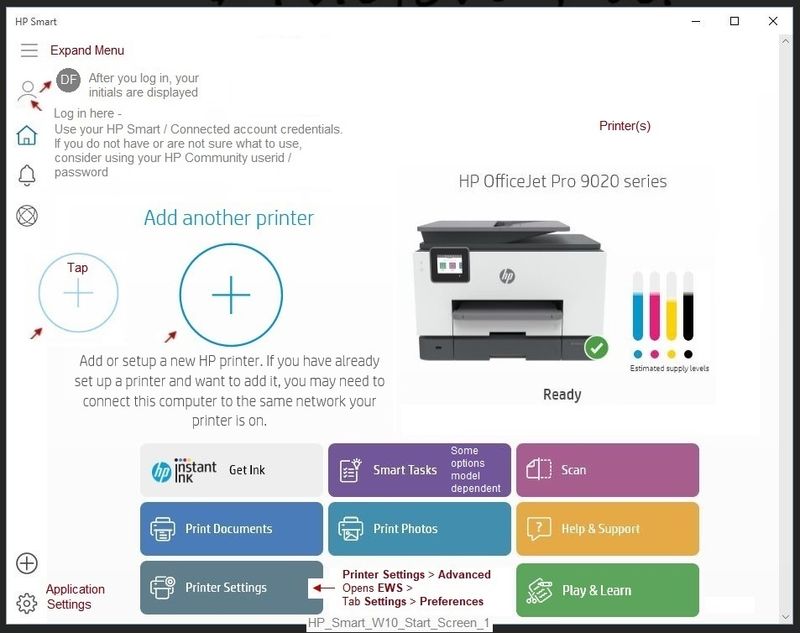
Reference and Resources – (More) Places to find help, solve problems, and learn how to use your Printer
Printer Homepage – “Things that are your printer”
NOTE: Content depends on device type and Operating System
Categories: Alerts, Access to the Print and Scan Doctor (Windows), Warranty Check, HP Drivers / Software / Firmware Updates, How-to Videos, Bulletins/Notices, Lots of How-to Documents, Troubleshooting, User Guides / Manuals, Product Information (Specifications), more
When the website support page opens, Select (as available) a Category > Topic > Subtopic
HP Officejet Pro 8600 Plus e-All-in-One Printer series - N911
Thank you for participating in our HP Community.
We are a world community of volunteers dedicated to supporting HP technology
Click Thumbs Up to say Thank You!
Answered? Click "Accept as Solution" to help others find it.



06-17-2020 01:25 PM
HP Smart is print and scan application that can be installed from the Windows Store.
The setup and appearance are indeed a bit different from the full driver printer software - the application does a lot, but it may not behave in the way you expect.
That said,
You are likely looking for the "Full Feature Software" for your printer:
Note:
Because HP Smart is an application and the printer software is, well, software, you can have both HP Smart and the Full Feature Software installed at the same time.
If you wish to remove HP Smart, find it in
Settings > Apps > Apps and Features
Find the application in the list > Click and select Uninstall.
If you later miss it, you can get it back.
References
HP Smart for Windows
HP Smart is an application available from the Windows Store.
Learn how to use HP Smart on your Windows 10 computer.
Open the Software and Drivers Support Website for your printer > Check the Box Get the App
OR
HP Printers - Using the HP Smart App (Windows 10)
NOTE: Website includes the HP Smart software for Windows and Mobile devices, plus an FAQ section to assist with questions / issues
Example, HP Smart Homepage
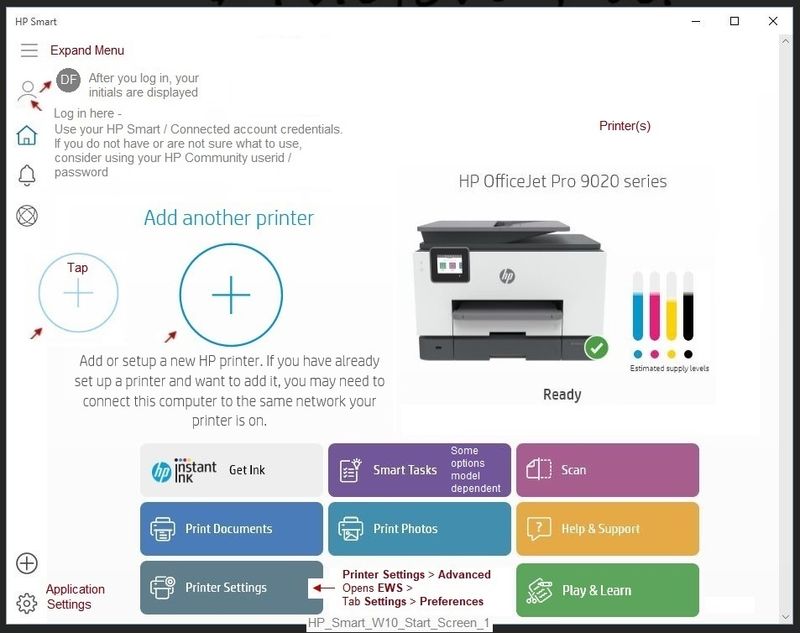
Reference and Resources – (More) Places to find help, solve problems, and learn how to use your Printer
Printer Homepage – “Things that are your printer”
NOTE: Content depends on device type and Operating System
Categories: Alerts, Access to the Print and Scan Doctor (Windows), Warranty Check, HP Drivers / Software / Firmware Updates, How-to Videos, Bulletins/Notices, Lots of How-to Documents, Troubleshooting, User Guides / Manuals, Product Information (Specifications), more
When the website support page opens, Select (as available) a Category > Topic > Subtopic
HP Officejet Pro 8600 Plus e-All-in-One Printer series - N911
Thank you for participating in our HP Community.
We are a world community of volunteers dedicated to supporting HP technology
Click Thumbs Up to say Thank You!
Answered? Click "Accept as Solution" to help others find it.



06-23-2020 04:26 PM
Oh! Just found this in my pile of notices.
You are welcome.
Happy Printing!
Thank you for participating in our HP Community.
We are a world community of volunteers dedicated to supporting HP technology
Happy that someone responded to your plea for help? Click Thumbs Up to say Thank You!
Answered? Click "Accept as Solution" to help others find it.



