-
×InformationNeed Windows 11 help?Check documents on compatibility, FAQs, upgrade information and available fixes.
Windows 11 Support Center. -
-
×InformationNeed Windows 11 help?Check documents on compatibility, FAQs, upgrade information and available fixes.
Windows 11 Support Center. -
- HP Community
- Printers
- Printer Setup, Software & Drivers
- Re: How do I print 4.6875" x 6.8125 invitations?

Create an account on the HP Community to personalize your profile and ask a question
03-17-2019 09:14 AM
Can someone please tell me how to print 4.6875" x 6.8125 size invitations with the HP ENVY 5055?
Solved! Go to Solution.
Accepted Solutions
03-17-2019 12:01 PM
The printer supports Custom Paper Size form setup.
There are restrictions.
For example:
- Not all Media types are compatible with all functions (photo paper is not supported with duplex printing)
- You must have already installed the Full Feature Software for the printer.
- If you create your Custom paper size form and then try to use it with an incompatible setup, you will see a tiny yellow triangle next to the incompatible setting.
NOTE: If the software / custom form cannot be set up to the degree you wish, try using (for example) 4.7 X 6.8
Custom Form
HP Document:
HP Printers - Creating Custom Paper Sizes
- Availability depends on printer model and software and Operating System / Version.
- If the feature is at least partially supported the Custom Setup will be available in Devices and Printers OR in Printer Preferences.
- If the feature is fully supported, the custom form can be created AND then used with the printer software.
- Devices and Printers > Print Server Properties
OR
- Printer Preferences > Print Dialog > Paper / Quality > Custom setting box
Example 1
Control Panel > icon view > Devices and Printers >
Left-Click on your Printer one time to highlight >
Left-Click Print Server Properties (along the top ribbon)
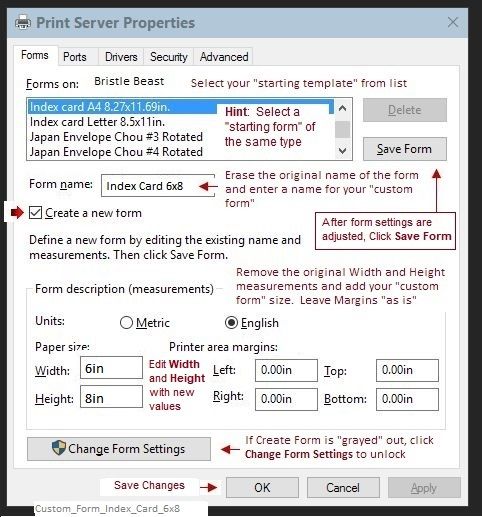
Example 2
Some newer printer software provides the "Custom" form setup inside Printing Preferences.
Control Panel > icon view > Devices and Printers >
Right-Click on your Printer > If necessary, select printer from drop down menu / list
Printing Preferences > tab Paper/Quality > Custom
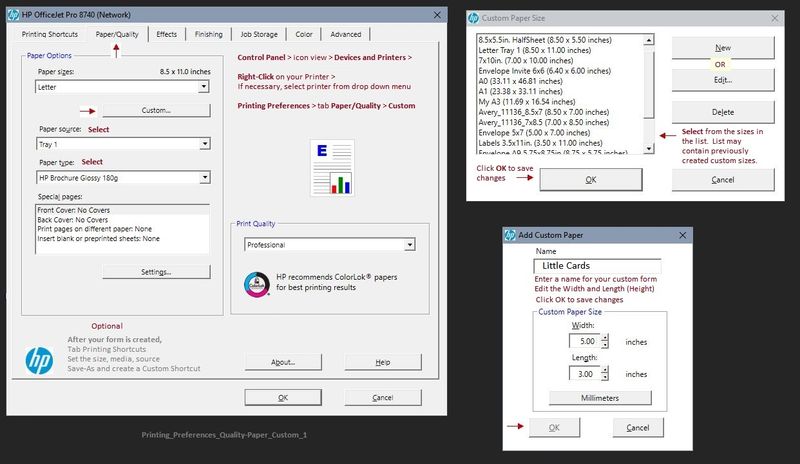
Depending on Printer Model / Software, changing the paper in the tray may require that the paper settings be adjusted on the printer control panel.
- Open Tray > Remove existing paper, load new Paper > Check printer control panel: “Modify” > select Paper Size or “Custom” > OK
The rest of the "how-to" depends on the program / software you are using to create and submit the job to the printer.
Dragon Document – Collection of Help, suggestions, and examples:
Printing Labels_Business-Cards_Cards
Print Labels, Business Cards, Cards, Booklet
Topics / Subjects, various, including:
- Preparation
- Labels, Cards, and Business Cards
- Office Word
- HP Photo Creations and Avery Templates
- Avery Design and Print (through Windows 10) and Mac
- Print from PDF feature
- Avery Wizard for Word (through Windows 😎
- Printing and Printing Preferences – Notes
- Print Booklet
- Foxit Reader - Booklet
- Adobe Reader - Booklet
- Print on Inside of Greeting Card - Test
- Additional Help (Documents and Notes)
Reference and Resources – Places to find (more) help and learn about your Printer
Printer Homepage – “Things that are your printer”
Drivers / Software / Firmware Updates, Videos, Bulletins/Notices, How-to, Troubleshooting, User Guides, Product Information, more
HP ENVY 5055 All-in-One Printer
Thank you for participating in the HP Community Forum.
We are a world community of HP enthusiasts dedicated to supporting HP technology.
Click Thumbs Up on a post to say Thank You!
Answered? Click post "Accept as Solution" to help others find it.



03-17-2019 12:01 PM
The printer supports Custom Paper Size form setup.
There are restrictions.
For example:
- Not all Media types are compatible with all functions (photo paper is not supported with duplex printing)
- You must have already installed the Full Feature Software for the printer.
- If you create your Custom paper size form and then try to use it with an incompatible setup, you will see a tiny yellow triangle next to the incompatible setting.
NOTE: If the software / custom form cannot be set up to the degree you wish, try using (for example) 4.7 X 6.8
Custom Form
HP Document:
HP Printers - Creating Custom Paper Sizes
- Availability depends on printer model and software and Operating System / Version.
- If the feature is at least partially supported the Custom Setup will be available in Devices and Printers OR in Printer Preferences.
- If the feature is fully supported, the custom form can be created AND then used with the printer software.
- Devices and Printers > Print Server Properties
OR
- Printer Preferences > Print Dialog > Paper / Quality > Custom setting box
Example 1
Control Panel > icon view > Devices and Printers >
Left-Click on your Printer one time to highlight >
Left-Click Print Server Properties (along the top ribbon)
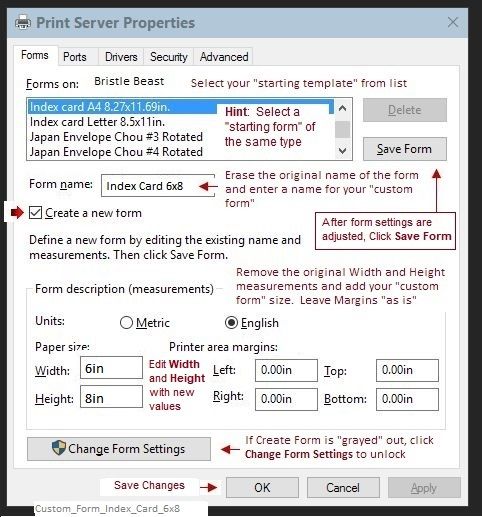
Example 2
Some newer printer software provides the "Custom" form setup inside Printing Preferences.
Control Panel > icon view > Devices and Printers >
Right-Click on your Printer > If necessary, select printer from drop down menu / list
Printing Preferences > tab Paper/Quality > Custom
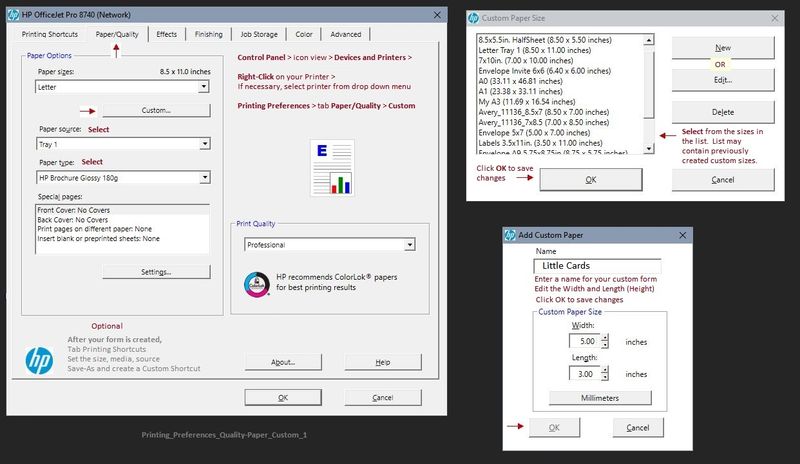
Depending on Printer Model / Software, changing the paper in the tray may require that the paper settings be adjusted on the printer control panel.
- Open Tray > Remove existing paper, load new Paper > Check printer control panel: “Modify” > select Paper Size or “Custom” > OK
The rest of the "how-to" depends on the program / software you are using to create and submit the job to the printer.
Dragon Document – Collection of Help, suggestions, and examples:
Printing Labels_Business-Cards_Cards
Print Labels, Business Cards, Cards, Booklet
Topics / Subjects, various, including:
- Preparation
- Labels, Cards, and Business Cards
- Office Word
- HP Photo Creations and Avery Templates
- Avery Design and Print (through Windows 10) and Mac
- Print from PDF feature
- Avery Wizard for Word (through Windows 😎
- Printing and Printing Preferences – Notes
- Print Booklet
- Foxit Reader - Booklet
- Adobe Reader - Booklet
- Print on Inside of Greeting Card - Test
- Additional Help (Documents and Notes)
Reference and Resources – Places to find (more) help and learn about your Printer
Printer Homepage – “Things that are your printer”
Drivers / Software / Firmware Updates, Videos, Bulletins/Notices, How-to, Troubleshooting, User Guides, Product Information, more
HP ENVY 5055 All-in-One Printer
Thank you for participating in the HP Community Forum.
We are a world community of HP enthusiasts dedicated to supporting HP technology.
Click Thumbs Up on a post to say Thank You!
Answered? Click post "Accept as Solution" to help others find it.



