-
1
×InformationNeed Windows 11 help?Check documents on compatibility, FAQs, upgrade information and available fixes.
Windows 11 Support Center. -
-
1
×InformationNeed Windows 11 help?Check documents on compatibility, FAQs, upgrade information and available fixes.
Windows 11 Support Center. -
- HP Community
- Printers
- Printer Setup, Software & Drivers
- How to change the language of a printer

Create an account on the HP Community to personalize your profile and ask a question
09-25-2020 03:23 PM
Thank you for posting on HP Support Community.
Don't worry as I'll be glad to help, I have a few troubleshooting steps we could try to fix the issue:
Use an Internet browser to open the Embedded Web Server (EWS), and then change the language setting. The EWS is available only for printers that are set up on a wired (Ethernet) or wireless network.
-
Print a Network Configuration Page.
-
On the printer control panel, swipe the display to the left, and then touch Setup
 .
. -
Touch Tools.
-
Swipe up on the display, and then touch Network Configuration Report.
A Network Configuration Page prints.
Figure : Example of a Network Configuration Page
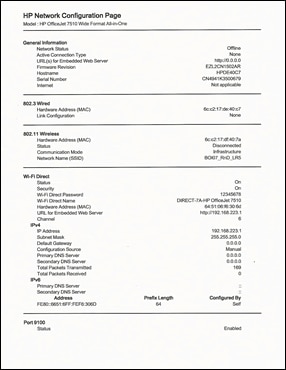
-
-
On the Network Configuration Page, find URL for the embedded web server.
Figure : Example of the EWS URL on the Network Configuration Page

-
From a computer connected to your network, type the entire URL into an Internet browser. If the webpage remains blank, try a different Internet browser.
-
In the EWS, click the Settings tab.
-
Click Preferences, and then click International.
-
Under Control Panel Language, select the desired control panel language.
Figure : Example of the Control Panel Language Selection
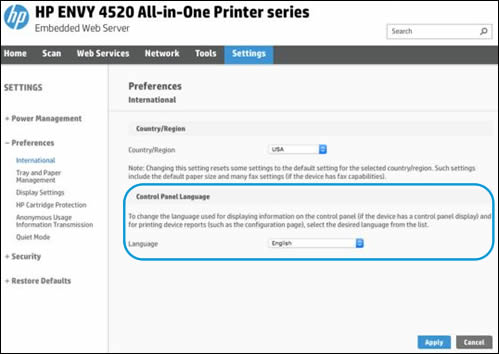
-
Click Apply, wait until the changes are confirmed, and then close the EWS.
-
Turn your printer off and then on.
If these steps did not resolve the issue, continue to the next step. Change the language through the control panel.
-
Turn your printer off and then on.
-
On the printer control panel, swipe the display to the left, and then touch the Setup
 icon.
icon. -
Touch the first option that displays on the printer control panel. This option is the Preferences menu.
-
Touch Language. Depending on your printer, the language selection is first or second option that displays on the printer control panel.
Hope this helps! Keep me posted for further assistance.
Please click “Accept as Solution” if you feel my post solved your issue, it will help others find the solution.
ECHO_LAKE
I am an HP Employee
