-
×InformationNeed Windows 11 help?Check documents on compatibility, FAQs, upgrade information and available fixes.
Windows 11 Support Center. -
-
×InformationNeed Windows 11 help?Check documents on compatibility, FAQs, upgrade information and available fixes.
Windows 11 Support Center. -
- HP Community
- Printers
- Printer Setup, Software & Drivers
- I am getting a paper size mismatch on my HP Envy 4520

Create an account on the HP Community to personalize your profile and ask a question
10-16-2018 05:05 PM
I have had this problem for months now and I just forget about it but now I really need it. My printer (HP Envy 4520) keeps giving me the “Paper Size Mismatch” message and I have followed all of the steps on this web site and nothing is working.
10-17-2018 02:58 PM
Good Day. A warm welcome to the HP community. I reviewed the case regarding issues with printing. I will be delighted to assist you here.
Let's try a few steps.
Step 1: Adjust the paper size setting
Check the paper size setting to make sure it matches the paper you want to print.
NOTE:
Some printers have an option to ignore the error and continue printing. If you choose to ignore the error, the margins on your printout might not be proportional to the edges of the paper.
-
In the program you want to print from, click File, and then click Print.
-
Make sure your printer is in the Name or Printers drop-down list box, and then click Properties, Printer Properties or Preferences.
-
Click the Paper/Quality tab.
-
Click Advanced, if necessary, and then click Paper Size.
Figure : Selecting the correct paper size
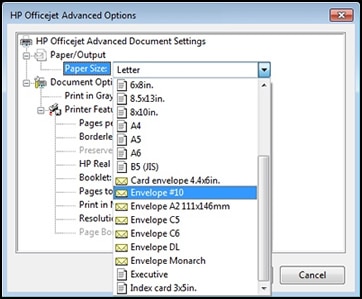
-
Select the paper size that matches the size and type of paper loaded in the printer tray, and then click OK. If there are no matching paper sizes, select the size from the list that is closest to the size of the paper loaded in the tray.
-
Click OK, and then try to print.
NOTE:
If you are printing envelopes, you might need to change the mail settings of the program you are printing from in addition to adjusting print settings in the driver. For information on changing envelope settings in Microsoft Word, see How do I adjust the envelope settings in Microsoft Word? in the FAQ section of this document.
If the issue persists, continue to the next step.
Step 2: Check the paper source setting
Remove and reload the paper in the input trays, and then check the paper source setting.
-
Remove all the paper from all the printer input trays.
-
Reload the paper, and then adjust the paper width guides so they gently rest against the edge of the paper stack.
-
In the program you want to print from, click File, and then click Print.
-
Make sure your printer is in the Name or Printers drop-down list box, and then click Properties, Printer Properties or Preferences.
-
Click the Paper/Quality tab, and then click Paper Source to select the correct tray.
-
Click OK, and then try to print.
Keep me posted. 🙂
Barachiel
I am an HP Employee
10-20-2018 11:22 AM
I see that you were interacting with @Barachiel. I'd like to help.
Thanks for the reply.
I appreciate your time and effort.
Reset the printer
-
Turn the printer on, if it is not already on.
-
Wait until the printer is idle and silent before you continue.
-
With the printer turned on, disconnect the power cord from the rear of the printer.
-
Unplug the power cord from the wall outlet.
-
Wait at least 60 seconds.
-
Plug the power cord back into the wall outlet.
NOTE:
HP recommends connecting the printer power cord directly to the wall outlet.
-
Reconnect the power cord to the rear of the printer.
-
Turn on the printer, if it does not automatically turn on.
-
Wait until the printer is idle and silent before you proceed.
Update the printer firmware
Refer this HP document for updating printer firmware:- Click here
Let me know if that helps.
If this helps, please mark my post as an accepted solution so that it benefits several others and please give the same post a Kudos for my efforts to help.
Cheers.
Sandytechy20
I am an HP Employee
