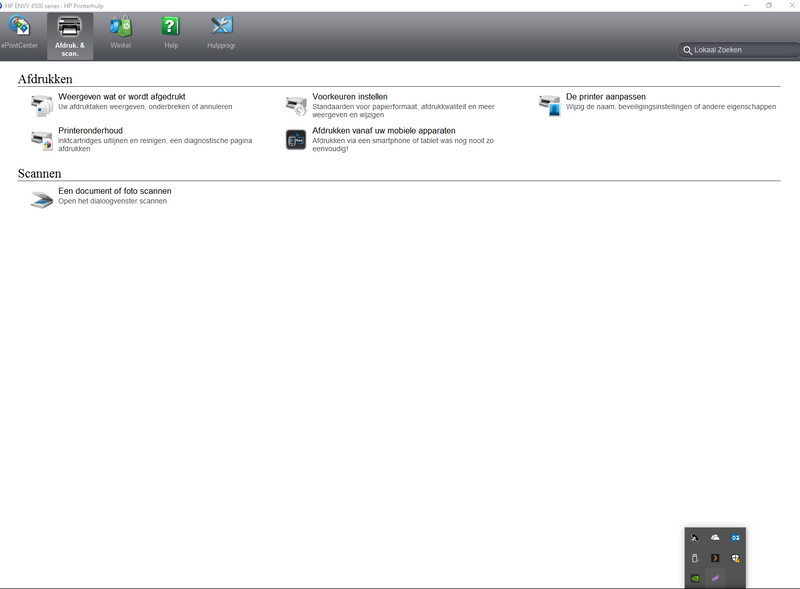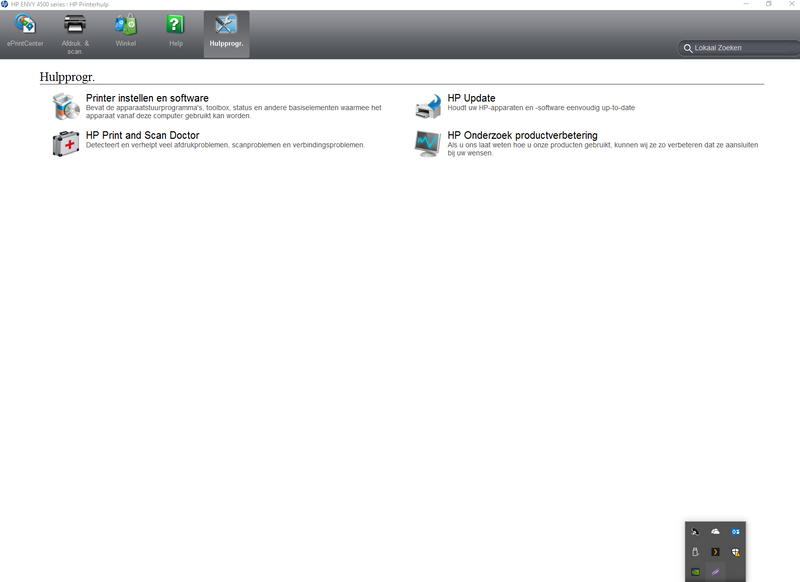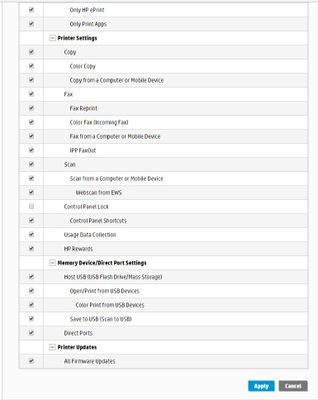-
×InformationNeed Windows 11 help?Check documents on compatibility, FAQs, upgrade information and available fixes.
Windows 11 Support Center. -
-
×InformationNeed Windows 11 help?Check documents on compatibility, FAQs, upgrade information and available fixes.
Windows 11 Support Center. -
- HP Community
- Printers
- Printer Setup, Software & Drivers
- I cannot scan anymore with our HP Envy 4500 series

Create an account on the HP Community to personalize your profile and ask a question
09-03-2018 10:07 PM
Is there anyone who can help me with solving this problem.
I cannot use the scan option anymore on our HP Envy 4500 all in 1 series rpinter.The printers display says that the printersoftware is not installed but when i try to copy a letter it copy's and prints the letter. I have removed the printer and its software entirely and re-installed it and still its not working.
Starting to wonder if its in inbuild shelf life to forces the customer to buy a new printer every few years,cause this is one is only 3years old max.
Any help would be welcome,i love to see the problem soved without being another new printer.
Solved! Go to Solution.
Accepted Solutions
09-06-2018 04:47 AM
HI
If USB cable us used, then it shouldn't be affected by IP address since that is for network.
If it's starting and stopping, would suggest that you try to plug the USB cable into another port on the PC or use another USB cable.
It does seem that there is a connection issue.
Thanks.
Click Helpful = Yes to say Thank You.
Question / Concern Answered, Click "Accept as Solution"

09-04-2018 04:25 AM
Hi
Thanks for using the HP Forums.
Can you try this:
* *Note that if there are other printers installed, these will need to be reinstalled after this.
Step 1. Uninstall the HP Software from your PC.
Please follow the steps provided to uninstall the printer software in the link: Uninstalling the Printer Software (Windows)
https://support.hp.com/in-en/document/c02259020
Also, please follow the steps provided below to completely remove the printer software from printer properties.
Steps to remove printer driver files from Print Server Properties:
Step 2. Open the Print Server Properties dialog window by doing one of the following:
• Click the Start menu and in the search field type 'printui /s /t2' (without the quotes), and then press Enter or click it in the search list.
• Press WINDOWS-R on the keyboard to bring up the Run window, type in 'printui /s /t2' (without the quotes), and then press Enter or click OK.
• From the Start menu or the Start screen:
• Open Devices and Printers.
• Select any printer and then click "Print server properties" at the top of the window.
• Click on the Drivers tab.
•
Step 3. Backup your registry before making any registry changes, the following resource will show you how:
https://support.hp.com/in-en/document/c03485724
Step 4. Update the registry using the Reg file below
Note: this will change some printer related policies for your PC):
https://www.dropbox.com/s/avbv56zdgwv7600/kernel.reg?dl=1
Step 5. Right click the Start menu and select Run.
Type Services.msc and press OK.
Locate and stop the Print Spooler service
Step 6. Browse to c:\Windows\System32\spool\drivers.
Rename W32X86 to W32x86.old
Rename x64 to x64.old
Note: if any of these folders fail to rename reboot your PC and then Continue following the steps starting from Step 5.
Step 7. Restart PC.
Step 8. Finally, reinstall the HP Software.
Hope that helps!
Click Helpful = Yes to say Thank You.
Question / Concern Answered, Click "Accept as Solution"

09-04-2018 07:33 AM
Hi,
The link to download the software:
https://support.hp.com/us-en/drivers/selfservice/hp-envy-4500-e-all-in-one-printer-series/5304875
Hope that helps!
Click Helpful = Yes to say Thank You.
Question / Concern Answered, Click "Accept as Solution"

09-05-2018 01:30 AM
Morning sir/ma'am
I have downloaded the new driver but now the screen of the printer says that it cant find the computer but when i try to print a document its prints the document without any problems.
its starting to drive slighty insane :S
09-05-2018 02:20 AM
Hi,
Follow these steps to enale scan to computer:
How to Scan to Computer
Once you have installed the software:
1. Click on the printer Icon (on your desktop) and it will bring up the HP Printer Assistant.
2. Under the Scan menu, there is a “Manage Scan to Computer”, click on that.
3. Make sure that you “Enable” Scan to Computer. Also make sure the tab “Automatically start Scan to Computer when I log on to Windows” is checked if you want to make this feature permanent. (the following video will show you how)
Scan to Computer
Scan to Computer (New UI)
How to use "Scan to Computer" properly
Hope that helps.
Click Helpful = Yes to say Thank You.
Question / Concern Answered, Click "Accept as Solution"

09-05-2018 09:35 AM
Hi,
Is the PC language set to Dutch or English?
During install, was it in English?
Thanks.
Click Helpful = Yes to say Thank You.
Question / Concern Answered, Click "Accept as Solution"

09-05-2018 08:37 PM
Hi,
Ok, misunderstood. Thought you were saying that it was in Dutch when it should be in English. 🙂
Back to the issue, seems that the "Scan to Computer" tab is missing from the software.
Was it there originally (or previously)?
How is the printer connected to the PC? (USB, Wireless?)
If it's wireless, can you try to use the Embedded Web Server to enable Scan to Computer?
1. Get the IP address of the printer (preson the wireless icon and it should display the IP address)
2. Key in the IP address on a browser
3. Go to "Settings" > Security > Administrator settings (if there is a prompt that it's not private, just go to "Advanced" and proceed)
4. Enable the checkbox for "Scan from a Computer or Mobile Device)
5. Click on Apply
Hope that helps!
Click Helpful = Yes to say Thank You.
Question / Concern Answered, Click "Accept as Solution"