-
×InformationNeed Windows 11 help?Check documents on compatibility, FAQs, upgrade information and available fixes.
Windows 11 Support Center. -
-
×InformationNeed Windows 11 help?Check documents on compatibility, FAQs, upgrade information and available fixes.
Windows 11 Support Center. -
- HP Community
- Printers
- Printer Setup, Software & Drivers
- Install of HP Envy 4520 with no internet

Create an account on the HP Community to personalize your profile and ask a question
02-05-2018 01:10 PM
I recently bought an HP Envy 4520 printer to use at home. I am attempting to install it on my home computer, which does not have an internet connection (yes, I know it's strange that we don't have internet at home, but I have it at my work, so I don't need it at home). I am able to use the CD provided with the printer to start installing it and am using a USB cable. However, I am not able to print. The computer recognizes that I have a printer hooked up. I'm not sure if it's not working because at some point I need to connect to the internet? Am I going to be able to install this printer onto my home computer without any internet connection?
I also bought this printer for at my work and I was able to install it on my work computer without an issues (did have to use the CD and USB cable though, becasue I still have windows XP). I do have internet at work, so I'm not sure if at some point it connected to the internet for something during the installation process automatically and that is why it installed and now prints at work just fine.
Thanks for any help!
02-07-2018 04:46 AM
Hi! @CLund1, Thank you for visiting the HP Forums! A great place where you can find solutions for your issues with help from the community!
I understand you have issues connecting your printer using USB connection.
Don't worry I'll try to help you out.
Did you make any changes to your printer?
Have you tried checking with a different USB cable?
Please share the operating system you are running on your PC to assist you better.
As you mentioned you are unable to print using a USB connection.
Check requirements and delete any previous installed printer versions from Windows to prepare for the USB connection setup and driver installation.
-
Confirm the following requirements and items before you begin:
-
The printer is turned on and in a ready state.
-
Obtain a USB cable less than 3 m (9 ft 10 in) in length.
-
There is an available USB port on your computer: If you connect through a USB hub or docking station, the printer might not receive enough power to properly operate.
-
If you connected the USB cable to the computer before installing the HP driver, continue with these steps to remove the printer from the installed devices to help ensure a successful setup. Otherwise skip to the next step to install the driver.
-
-
Disconnect the printer USB cable from the computer. Do not reconnect the cable until prompted during the driver installation step.
-
Search Windows for 'devices', and then click the Devices and Printers control panel setting in the results.
-
Right-click the icon for your printer model, and then click Remove device. If multiple icons exist for the printer, remove them all.
Figure : Remove the printer from Devices and Printers
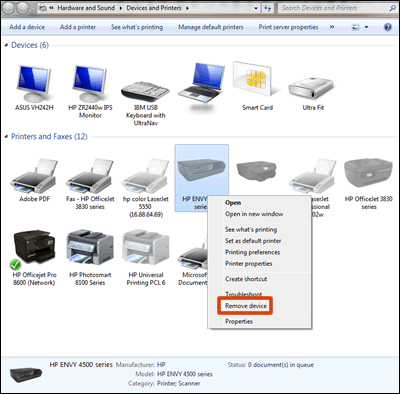
-
Close the Devices and Printers window, and then continue to the next step.
Try these tips and procedures to help troubleshoot and avoid USB connectivity issues.
-
Restart the printer and the computer: Restarting the computer and the printer can clear possible error conditions.
-
Reconnect the cable: Disconnect and reconnect the USB cable from the printer and the computer.
-
Connect to a different USB port: Connect the cable to a different USB port on the computer.
-
Disconnect from a USB hub or docking station: If you are using a USB hub or docking station, try connecting the cable directly to the computer.
-
Try a different USB cable: Use a different USB cable. HP supports USB cables less than 3 m (9 ft 10 in) in length.
-
Disconnect other USB devices: If you have several USB-connected devices, such as another printer, the computer might not have sufficient power supplied to the USB ports to detect all of them. Disconnect any other USB devices that are not in use
Also, you can download and install full feature printer software on your PC using this link. And follow on-screen instructions to complete the installations.
Refer this article to know more information about USB Printer Setup
If the solution provided worked for you, please mark accepted solution for this post.
Hope this answers your query!
Have a great day! 🙂
Please click “Accept as Solution” if you feel my post solved your issue, it will help others find the solution.
Click the “Kudos, Thumbs Up" on the bottom right to say “Thanks” for helping!
A4Apollo
I am an HP Employee
