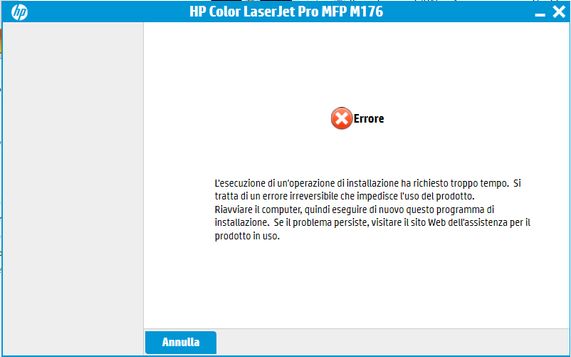-
×InformationNeed Windows 11 help?Check documents on compatibility, FAQs, upgrade information and available fixes.
Windows 11 Support Center. -
-
×InformationNeed Windows 11 help?Check documents on compatibility, FAQs, upgrade information and available fixes.
Windows 11 Support Center. -
- HP Community
- Printers
- Printer Setup, Software & Drivers
- Laser Jet MFP M176n not connected

Create an account on the HP Community to personalize your profile and ask a question
01-03-2021 05:39 PM - edited 01-04-2021 08:37 AM
Hi, I can't install the driver for my Laser Jet Pro MFP M176n on Windows 10 (64 bit).
Everything was fine since few weeks ago, then suddendly I couldn't print anymore (maybe cause of a Windows update?).
I tried to reinstall the printer (removed it from the devices first), but I always get the same message, it's in italian, the translation is something like this:
"Performing an installation operation took too long. This is a fatal error that prevents the use of the product."
I can install the printer by using the Windows settings, but after the installation is done, it seems that Windows does not recognize it anyway, and if I try to print I get immediately an error.
HP Smart can't find any printer to add.
HP Print and Scan Doctor recognize the device, but in the next step says the printer is not connected and I get this message:
"Unable to communicate with the selected product."
I already tried with the universal drivers, tried using another USB port and another USB cable too, nothing changes.
I don't understand the reason why if the printer is not connected, I hear the USB connected/disconnected Windows sounds when I turn it on/off.
What else can I do? 😭
01-06-2021 04:53 AM
@MatCD, Welcome to HP Support Community!
I recommend you delete the driver and root level and retry, follow the steps below:
1) In Windows, search for and open Programs and features
2) Select your HP Printer
3) Select Uninstall
4) In Windows, search for and open Devices and printers
5) In the Devices and Printers windows look for your HP printer. If you see it listed right-click on it and choose ‘Delete’ or ‘Remove Device’
6) Open up the run command with the “Windows key + R” key combo.
7) Type printui.exe /s and click Ok. (Note: there is a space in between “printui.exe”
😎 Click on the “Drivers” tab
9) Look for HP Printer driver. If you see it Click on it and click Remove at the bottom
10) Select Ok
11) Select Apply and Ok on the Print Server Properties windows
12) Close Devices and Printers.
Use this link to download and install the new driver. Configure the printer and try printing.
Also, Update the printer firmware
Download available firmware updates from the HP website
With the printer on and connected to the computer, go to HP Customer Support - Software and Driver Downloads, and then identify your printer. Look for and install any available firmware updates. Refer to the document HP Printers - Updating or Upgrading Printer Firmware
Hope this helps! Keep me posted.
Please click “Accepted Solution” if you feel my post solved your issue, it will help others find the solution. Click the “Kudos/Thumbs Up" on the bottom right to say “Thanks” for helping!
TEJ1602
I am an HP Employee
01-06-2021 08:22 PM - edited 01-06-2021 08:27 PM
Hi, thanx for the reply...
Nope, it did not work... 😕
The only thing that has changed is that before the installer asked me to connect the printer before going on, while now it doesn't ask. But in the end I always get the same hateful message.
I can't update the firmware because Windows still does not recognize the printer.
🙁
I don't know if this can be useful, but I did a Google search and I have found on a Microsoft forum that someone else (but there were many others marked with the same question) with a similar printer (MFP M125) had the same problem.
After all attempts have failed, the Microsoft operator said that probably it's an outdated driver due to a Windows update. The discussion ends this way, without any other solutions.
I've seen that the drivers for this printer have never been updated since 2016 (and I think it's really a long long time)...
01-07-2021 04:02 PM
EDIT
I tried to configure the printer as a net printer (at first didn't think about because the router is at the other side of the house, but I think this was a last ditch effort) and now it works.
Can this help you to understand why it doesn't work with USB?
01-08-2021 05:38 AM
Use these tips and procedures to help troubleshoot and avoid USB connectivity issues.
-
Restart the printer and the computer: Restarting the computer and the printer can clear possible error conditions.
-
Reconnect the cable: Disconnect and reconnect the USB cable from the printer and the computer.
-
Connect to a different USB port: Connect the cable to a different USB port on the computer.
-
Disconnect from a USB hub or docking station: If you are using a USB hub or docking station, try connecting the cable directly to the computer.
-
Try a different USB cable: Use a different USB cable. HP supports USB cables less than 3 m (9 ft 10 in) in length.
-
Disconnect other USB devices: If you have several USB-connected devices, such as another printer, the computer might not have sufficient power supplied to the USB ports to detect all of them. Disconnect any other USB devices that are not in use.
Hope this helps! Keep me posted.
Please click “Accepted Solution” if you feel my post solved your issue, it will help others find the solution. Click the “Kudos/Thumbs Up" on the bottom right to say “Thanks” for helping!
TEJ1602
I am an HP Employee
01-11-2021 10:14 PM
Thanks for replying!
This further requires remote assistance.
Please reach out to HP Support in your region for the same.
Hope this helps!
Please click “Accepted Solution” if you feel my post solved your issue, it will help others find the solution. Click the “Kudos/Thumbs Up" on the bottom right to say “Thanks” for helping!
TEJ1602
I am an HP Employee