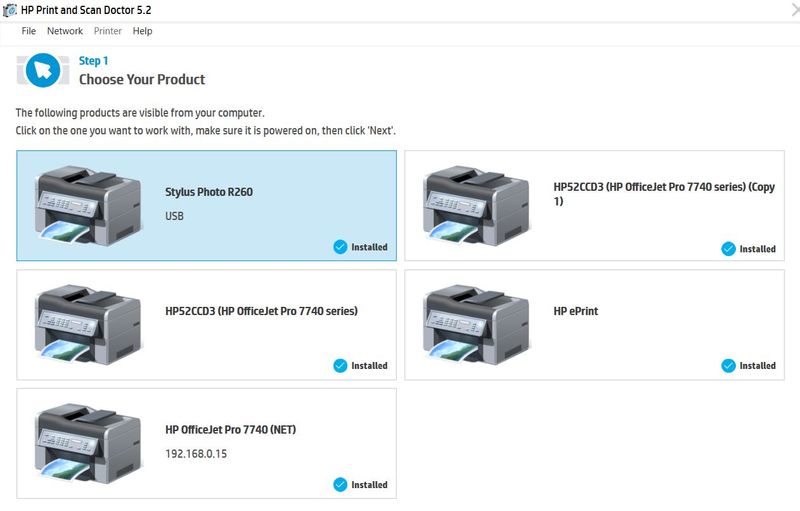-
×InformationNeed Windows 11 help?Check documents on compatibility, FAQs, upgrade information and available fixes.
Windows 11 Support Center. -
-
×InformationNeed Windows 11 help?Check documents on compatibility, FAQs, upgrade information and available fixes.
Windows 11 Support Center. -
- HP Community
- Printers
- Printer Setup, Software & Drivers
- Re: Multiple instances of my printer showing in Print and Sc...

Create an account on the HP Community to personalize your profile and ask a question
03-08-2019 06:47 PM
There are three instances of my 7740 printer showing in Print and Scan Doctor. How do I get down to one? See attached screen shot.
Solved! Go to Solution.
Accepted Solutions
03-10-2019 10:50 AM
Thank you for posting your query on HP Support Community,
Let's try to uninstall the printer from the root level and then reinstall it by following the steps below:
- Press “Windows key” + “r” to get the “Run” window.
- Type "services.msc" to get Services – Go to “Print spooler” – Right-click and “Stop” the service.
- Now again open "Run" - Type “spool” and ok - Go to PRINTERS folder - delete everything in that folder.
- Go to services again - Start the print spooler.
- Now check for issue resolution.
- If the issue persists, also try clean installing the printer drivers. Here are the steps:
- First, unplug the USB cable from the printer if present.
- Go to Control panel – Programs and feature – Select all the HP Officejet printer entries and uninstall them.
- Now go to Control panel – Devices and printer – Select all the printer entries and remove the device.
- Press the "windows key" + "r" to get the "Run" window open - Type "printui.exe /s" (There is a space between .exe & /) and press enter.
- Under print server properties, go to drivers - remove any entry there as well.
- Again, go to the Run window, type – “c:/programdata” – Go to Hewlett Packard folder, remove any printer related folders & files.
- Restart your computer.
- Please click here to download and install the software.
- Connect the USB cable if prompted and follow the on-screen instructions to complete the installation.
Let me know how it goes for further assistance!
If the information I've provided was helpful, give us some reinforcement by clicking the Accepted Solution and Kudos buttons, that'll help us and others see that we've got the answers!
Have a great day!
Jeet_Singh
I am an HP Employee
03-10-2019 10:50 AM
Thank you for posting your query on HP Support Community,
Let's try to uninstall the printer from the root level and then reinstall it by following the steps below:
- Press “Windows key” + “r” to get the “Run” window.
- Type "services.msc" to get Services – Go to “Print spooler” – Right-click and “Stop” the service.
- Now again open "Run" - Type “spool” and ok - Go to PRINTERS folder - delete everything in that folder.
- Go to services again - Start the print spooler.
- Now check for issue resolution.
- If the issue persists, also try clean installing the printer drivers. Here are the steps:
- First, unplug the USB cable from the printer if present.
- Go to Control panel – Programs and feature – Select all the HP Officejet printer entries and uninstall them.
- Now go to Control panel – Devices and printer – Select all the printer entries and remove the device.
- Press the "windows key" + "r" to get the "Run" window open - Type "printui.exe /s" (There is a space between .exe & /) and press enter.
- Under print server properties, go to drivers - remove any entry there as well.
- Again, go to the Run window, type – “c:/programdata” – Go to Hewlett Packard folder, remove any printer related folders & files.
- Restart your computer.
- Please click here to download and install the software.
- Connect the USB cable if prompted and follow the on-screen instructions to complete the installation.
Let me know how it goes for further assistance!
If the information I've provided was helpful, give us some reinforcement by clicking the Accepted Solution and Kudos buttons, that'll help us and others see that we've got the answers!
Have a great day!
Jeet_Singh
I am an HP Employee