-
×InformationNeed Windows 11 help?Check documents on compatibility, FAQs, upgrade information and available fixes.
Windows 11 Support Center. -
-
×InformationNeed Windows 11 help?Check documents on compatibility, FAQs, upgrade information and available fixes.
Windows 11 Support Center. -
- HP Community
- Printers
- Printer Setup, Software & Drivers
- OfficeJet 4650 High Sierra 10.13.6 Filter failed error

Create an account on the HP Community to personalize your profile and ask a question
12-08-2020 10:22 AM
After installing the latest Security update from Apple for High Sierra 10.13.6 my printer isn't working anymore. I am getting "Filter failed" error message in the printer queue. Using AirPrint from my iPad is working fine.
A complete clean install of the printer didn't solve problem. Either it is an MacOs or an HP printer driver issue.
Any thoughts how to get this solved?
12-13-2020 04:50 PM
I reviewed your post and I understand that you are facing issues printing and getting an error message.
Don’t worry, I assure you I will try my best to get this sorted.
I recommend you follow the below steps and check if it helps.
First, ensure your macOS is up to date with the latest software download. Then uninstall HP Easy Start.
To ensure your macOS is up to date
- Click the Apple Icon
- Click About this Mac
- Click Software Update.
- Click Advanced…
- Put a check in the box for the following items:
- Check for Updates
- Download new updates when available
- install system data files and security updates.

To uninstall HP Easy Start
-
Open HP Easy Start.
-
Click File, and then select Uninstall HP Software… from the menu.
Select Uninstall HP Software…
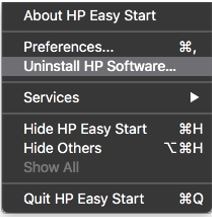
-
Read any warnings that display, and then click Continue.
-
When prompted, type your administrator user name and password.
-
HP Uninstaller removes all HP printer software previously installed.
After uninstalling HP Easy Start reinstall the printer and try to print again.
To reinstall the printer:
- Go to https://ftp.hp.com/pub/softlib/software12/HP_Quick_Start/osx/Applications/HP_Easy_Start.app.zip
- Download HP Easy Start
- Follow the instructions on the screen to complete the installation
Let me know how it goes and you have a great day!
P.S: Welcome to the HP Support Community 😊
If you wish to show appreciation for my efforts, mark my post as Accept as Solution. Your feedback counts!
Cheers!
Stay Home – Stay Safe
The_Fossette
I am an HP Employee
12-14-2020 09:30 AM
I did exactly this but it doesn't work.
It seems to me that the lastest security update from Apple is causing this issue. For some reason the printer is not recognized by MacOS. When I am deleting the printer in the settings, I can't add it again. I have again to use Easy Start. I also used tried to user other printer drivers but it is producing the same error.
I am printing now via AirPrint from my iPad. It is not great but it works.
12-20-2020 11:24 AM
I recommend you try adding the printer using Apple AirPrint and check if it helps.
here is how it is done.
1) Open the app that you want to print from.
2) To find the print option, tap the app’s share icon — reply icon or share icon — or tap .
3) Scroll down and tap pinter icon or Print. If you can’t find the print option, check the app’s User Guide or Help section.
4) Tap Select Printer and choose an AirPrint-enabled printer.
5) Choose the number of copies or other options, like which pages you want to print.
6) Tap Print in the upper-right corner.
Let me know how it goes.
Cheers!
The_Fossette
I am an HP Employee
12-25-2020 03:18 AM
That is the work around I am using. I am printing my files via an iPad.
In the mean time I have replaced the iMac by a newer model and now the printer is working. It is really an issue with this version of MacOs
12-28-2020 09:15 AM
Perfect, I am really glad to hear that!
If any other questions arise, please feel free to write back to me.
If you wish to show appreciation for my efforts, mark my post as Accept as Solution. Your feedback counts!
Cheers!
Stay Home – Stay Safe
The_Fossette
I am an HP Employee
