-
×InformationNeed Windows 11 help?Check documents on compatibility, FAQs, upgrade information and available fixes.
Windows 11 Support Center. -
-
×InformationNeed Windows 11 help?Check documents on compatibility, FAQs, upgrade information and available fixes.
Windows 11 Support Center. -
- HP Community
- Printers
- Printer Setup, Software & Drivers
- Re: PRINTER LEAVING A GAP AT THE BOTTOM

Create an account on the HP Community to personalize your profile and ask a question
12-31-2020 07:58 AM
Hi, i have a HP Envy 5030. ive set it up to the best of my ability, ive followed the guides. all im trying to do is print a picture. i understand that my printer may not be an end to end printer. but the gap at the trailing end is alot bigger than the other end.
i just seem to be hitting a dead end everytime i try and search to resolve it.
Solved! Go to Solution.
Accepted Solutions
12-31-2020 08:36 AM
==============================================================
Welcome to the HP Community.
Reminder to those reading:
Do NOT respond to vermin who post phone numbers or email addresses.
HP does not post phone numbers or email in Community messages.
==============================================================
Printer margins
| Print Margin Bottom (A4) | 3.0 mm |
| Print Margin Left (A4) | 3.0 mm |
| Print Margin Right (A4) | 3.0 mm |
| Print Margin Top (A4) | 3.0 mm |
and
| Borderless Printing | Yes (up to 8.5 x 11 in, 216 x 297 mm) |
If you are printing an image at "actual size" and the shape and size of the image does not exactly fit the shape and size of the paper, the results will show gap(s) (white border) on one or more sides of the paper.
Much has to do with the (unknown) software / application you are using, the paper you are using, and the settings used to prepare the job for the printer.
What else?
If you have not done so, download-save-install the Full Feature Software for the printer
HP Easy Start Printer Setup Software
About 2/3 of the way through the setup, you will be given the opportunity to select the software - select the "Full" driver set (as opposed to the basic driver).
After the software is installed, Restart the computer and log in.
Full driver provides print and scan functions (even if HP Smart continues to be stubborn).
==========================================================================
Although the Specifications do not clearly indicate whether / which limitations apply, it is common that some combinations of print size and paper type are supported for borderless and other combinations are not allowed.
Example - HP Smart - Windows - Borderless Print
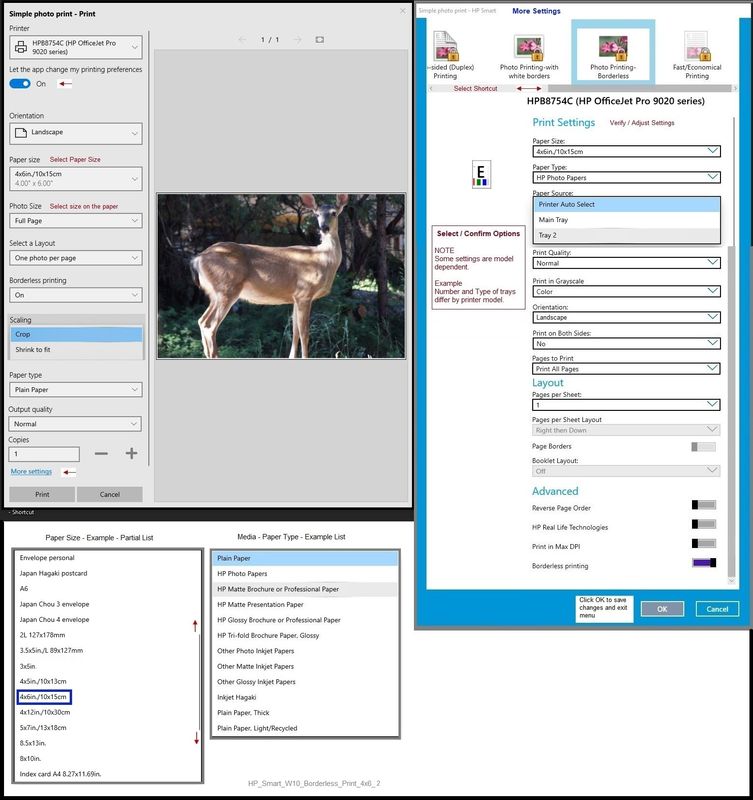
Printer Home Page - References and Resources – Learn about your Printer - Solve Problems
“Things that are your printer”
NOTE: Content depends on device type and Operating System
Categories: Alerts, Access to the Print and Scan Doctor (Windows), Warranty Check, HP Drivers / Software / Firmware Updates, How-to Videos, Bulletins/Notices, Lots of How-to Documents, Troubleshooting, User Guides / Manuals, Product Information (Specifications), more
When the website support page opens, Select (as available) a Category > Topic > Subtopic
HP ENVY 5030 All-in-One Printer
Thank you for participating in the HP Community.
The Community is a separate wing of the HP website - We are not a business group of HP..
Our Community is comprised of volunteers - people who own and use HP devices.
Click Thumbs Up to say Thank You.
Question Resolved / Answered, Click "Accept as Solution" .



12-31-2020 08:36 AM
==============================================================
Welcome to the HP Community.
Reminder to those reading:
Do NOT respond to vermin who post phone numbers or email addresses.
HP does not post phone numbers or email in Community messages.
==============================================================
Printer margins
| Print Margin Bottom (A4) | 3.0 mm |
| Print Margin Left (A4) | 3.0 mm |
| Print Margin Right (A4) | 3.0 mm |
| Print Margin Top (A4) | 3.0 mm |
and
| Borderless Printing | Yes (up to 8.5 x 11 in, 216 x 297 mm) |
If you are printing an image at "actual size" and the shape and size of the image does not exactly fit the shape and size of the paper, the results will show gap(s) (white border) on one or more sides of the paper.
Much has to do with the (unknown) software / application you are using, the paper you are using, and the settings used to prepare the job for the printer.
What else?
If you have not done so, download-save-install the Full Feature Software for the printer
HP Easy Start Printer Setup Software
About 2/3 of the way through the setup, you will be given the opportunity to select the software - select the "Full" driver set (as opposed to the basic driver).
After the software is installed, Restart the computer and log in.
Full driver provides print and scan functions (even if HP Smart continues to be stubborn).
==========================================================================
Although the Specifications do not clearly indicate whether / which limitations apply, it is common that some combinations of print size and paper type are supported for borderless and other combinations are not allowed.
Example - HP Smart - Windows - Borderless Print
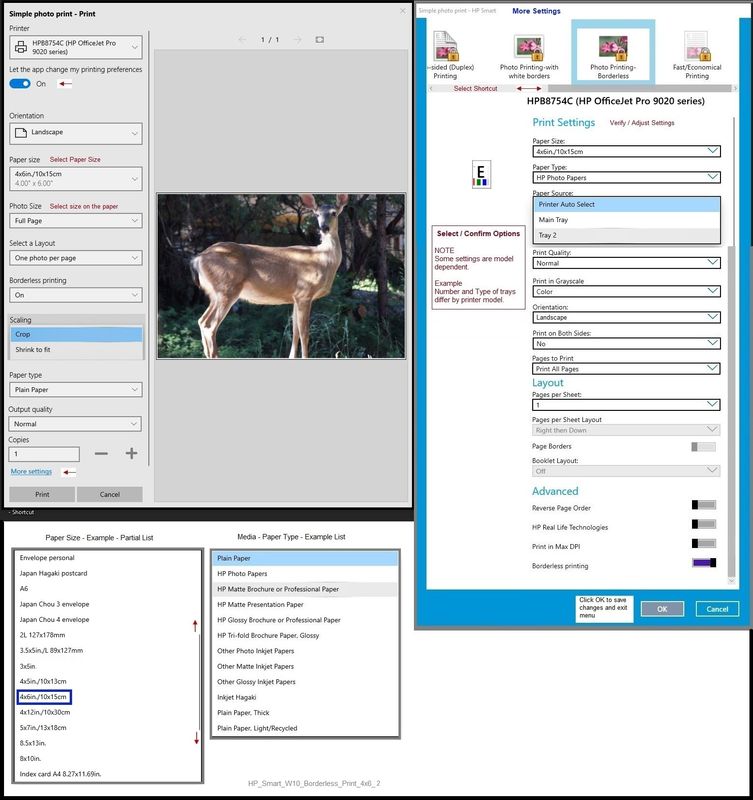
Printer Home Page - References and Resources – Learn about your Printer - Solve Problems
“Things that are your printer”
NOTE: Content depends on device type and Operating System
Categories: Alerts, Access to the Print and Scan Doctor (Windows), Warranty Check, HP Drivers / Software / Firmware Updates, How-to Videos, Bulletins/Notices, Lots of How-to Documents, Troubleshooting, User Guides / Manuals, Product Information (Specifications), more
When the website support page opens, Select (as available) a Category > Topic > Subtopic
HP ENVY 5030 All-in-One Printer
Thank you for participating in the HP Community.
The Community is a separate wing of the HP website - We are not a business group of HP..
Our Community is comprised of volunteers - people who own and use HP devices.
Click Thumbs Up to say Thank You.
Question Resolved / Answered, Click "Accept as Solution" .



12-31-2020 11:39 AM
Thank you sooooo much!!! the full software download gave me the option then to use borderless printing. i had to then tell the printer i wasn't using plain paper ( apparently some printers wont print borderless on plain, because it can jam )
all sorted. brilliant. thank you again.
12-31-2020 11:45 AM
You are most welcome.
Yes, the "combinations" are touchy - borderless, for example, is likely restricted to photo paper and brochure paper.
Stay Safe.
Happy 2021 - Hoping for a better year for everyone!
Thank you for participating in the HP Community.
The Community is a separate wing of the HP website - We are not a business group of HP..
Our Community is comprised of volunteers - people who own and use HP devices.
Click Thumbs Up to say Thank You.
Question Resolved / Answered, Click "Accept as Solution" .



