-
×InformationNeed Windows 11 help?Check documents on compatibility, FAQs, upgrade information and available fixes.
Windows 11 Support Center. -
-
×InformationNeed Windows 11 help?Check documents on compatibility, FAQs, upgrade information and available fixes.
Windows 11 Support Center. -
- HP Community
- Printers
- Printer Setup, Software & Drivers
- Re: Paper do not load

Create an account on the HP Community to personalize your profile and ask a question
03-11-2019 10:03 AM
I have installed DeskJet 2620 using downloaded file DJ2600_Full_WebPack_43.3.2478.
I can send print file to print queue but the printer does not load paper.
The print file appears in the print queue and then disappears after a while. But the printer does not load paper.
No error message and no paper jam.
I have tried the test: Power button + 3 x reset button + 8 x color button. It prints ok.
I can print using Ubuntu.
Solved! Go to Solution.
Accepted Solutions
04-04-2019 09:13 AM
Printer is now working.
I did install another printer, HP ENVY 4520, belonging to a friend.
It seems a new driver, HP PCL3 A-size Printer Class Driver, was installed.
I used Windows 10 'add a new printer' (settings->printer and scanner-> add a printer) option.
Both printers, DJ 2600 and ENVY 4520, are working.
03-12-2019 12:52 PM
Welcome to the HP Support Community
Let's follow the below steps for Printer Does Not Pick Up Paper.
Step 1: Check the paper, and then reload it
Paper feed issues might result from using ripped, dusty, curled, wrinkled, or bent paper. The quality of the paper can also make a difference. Use these guidelines to help avoid the issue.
-
Use only good quality paper that meets printer specifications.
-
Store all paper in a dry, cool place. Paper feed issues occur more often in humid environments.
-
Do not print on paper that is already printed. The dampness of the ink can cause the paper to stick together.
-
Wait for the printer to complete a job or for an Out of paper or Load Paper message to display before you reload the paper.
Make sure the paper you use to print is in good condition, is neatly stacked in the tray, and the paper path and tray are free from obstructions.
-
Remove any paper from the input tray.
-
Remove any severely bent, wrinkled, or torn paper from the stack.
-
Check for obstructions inside the input tray area. Make sure nothing blocks the paper from engaging with the rollers. Even small pieces of paper can cause paper feed issues.
-
With both hands, hold the stack of paper, and then tap the bottom edge of the stack on a flat surface so that the stack is even on all sides.
-
Load the stack of paper into the input tray, and then slide in the paper-width guides against the paper.
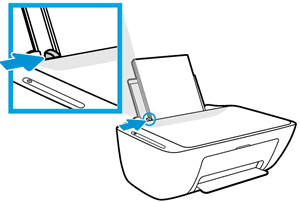
Try to print. If the issue persists, continue to the next step.
Step 2: Clean the paper feed rollers
Dust, paper fiber, and other debris might accumulate on the paper feed rollers and cause paper jams and paper feed issues. Clean the rollers inside the printer, and then try to print again.
-
Turn off the printer, and then disconnect the power cord and any other cables.
WARNING:
You must unplug the power cord to move the carriage by hand and reset the paper feed mechanism without the risk of electrical shock.
-
Raise the input tray.

-
Lift and hold the input tray shield.
-
Look down through the open input tray and find the gray paper pick rollers. You might need a flashlight to illuminate the area.

-
Lightly dampen a cotton swab with water, and then squeeze any excess liquid from the swab.
-
Press the swab against the rollers, and then rotate them upward with your fingers. Apply a moderate amount of pressure to remove dust or dirt buildup.
-
Lower the input tray shield.
-
Allow the rollers to dry completely (approximately 10 minutes).
-
Reconnect the power cord and any other cables, and then turn on the printer.
Try to print. If the issue persists, continue to the next step.
Step 3: Reset the printer
Sometimes an error persists even though there is no paper feed issue. Reset the printer, and then try to print.
-
Turn the printer on, if it is not already on.
-
Wait until the printer is idle and silent before you continue.
-
With the printer turned on, disconnect the power cord from the rear of the printer.
-
Unplug the power cord from the wall outlet.
-
Wait at least 60 seconds.
-
Plug the power cord back into the wall outlet.
NOTE:
HP recommends connecting the printer power cord directly to the wall outlet.
-
Reconnect the power cord to the rear of the printer.
-
Turn on the printer, if it does not automatically turn on.
-
Wait until the printer is idle and silent before you proceed.
Try to print.
Use this link: https://support.hp.com/in-en/product/hp-deskjet-2600-all-in-one-printer-series/12319824/model/167792... for printer Does Not Pick Up Paper.
Keep me posted, how it goes!
If the information I've provided was helpful, give us some reinforcement by clicking the Accepted Solution and Kudos buttons, that'll help us and others see that we've got the answers!
Have a great day!
Cheers:)
Raj1788
I am an HP Employee
03-13-2019 10:17 AM
Thank you for your time.
I have allready tried this solution.
Sorry if I have not been clear.
Scenario:
I have 2 lab-tops; one installed with windows rel 10 and one installed with ubuntu, both connecting to printer using Wi-Fi.
I have tried printing from Windows lab-top: no success.
Then tried printing from ubuntu lab-top: success, print is fine.
I have looked again at the windows lab-top.
I do print from mail (Outlook). I look at settings. It says: paper format: Letter.
I change paper format to: A4, but when print file has been send to printer paper format is again 'Letter'.
I allways use paper format: A4.
How can I change paper format to permanent using 'A4'.
03-15-2019 06:40 PM
This could be a printer driver issue as the printer is working fine from the different computer.
I recommend you delete the driver at the root level and Install the drivers, follow the steps below:
Remove the USB if connected
1.) In Windows, search for and open Programs and features
2.) Select your HP Printer
3.) Select Uninstall
4.) In Windows, search for and open Devices and printers
5.) In the Devices and Printers windows look for your HP printer. If you see it listed right-click on it and choose `Delete' or `Remove Device'
6.) Open up the run command with the "Windows key + R" key combo.
7.) Type printui.exe /s and click Ok. (Note: there is a space in between "printui.exe" and "/s")
8.) Click on the "Drivers" tab
9.) Look for HP Printer driver. If you see it Click on it and click Remove at the bottom
10.) Select Ok
11.) Select Apply and Ok on the Print Server Properties windows
12.) Close Devices and Printers
Then, Click on this link: https://support.hp.com/in-en/drivers/selfservice/swdetails/hp-deskjet-2600-all-in-one-printer-series... to download and run the Full Feature Software and Drivers.
Try to print.
Keep me posted, how it goes!
If the information I've provided was helpful, give us some reinforcement by clicking the Accepted Solution and Kudos buttons, that'll help us and others see that we've got the answers!
Have a great day!
Cheers:)
Raj1788
I am an HP Employee
03-18-2019 09:02 AM
I did as you asked me to do, but same problem: no paper load. Printer reacts but no paper is loaded.
Then I tried the HP Print and Scan Doctor.
It did not find any problem. But 'Test page' do not print. But 'internal test print' (printer quality) was printed fine.
Then HPPSdr tells it is unable to help.
03-18-2019 05:40 PM
This could be a hardware issue.
I would personally suggest you contact our HP Support for one on one interaction.
Please use the following link to create yourself a case number, then call and it may help speed up the call process:
Step 1. Open link: www.hp.com/contacthp
Step 2. Sign in / sign in as a guest
Step 3. Enter the product number or select to auto detect
Step 4. Scroll down to "Still need help? Complete the form to select your contact options"
Step 5. Scroll down and click: HP contact options - click on Get phone number and phone number appear.
Keep me posted on further assistance. Hope that helps!
Have a great day ahead!
Raj1788
I am an HP Employee
04-04-2019 09:13 AM
Printer is now working.
I did install another printer, HP ENVY 4520, belonging to a friend.
It seems a new driver, HP PCL3 A-size Printer Class Driver, was installed.
I used Windows 10 'add a new printer' (settings->printer and scanner-> add a printer) option.
Both printers, DJ 2600 and ENVY 4520, are working.
04-05-2019 10:40 AM
I'm glad to hear you found the solution you were looking for.
Thanks for taking the time to let the community know about the solution!
Take care now and do have a great week ahead.
:)Cheers:)
Raj1788
I am an HP Employee
