-
×InformationNeed Windows 11 help?Check documents on compatibility, FAQs, upgrade information and available fixes.
Windows 11 Support Center. -
-
×InformationNeed Windows 11 help?Check documents on compatibility, FAQs, upgrade information and available fixes.
Windows 11 Support Center. -
- HP Community
- Printers
- Printer Setup, Software & Drivers
- Re: Printer driver for HP ENVY 4520 for Mac OS 10.6.8

Create an account on the HP Community to personalize your profile and ask a question
02-18-2018 01:23 PM
I just purchased a HP ENVY 4520 but I cannot get it to print from my Mac OS 10.6.8 Snow Leopard connected via USB. Any assistance would be appreciated. Thanks.
02-19-2018 05:35 PM
Thanks for taking an interest in the HP Support Forums! After reading your post I see that you are unable to connect your HP Envy 4520 printer to Mac with 10.6.8 Snow Leopard OS. I would like to help you out with this issue today.
To assist you with accurate information I would require more information regarding this.
- Are you getting any error message?
Meanwhile
Connect the printer to the computer with a USB cable, then allow the software update process to automatically run.
-
Make sure that your computer is turned on and connected to the Internet.
-
Turn on the printer.
-
Connect a USB cable to the USB port on the rear of the printer
 and to the computer.
and to the computer.Figure : USB cable

-
When the Software Update window displays, follow the on-screen instructions to install the driver, then continue to the next step to add the printer to the printers list.
Add the printer to the Printers list
Create a new print queue in System Preferences on the Mac.
-
Click the Apple menu, then click System Preferences.
-
Click Print & Fax.
Figure : Example of the Print & Fax window
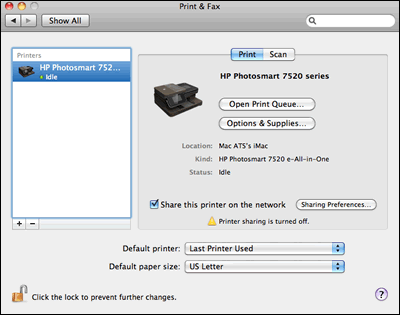
-
Check if the name of your printer displays in the Printers list. Do one of the following steps, depending on if the printer is listed or not.
-
If your printer is listed, remove and re-add the printer to confirm communication and that the correct driver is used. Click the name of your printer, click the minus sign
 , then delete the printer. Once the printer is removed, click the plus sign
, then delete the printer. Once the printer is removed, click the plus sign  , click the name of your printer, then continue with the remaining steps.
, click the name of your printer, then continue with the remaining steps. -
If your printer is not listed, click the plus sign
 , click the name of your printer, then continue with the remaining steps.
, click the name of your printer, then continue with the remaining steps. -
If your printer is not listed in the Add Printer window, confirm that the printer is connected to the Mac with a USB cable, or that it is on the same wired or wireless network as your Mac. See the Frequently asked questions in this document to try resolving connection issues, then try to add the printer again.
-
-
Click the Print Using box, then select the name of your printer in the pop-up menu.
Figure : Select the name of your printer in the Print Using menu

-
Click Add to add the printer to the list.
-
If you are prompted to install the printer software from Apple, click Download and Install to complete the installation.
-
If a ‘Software is currently unavailable’ message displays, click Cancel, then go to HP Printer Drivers for Mac OS X v10.6 Snow Leopard (in English) to try manually installing the software from Apple.
-
-
Try to print or scan, depending on your printer functionality.
Click here and refer the HP document for more assistance.
Let me know how it goes.
Cheers.
Sandytechy20
I am an HP Employee
