-
×InformationNeed Windows 11 help?Check documents on compatibility, FAQs, upgrade information and available fixes.
Windows 11 Support Center. -
-
×InformationNeed Windows 11 help?Check documents on compatibility, FAQs, upgrade information and available fixes.
Windows 11 Support Center. -
- HP Community
- Printers
- Printer Setup, Software & Drivers
- Re: Printing booklet from a MAC

Create an account on the HP Community to personalize your profile and ask a question
02-11-2021 04:44 AM - edited 02-11-2021 04:46 AM
I'm running macOS Big Sur (which isn't an option in this forum yet)
System Version: macOS 11.2.1 (20D74)
Kernel Version: Darwin 20.3.0
Recently my printing became slower and slower so I decided to reset the printers on my Mac and start again.
I did the normal on-line search on the HP site, entered my printer serial number and arrived at the firmware and drivers page.
Downloaded the HP Easystart app and ran it. The installation went OK and the printer works OK but......
I used to be able to print in booklet form using the printer dialogue. In the old setup I had saved a preset to do this and had no problems.
Now, the printer dialogue no longer offers the booklet option.
I mainly use MS Word for Mac v 16.45 to produce my documents.
I can circumvent the problem when I use Adobe reader to open and print in booklet form, but this increases the workload and shouldn't be necessary. If I try to open the native printer dialogue from Adobe, I get the following message;
The Page Setup dialog box is provided by the operating system. To ensure that you can use the full print capabilities of Acrobat Reader, please set all print options from the Application print dialog box. Do you want to continue?
My guess is that the printer software is not reporting the booklet ability to the MacOs.
I have the duplexer attachment fitted to the printer and double-sided booklet printing was never a problem.
Does anyone have any ideas?
02-14-2021 06:15 AM
@StefanBk, Welcome to the HP Support Community!
I understand you are not able to do Booklet printing. Yes, this printer supports duplex printing too. Let us try these steps to resolve this issue:
Update the printer firmware
Click here to download and install the latest printer firmware from your MAC.
Click here to know different methods of updating printer firmware.
Also, check for any software updates on MAC
Click the Apple icon > About This Mac > Software Update and install any available update.
Install the printer using AirPrint driver
Add the printer using Apple AirPrint drivers.
1.) Click the Apple menu, click System Preferences, and then click Print & Scan or Printers & Scanners.
2.) Check if your printer name displays in the Printers list, If your printer is listed, click the printer name, click the minus sign to delete the printer.
3.) If you see multiple printer queues for the same printer, remove all extra printers by selecting them one at a time, and then clicking the minus button at the bottom of the list.
4.) Click the plus sign click Add Printer or Scanner, click the printer name.
5.) Click the Use or Print Using menu, select AirPrint in the pop-up menu. Then click Add.
Note: Under Kind, make sure Bonjour Multifunction is selected.
6.) Try to print.
For more info on print settings, refer to - Print Settings Guide
Hope this helps! Keep me posted.
Please click “Accept as Solution” if you feel my post solved your issue, it will help others find the solution.
Click the “Kudos, Thumbs Up" on the bottom right to say “Thanks” for helping!
Have a great day!
KUMAR0307
I am an HP Employee
02-16-2021 01:46 AM
02-17-2021 10:20 AM
Make sure there is internet connectivity to the printer. You may reconnect the ethernet cable.
If the issue persists, perform the steps mentioned in this document - Cannot Connect to Web Services
On the Word document, did you check if the 2-sided option is ON?
-
On the File menu, click Print.
-
Click Copies & Pages, and then click Layout.

-
Click Two-Sided, and then select Long-Edge binding (to flip pages on the long end) or Short-Edge binding (to flip pages on the short end).
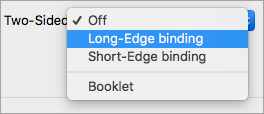
-
Select Booklet option.
Let me know how it goes.
KUMAR0307
I am an HP Employee
02-19-2021 07:50 AM
Hi Kumar
I have just bought an HP Envy 6022.
During the setup I was informed that the firmware has an update available.
I tried updating through the utility (on my MAC) but it wouldn’t, so I left it overnight and it reported that the update was successful.
Before and after the update I tried printing in booklet form in accordance with your guidance) from my MAC after selecting the Envy.
No problem and it printed the booklet OK.
Having set up the booklet settings in the MAC’s printer dialogue I saved them as a preset. The preset works fine when selecting the Envy, but will only print the booklet form on the 8600 in normal or best quality on photo/glossy paper. All other options are greyed out. I have tried adjusting the preset, but it is only possible to select ordinary paper and draft quality when the Envy is selected.
When I go into the embedded web server (from the HP utility) it says that e-services are not available for the 8600 (available for the Envy when I check.)
I go to the Support section and it won’t connect with either software download or support services
When I try to update the software it’s not available and advanced settings from the HP smart utility are not available as the page is blank.
Having checked, there is no admin password set, which is what I may have selected when I first bought the 8600.
I did also get a message from the MAC saying that connection to the HP server is not secure as the certificates are out of date. When I checked they expired in 1902.
At a guess, I would suggest that the main problem is that I cannot update the firmware or software. This is causing the booklet printing issue.
He problem with getting access to the updates seems to be the reporting of the security certificates.
I have tried re-setting the 600 to its defaults but this doesn’t seem to resolve anything.
It’s likely that the 8600 now has its factory default settings. I’m not sure whether the software and firmware will have defaulted, but it would be useful to know how to strip out the printer’s memory and revert to its original condition to start again.
02-21-2021 08:03 AM
For that, we will have to perform a semi-full reset on the printer. However, the booklet printing is a software issue and performing a reset would not help. If the issue persists, I think this issue needs some additional technical assistance that can be better provided through one-on-one interaction or a remote session with our HP Support team.
Please reach out to the HP Technical Support team in your region for further assistance.
Keep me posted for any other assistance.
KUMAR0307
I am an HP Employee
