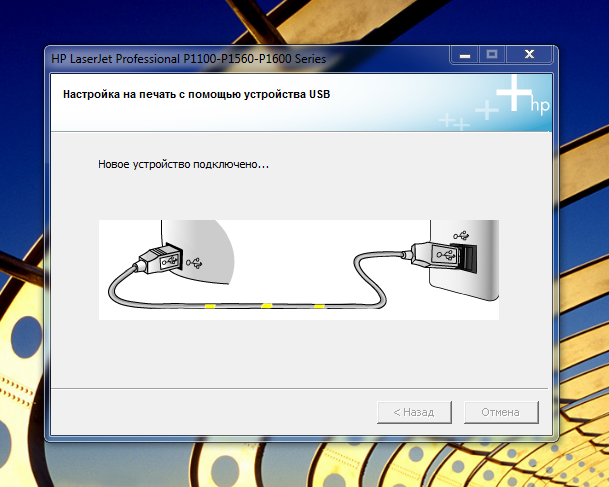-
×InformationNeed Windows 11 help?Check documents on compatibility, FAQs, upgrade information and available fixes.
Windows 11 Support Center. -
-
×InformationNeed Windows 11 help?Check documents on compatibility, FAQs, upgrade information and available fixes.
Windows 11 Support Center. -
- HP Community
- Printers
- Printer Setup, Software & Drivers
- Unable to install driver

Create an account on the HP Community to personalize your profile and ask a question
02-12-2021 04:12 AM - edited 02-12-2021 04:14 AM
The installation completely freezes at this point:
(Windows 7 build 7601 SP1, driver from here: https://support.hp.com/ru-ru/drivers/selfservice/hp-laserjet-p1100-printer-series/4110394/model/4110...)
02-13-2021 02:31 PM
Hello @dmrover,
Welcome to the HP Support Community!
The HP software must be completely uninstalled and removed of the system.
First download only this complete package: "Полнофункциональное ПО и драйвер для серии HP LaserJet Pro P1100, P1560, P1600 " to the download folder. More Infos here.
Then proceed as follows:
Check the system for
- TuneUp`s
- Optimization Tools
- Cleanup Tools
disable them, better uninstall them. Next...
- Disconnect printer from computer- Remove the USB cable.- Do not switch off the printer >> unplug the power cord from the socket!
- right-click Start, search for "control panel" and open "Programs and Features"
uninstall all HP printer software > via "Programs and Features" - right-click Start, search for "control panel" and open "Devices and Printers"
In the "Devices and Printers" window look for your HP Printer. If you see it listed, right-click on it and choose "Delete" or "Remove Device.” - Restart the PC < important
- Close all programs
- Change File-Explorer-Settings:View > Options > "Change folder and search options" > Tab "View"
- enable > Show hidden files, folders and drives
- uncheck > Hide protected operating system files (Recommended)
- search for "HP [printer name]" and delete all this folders
- Empty the TEMP folders
A) C:\Users\[Your user account]\AppData\Local\Temp\
B) C:\Windows\Temp\ system files cannot be deleted! - Reconnect the printer to the power supply and switch it on (if this does not happen automatically)
Attention: do not establish a USB connection! - Restart the PC < important
- Close all programs
- Open up the run command with the "Windows Key + R" key combo > in folder Downloads click on the EXE, see above.
Via USB, means wait until the installation asks to connect the printer/scanner. This can take a very long time, up to several minutes!
Document error messages, even better is a screenshot and upload here.
Note:
Change the File Explorer settings again -
- enable > Don`t show hidden files, folders or drives
- click button > Hide protected operating system files (Recommended)
- OK
Hope this helps! Keep me posted.
Andreas
If my post resolved your problem please mark this post as an "Accepted Solution".
Click the “Kudos, Thumbs Up" on the bottom right to say “Thanks”!
I'm not an employee of HP, I'm as volunteer here.

Inquiries via private messages (PM) cannot be answered.
02-21-2021 02:11 PM
Hi,
no error messages or flashing LEDs?
I suspect the problem lies with the computer or the OS, or here the virus scanner could even be the problem.
Which virus scanner is installed?
I'm not an employee of HP, I'm as volunteer here.

Inquiries via private messages (PM) cannot be answered.
02-23-2021 11:46 AM
Hi,
completely uninstall this antivirus program.
And uninstall all HP Software.
Then try the printer installation again.
I'm not an employee of HP, I'm as volunteer here.

Inquiries via private messages (PM) cannot be answered.