-
×InformationNeed Windows 11 help?Check documents on compatibility, FAQs, upgrade information and available fixes.
Windows 11 Support Center. -
-
×InformationNeed Windows 11 help?Check documents on compatibility, FAQs, upgrade information and available fixes.
Windows 11 Support Center. -
- HP Community
- Printers
- Printer Setup, Software & Drivers
- Re: Unable to print from Windows 10 PC to network HP Envy 78...

Create an account on the HP Community to personalize your profile and ask a question
09-11-2020 08:17 PM
I get an error with every print job, so I have tried to delete the printer and reinstall the software but with the uninstall process I get a window that says it can't access the program to do that. It says the feature is on a network resource that is unavailable. It is a folder containing the installation package 'E7800x64.msi'
Solved! Go to Solution.
Accepted Solutions
10-06-2020 05:50 PM
I have great news, the problem is solved. I was not able to access the port as described in the support recommendation, but I was able to through a path I followed in the trouble shooter. After changing the port with the correct IP address, the printer now works. Thank you for all your input.
09-14-2020 10:41 AM
Hi @BlairJ,
I'd like to help!
Let's try and uninstall the printer software from the root level on your PC and install the full feature printer software.
--->In Windows, search for and open Programs and Features.
--->Select your HP printer.
--->Select Uninstall.
--->In Windows, search for and open Devices and Printers.
--->In the Devices and Printers window look for your HP Printer. If you see it listed, right-click on it and choose "Delete" or "Remove Device.”
--->Open up the run command with the "Windows Key + R" key combo.
--->Type printui.exe /s and click OK.
--->Click on the Drivers tab.
--->Look for HP Printer driver. If you see it click on it and click remove at the bottom.
--->Select OK.
--->Select Apply and OK on the Print Server Properties windows.
--->Close Devices and Printers.
And then reinstall the printer full-featured drivers from the software and drivers page
Hope this helps! Keep me posted.
And, Welcome to the HP Support Community.
Please click “Accept as Solution” if you feel my post solved your issue, it will help others find the solution.
Click the “Kudos, Thumbs Up" on the bottom right to say “Thanks” for helping
09-14-2020 03:53 PM
I get stopped at the first step of your recommendation. When I go to Programs and Features and clic uninstall on the printer series basic device software, an error comes up stating that the feature that I am trying to use is unavailable and I need to enter an alternate path to a folder containing the installation package 'E7800x64,msi'. I can go through the rest of the steps but the old software is never uninstalled and the new download doesn't work.
09-14-2020 05:08 PM
Install all the available Windows updates
If it is been a while since you updated your Windows, that is the main reason why Windows says your HP printer driver is unavailable. Here are the steps how to do a Windows Update to install all accessible operating system update.
If you are accessing Windows 10, then these steps are for you.
- Hit the Start menu and write an update. After that, click on the “Check for updates” option.
- Tap on the “Check for updates” option.
- After clicking on that option, Windows will install the updates automatically.
- When Windows completes all its updates, start your computer again and attempt to print a file to check if your printer works.
download Fix problems that block programs from being installed or removed (in English) from the Microsoft website, and then try uninstalling again.
Keep me posted!
09-14-2020 05:55 PM
Windows 10 is up to date and I tried the 'fix problems....' which microsoft is no longer available because it is part of windows 10. I ran the trouble shooter that they referred to and it couldn't find the problem.
09-14-2020 06:17 PM
Install the built-in print driver over a network connection with Windows 10 or Windows 8.
-
In Windows, search for and open Control Panel.
-
Click Devices and Printers, and then click Add a printer.

-
On the Choose a device or printer to add to this PC window, select your printer, click Next, and then follow the on-screen instructions to install the driver. If your printer is not in the list, continue with these steps.

-
Click The printer I want isn't listed, and then select Add a local printer or network printer with manual settings.

-
Click Next.
-
Select the port to be used by your printer, such as USB001 for a USB connected printer, and then click Next.
-
Click Windows Update, and then wait for the print drivers to update.
-
Click HP, Hewlett-Packard, or Hewlett Packard in the Manufacturer pane, and then click the name of your printer in the Printers pane.
-
If your printer is in the list, select it, click Next, and then follow the on-screen instructions to install the driver.
-
If your printer is not in the list, click the back arrow in the upper left corner of the window two times to return to the Find a printer by other options step, and then continue with these steps.
-
-
Select Add a printer using TCP/IP address or hostname, and then click Next.
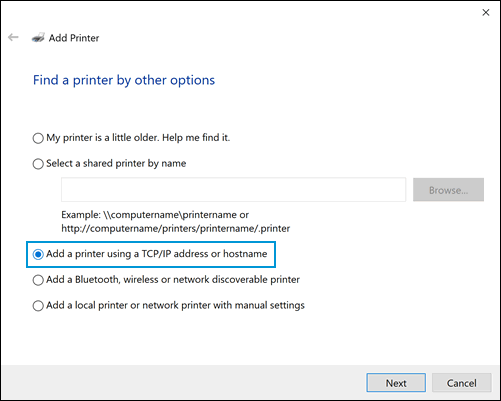
-
Select Autodetect from the Device type drop-down list.
-
Type your printer IP address into the text box, and then click Next.
To find the printer IP address, print a Wireless Network Test report or a Network Configuration page.
-
Wait for the computer to connect to the printer, and then click Next to install the print driver.
Refer to - Installing and Using the Windows Built-in Print Driver
Keep me posted!
09-15-2020 08:43 PM
I am asking to print a test page from the printer properties window, then a window comes up which says the test page has been sent to the printer, but after that a notification pops up saying there is a printing error. There is no error number listed, and in the printing queue the status just says 'error-printing'. I have run the printer troubleshooter but that doesn't find or correct the problem.
09-16-2020 04:07 PM
Can you try and make a copy using the printer?
Also, try updating the printer's firmware - HP Printers - Updating or Upgrading Printer Firmware
Keep me posted!

