-
×InformationNeed Windows 11 help?Check documents on compatibility, FAQs, upgrade information and available fixes.
Windows 11 Support Center. -
-
×InformationNeed Windows 11 help?Check documents on compatibility, FAQs, upgrade information and available fixes.
Windows 11 Support Center. -
- HP Community
- Printers
- Printer Setup, Software & Drivers
- Re: Update for HP Enterprise WSD Multi-Printer , Other hardw...

Create an account on the HP Community to personalize your profile and ask a question
02-20-2019 01:29 PM
Recently, my computer udated Windows 7 Pro, The update was downloaded, but did not install (Error code 80070490). On the occasion, it tries to install the update after I turn off my system. Where can I go to resolve this issue? Thank you.
Solved! Go to Solution.
02-21-2019 02:56 PM
Welcome to HP Support Community
Please follow the instructions in this Link: https://support.microsoft.com/en-gb/help/4027322/windows-update-troubleshooter to run the Windows 7 update troubleshooter.
Then uninstall the printer driver from root level and download the Full Feature Software
1.) In Windows, search for and open Programs and features
2.) Select your HP Printer
3.) Select Uninstall
4.) In Windows, search for and open Devices and printers
5.) In the Devices and Printers windows look for your HP printer. If you see it listed right-click on it and choose ‘Delete’ or ‘Remove Device’
6.) Open up the run command with the “Windows key + R” key combo.
7.) Type printui.exe /s and click Ok. (Note: there is a space in between “printui.exe” and “/s”)
8.) Click on the “Drivers” tab
9.) Look for HP Printer driver. If you see it Click on it and click Remove at the bottom
10.) Select Ok
11.) Select Apply and Ok on the Print Server Properties windows
12.) Close Devices and Printers
13.) Restart the computer and download the Full Feature Software from Here and follow the onscreen Instructions
Keep me posted how it goes 😊
If the information I've provided was helpful, give us some reinforcement by clicking the "Solution Accepted" on this Post and it will also help other community members with similar issue.
KrazyToad
I Am An HP Employee
02-22-2019 08:23 AM
Let's try a System Restore to an earlier time before this issue started and check if that helps. If needed uninstall and reinstall the printer driver as instructed earlier after you perform the System Restore.
-
To be safe, back up any important files before restoring from a restore point.
-
Close any open software windows.
-
Click Start (
 ), click All Programs, click Accessories, click System Tools, and then click System Restore.
), click All Programs, click Accessories, click System Tools, and then click System Restore.The Restore system files and settings window opens.
Figure : Restore system files and settings window
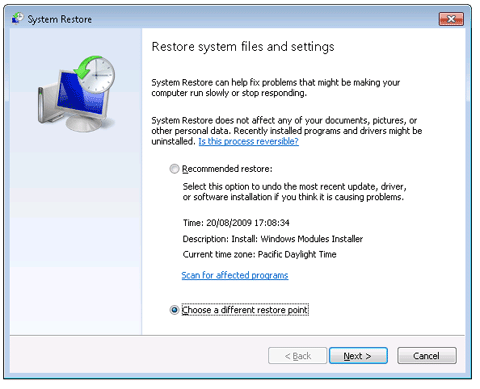
-
Select Choose a different restore point, and then click Next.
-
Select a date and time from the list of available restore points, and then click Next.
System files are added, removed, or changed to match the same collection of system files that were in the computer's system file configuration on the selected date.
CAUTION: Software and drivers installed after the selected date might not work correctly and might need to be reinstalled.
Figure : Choosing a restore point
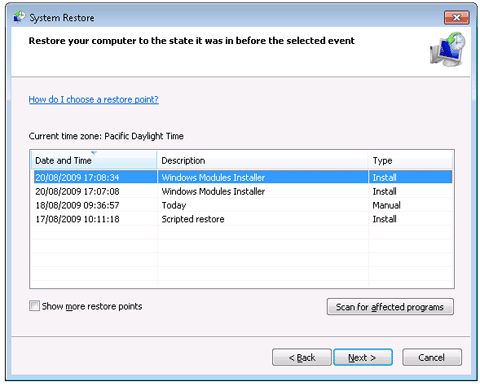
-
Make sure this is the restore point you want to use, and then click Finish.
Figure : Confirming your restore point
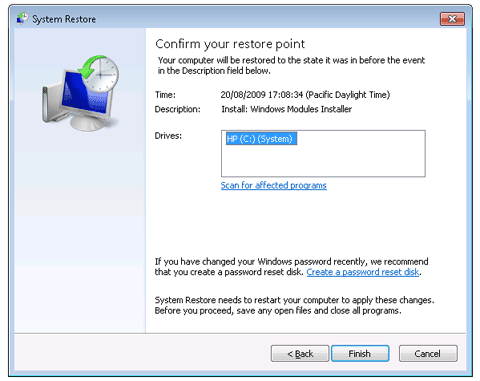
-
Click Yes in the confirmation message that appears.
-
The computer should shut down and turn back on automatically after the restoration completes.
Figure : Success message

-
Click Close. The files and programs on your computer have now been restored to the way they were on the date of the restore point you selected.
If the information I've provided was helpful, give us some reinforcement by clicking the "Solution Accepted" on this Post and it will also help other community members with similar issue.
KrazyToad
I Am An HP Employee
02-26-2019 05:14 PM
I suggest you uninstall the printer driver from root level once again as instructed in the earlier post and restart your computer
Then follow the instructions in this Link: https://support.hp.com/in-en/document/c01796879 to install the Windows Built-In driver.
Try printing and let me know if that helps 😊
KrazyToad
I Am An HP Employee
