-
×InformationNeed Windows 11 help?Check documents on compatibility, FAQs, upgrade information and available fixes.
Windows 11 Support Center. -
-
×InformationNeed Windows 11 help?Check documents on compatibility, FAQs, upgrade information and available fixes.
Windows 11 Support Center. -
- HP Community
- Printers
- Printer Setup, Software & Drivers
- Re: Waiting for printer to become available (Mac OS Catalina...

Create an account on the HP Community to personalize your profile and ask a question
12-08-2020 10:51 AM
After the update to Mac OS 10.15.7 the Deskjet 1510 stopped printing. First the message is "Printing the side [up to 100%]", then I get the error message "Printing - waiting for printer to become available."
I tried all the proposed solutions (change the USB cable, the USB cable should not be longer than 3 meters, install the printer software via the System Preferences, install the printer software via HP Easy Start, remove the printer driver in ~/Library/Printers/ , re-install the printer software …) to no avail.
The error message stays the same: "Printing - waiting for printer to become available."
I checked: the Mac "sees" the printer, but cannot print.
Solved! Go to Solution.
Accepted Solutions
12-13-2020 04:46 PM
I reviewed your post and I understand that you are facing issues printing and getting an error message.
Don’t worry, I assure you I will try my best to get this sorted.
I recommend you follow the below steps and check if it helps.
First ensure your macOS is up to date with the latest software download. Then uninstall HP Easy Start.
To ensure your macOS is up to date
- Click the Apple Icon
- Click About this Mac
- Click Software Update.
- Click Advanced…
- Put a check in the box for the following items:
- Check for Updates
- Download new updates when available
- install system data files and security updates.

To uninstall HP Easy Start
-
Open HP Easy Start.
-
Click File, and then select Uninstall HP Software… from the menu.
Select Uninstall HP Software…
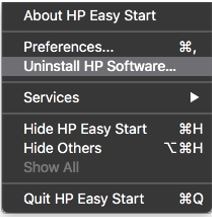
-
Read any warnings that display, and then click Continue.
-
When prompted, type your administrator user name and password.
-
HP Uninstaller removes all HP printer software previously installed.
After uninstalling HP Easy Start reinstall the printer and try to print again.
To reinstall the printer:
- Go to https://ftp.hp.com/pub/softlib/software12/HP_Quick_Start/osx/Applications/HP_Easy_Start.app.zip
- Download HP Easy Start
- Follow the instructions on the screen to complete the installation
Let me know how it goes and you have a great day!
P.S: Welcome to the HP Support Community 😊
If you wish to show appreciation for my efforts, mark my post as Accept as Solution. Your feedback counts!
Cheers!
Stay Home – Stay Safe
The_Fossette
I am an HP Employee
12-13-2020 04:46 PM
I reviewed your post and I understand that you are facing issues printing and getting an error message.
Don’t worry, I assure you I will try my best to get this sorted.
I recommend you follow the below steps and check if it helps.
First ensure your macOS is up to date with the latest software download. Then uninstall HP Easy Start.
To ensure your macOS is up to date
- Click the Apple Icon
- Click About this Mac
- Click Software Update.
- Click Advanced…
- Put a check in the box for the following items:
- Check for Updates
- Download new updates when available
- install system data files and security updates.

To uninstall HP Easy Start
-
Open HP Easy Start.
-
Click File, and then select Uninstall HP Software… from the menu.
Select Uninstall HP Software…
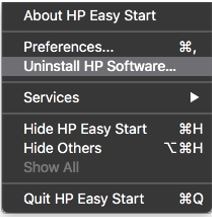
-
Read any warnings that display, and then click Continue.
-
When prompted, type your administrator user name and password.
-
HP Uninstaller removes all HP printer software previously installed.
After uninstalling HP Easy Start reinstall the printer and try to print again.
To reinstall the printer:
- Go to https://ftp.hp.com/pub/softlib/software12/HP_Quick_Start/osx/Applications/HP_Easy_Start.app.zip
- Download HP Easy Start
- Follow the instructions on the screen to complete the installation
Let me know how it goes and you have a great day!
P.S: Welcome to the HP Support Community 😊
If you wish to show appreciation for my efforts, mark my post as Accept as Solution. Your feedback counts!
Cheers!
Stay Home – Stay Safe
The_Fossette
I am an HP Employee
