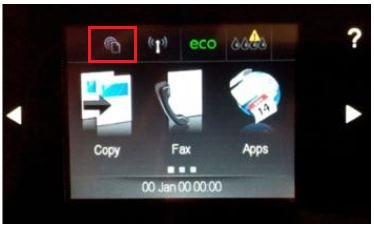-
×InformationNeed Windows 11 help?Check documents on compatibility, FAQs, upgrade information and available fixes.
Windows 11 Support Center. -
-
×InformationNeed Windows 11 help?Check documents on compatibility, FAQs, upgrade information and available fixes.
Windows 11 Support Center. -
- HP Community
- Printers
- Printer Setup, Software & Drivers
- Re: Want to PREVENT automatic firmware updates & other chang...

Create an account on the HP Community to personalize your profile and ask a question
12-26-2014 10:31 PM
OJ 8600 Pro. Wireless network setup.
I want to prevent automatic updates.
There must be a way to stop automatic firmware / software updates. I've not found it.
"If it ain't broke, don't fix it." Especially printers.
People update firmware / software (not just HP) & some things suddenly don't work.
I don't update * anything * until I know what it is.
I just installed some new, non-HP cartridges. Suddenly, the printer is accessing the internet & "downloading." It flashed by quickly on the printer display & I couldn't read everything it said .
At the same time, it said something like "... then web printing will also be activated."
I specifically DISabled that, in the EWS, when I 1st setup the printer. Don't want web printing, don't need it.
Now, because I replace some carts, it's going to re-enable it for me? Talk about brass balls.
I cancelled that download / shut printer down. But sure enough, it had switched my settings & re-enabled web printing. (I disabled it again).
The next power on, printer resumed some download. It didn't bother saying what - just showed, "X of Y downloaded" & showed the progress. I immediately cancelled it again.
If there aren't settings to prevent any automatic FW / software updates, or if it just ignores them, I'll have to bury the printer far under the firewall.
Thanks.
Solved! Go to Solution.
Accepted Solutions
01-04-2015 09:12 PM - edited 01-04-2015 10:26 PM
Thanks RnR.
Here's one method of using a router to prevent devices from accessing internet, that should work for many users.
I decided to use my router to block the printer's internet access. This can quickly & easily be reversed or modified. It involves 2 basic steps:
1. Assign the printer a static IP address.
2. Use router settings to deny internet access for the static address.
I have a Cisco / Linksys router, but many brands & models have these basic features, that are accessible from the router's EWS (embedded web server), through a web browser.
HP support has detailed instructions on assigning static IP addresses for most printer.
Here is one HP document covering that for my OJ Pro 8600 & some other models: http://support.hp.com/us-en/document/c03781399/
It may be easier for most users to assign an HP printer a static address, using the printer's EWS rather than the printer display.
Note: generally, when using a router to assign a static IPa for devices that the router would otherwise be assigning automatically (via 'DHCP'), the static address chosen is outside of the current range of addresses, that the router can use to assign addresses to the devices connected to it. In many routers, what the current range of addresses it can choose from to assign DHCP addresses is visible under some section / tab of the router EWS.
In my Cisco, the current DHCP range is shown under the Setup -- Basic Setup -- DHCP section:
"IP Address Range: 192.168.2.60 to 192.168.2.109"
So, I chose a static printer address outside that (192.168.2.XXX).
You should write down & save the selected IPa, in case there's any problem getting it from the printer later (shouldn't be, but...).
Assigning the printer a static IPa hasn't affected accessing its EWS (for me).
Once the static IPa is assigned & recognized (by the router), use the router's settings to block that address from internet access. In my Cisco, it's under "Access Restrictions." (You may have to power the printer on / off; possibly reboot some computers, for the new static address to be recognized.) Here's how I did in the Cisco:
Log on to the router EWS (default login name & password is admin/admin. You should always change router PASSWORD from factory defaults, for security reasons - so your neighbor or kid can't remotely hack into your router).
Go to "Access Restrictions" tab or similar.
Click "edit list of PC's" and put in the "MAC address" of the printer. (found in the printer's network config / settings).
Save the MAC address settings.
Back on the router main Internet Access page, give this internet access policy (rule) a name.
Then click "Deny Access."
Check "Everyday" and "24 hours" for times, to block the IPa continuously.
Save the settings.
Now the router won't allow that address to access the internet - during the times specified, but the device (printer) can still communicate on the local network - all the time.
The same can be done for specific computers. Like to block kids' computers from internet access on certains days / hours.
12-29-2014 12:14 PM
Hi @lostsowl,
Welcome to the HP Forums!
I am sorry for the frustration, but I am happy to look into preventing the automatic firmware update for you with your HP Officejet 8600.
As long as Web Services is enabled, you can select the Web Services icon, go to Settings, then select Printer Update, then Auto Update, and Off. This will prevent the firmware from being updated on the printer. Within the same menu if you want to, you can also go to ePrint On/Off and Apps On/Off.
The web services icon, is seen in the image below outlined in red.
Hope this is what you are looking for, and have a good day! 
I work on behalf of HP
Please click “Accept as Solution ” if you feel my post solved your issue, it will help others find the solution.
Click the “Kudos Thumbs Up" to say “Thanks” for helping!
12-29-2014 03:37 PM
Thank you, RnR.
Are you saying that even if I accepted the Web Services license agreement, then I disabled automatic updates from the Web Services menu, that to keep the "don't update" settings intact, that Web Services would always need to be "enabled?" Whether I use any of those services or not?
That's part of the bigger issue.
Enabling something (Web Services) that forces one to connect to the internet, just to have access to settings that tell the printer (meaning, HP corporation), that I don't want it to, well... connect to the internet? A bit of irony there (or insanity).
I know you / others responding to posts like this didn't design the software or system behind forcing people to connect to the internet - just to make changes to printer settings.
However, the license agreement - requiring the user to accept it, before they could even access the settings you mention under Web Services, might cause concern. For anyone actually reading it (many people don't read these types of agreements).
"No Responsibility for Third-Party Print Apps. Certain print apps made available through the ePrintCenter System are from third parties and not HP. You acknowledge and agree that HP is not responsible for any such third-party print apps, content, services or products available through the same. Your use of such third-party print apps, content, services or products is entirely at your own risk."
The problem is, no one at HP (whom I could possibly reach) nor I know what happens, by just accepting the Web Services license agreement. No idea what happens w/ these "3rd parties" - just by activating Web Services (accepting the license), even if you don't actually "use" the apps for anything.
My guess is, like w/ most all software, if you're already online, once you click, "I agree," & then install / activate it, you are all in, with what ever parties were mentioned (specifically or generally) in the agreement. At that point, all kinds of data can already be transmitted.
Even if I wanted to temporarily activate Web Services, I'm not sure there'd be a way to tell what happens with any settings changes made from within Web Services, once you disable web services (again).
12-30-2014 06:20 AM
I have brought your issue to the attention of an appropriate team within HP. They will likely request information from you in order to look up your case details or product serial number. Please look for a private message from an identified HP contact. Additionally, keep in mind not to publicly post serial numbers and case details.
If you are unfamiliar with how the Forum's private message capability works, this post has instructions
I work on behalf of HP
Please click “Accept as Solution ” if you feel my post solved your issue, it will help others find the solution.
Click the “Kudos Thumbs Up" to say “Thanks” for helping!
01-04-2015 09:12 PM - edited 01-04-2015 10:26 PM
Thanks RnR.
Here's one method of using a router to prevent devices from accessing internet, that should work for many users.
I decided to use my router to block the printer's internet access. This can quickly & easily be reversed or modified. It involves 2 basic steps:
1. Assign the printer a static IP address.
2. Use router settings to deny internet access for the static address.
I have a Cisco / Linksys router, but many brands & models have these basic features, that are accessible from the router's EWS (embedded web server), through a web browser.
HP support has detailed instructions on assigning static IP addresses for most printer.
Here is one HP document covering that for my OJ Pro 8600 & some other models: http://support.hp.com/us-en/document/c03781399/
It may be easier for most users to assign an HP printer a static address, using the printer's EWS rather than the printer display.
Note: generally, when using a router to assign a static IPa for devices that the router would otherwise be assigning automatically (via 'DHCP'), the static address chosen is outside of the current range of addresses, that the router can use to assign addresses to the devices connected to it. In many routers, what the current range of addresses it can choose from to assign DHCP addresses is visible under some section / tab of the router EWS.
In my Cisco, the current DHCP range is shown under the Setup -- Basic Setup -- DHCP section:
"IP Address Range: 192.168.2.60 to 192.168.2.109"
So, I chose a static printer address outside that (192.168.2.XXX).
You should write down & save the selected IPa, in case there's any problem getting it from the printer later (shouldn't be, but...).
Assigning the printer a static IPa hasn't affected accessing its EWS (for me).
Once the static IPa is assigned & recognized (by the router), use the router's settings to block that address from internet access. In my Cisco, it's under "Access Restrictions." (You may have to power the printer on / off; possibly reboot some computers, for the new static address to be recognized.) Here's how I did in the Cisco:
Log on to the router EWS (default login name & password is admin/admin. You should always change router PASSWORD from factory defaults, for security reasons - so your neighbor or kid can't remotely hack into your router).
Go to "Access Restrictions" tab or similar.
Click "edit list of PC's" and put in the "MAC address" of the printer. (found in the printer's network config / settings).
Save the MAC address settings.
Back on the router main Internet Access page, give this internet access policy (rule) a name.
Then click "Deny Access."
Check "Everyday" and "24 hours" for times, to block the IPa continuously.
Save the settings.
Now the router won't allow that address to access the internet - during the times specified, but the device (printer) can still communicate on the local network - all the time.
The same can be done for specific computers. Like to block kids' computers from internet access on certains days / hours.