-
×InformationNeed Windows 11 help?Check documents on compatibility, FAQs, upgrade information and available fixes.
Windows 11 Support Center. -
-
×InformationNeed Windows 11 help?Check documents on compatibility, FAQs, upgrade information and available fixes.
Windows 11 Support Center. -
- HP Community
- Printers
- Printer Setup, Software & Drivers
- Re: White strip at the end of the photo

Create an account on the HP Community to personalize your profile and ask a question
10-23-2023 06:16 AM - edited 10-23-2023 06:17 AM
Hello,
when I print a photo (any format - I mainly use 4x6 inches), there is a white band at the end of the photo.
It leaves 1 cm of print from the top and a 1 cm white strip remains at the end.
I think the printer prints before it takes the paper.
Can you help me?

10-23-2023 07:23 AM
Welcome to the HP Community --
The good news is that this result is not caused by the printer needing a larger margin along one edge (true for the DeskJet models).
Some of the places to (re)check:
- If you have checked all the rest (below and anything else you have tried) -- if you have not done so, Restart Everything, including the router that controls the network. Can't stand it? Restart at least the printer and the computer.
- The printer supports decent quality (prefers HP) photo paper to 250 gsm. Heavier paper, if it does not outright balk or fail might result in odd behavior. Example Reference: HP Smart Tank Printers - Margin shift is seen with HP Premium Glossy Plus Photo Papers
- The printer might need to be cleaned or Reset. So far I've not run across the cleaning instructions -- most of the Troubleshooting > Topic Printing documents include how to "Reset" the printer, including the "Carriage jam" document in subtopic "Jams".
- The settings might not actually match the intent. That is, the printer paper size and type must match the job setup paper size and type. If the job is not configured properly, the results -- again, if they don't fail -- might be unexpected.
Example
Load Paper - Page 29
and
Adjust the Paper Size / Type settings in Tray and Paper - Page 15
Example - EWS - Tray and Paper
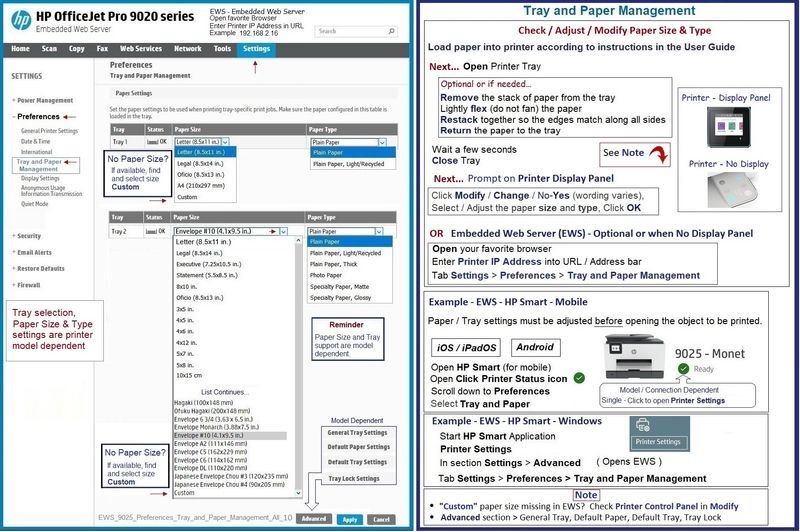
Example - Job Configuration
"Notes - Paper Sizes"
4x6 in paper is not the same as Index card 4x6 in

=+=+=+=+=+=+=+=+=+=+=+=+=+=
References / Resources
| Print Margin Bottom (A4) | 3.3 mm |
| Print Margin Left (A4) | 3.3 mm |
| Print Margin Right (A4) | 3.3 mm |
| Print Margin Top (A4) | 3.3 mm |
| Key Media Sizes Supported (imperial) | Envelopes; Legal; Letter; 4 x 6 in |
| Key Media Sizes Supported (metric) | 10 x 15 cm; A4; Envelopes |
| Mac Compatible | Yes |
| Max Dimensions (imperial) | 16.83 x 17.35 x 7.82 in |
| Max Dimensions (metric) | 427.54 x 440.73 x 198.55 mm |
| Max Number Of Copies | Up to 99 copies |
| Maximum Memory | 128 MB |
| Media Size (facet) | Letter; A4; Legal; 4 x 6 in; Executive |
| Media Sizes Custom (imperial) | 3.5 x 5 in to 8.5 x 14 in |
| Media Sizes Custom (metric) | 88.9 x 127 mm to 215.9 x 355.6 mm |
| Media Types | Plain Paper, HP Photo Papers, HP Matte Brochure or Professional Paper, HP Matte Presentation Paper, HP Glossy Brochure or Professional Paper, Other Photo Inkjet Papers, Other Matte Inkjet Papers, Other Glossy Inkjet Papers, Plain Paper, Light/Recycled |
| Media Weight Recommended (imperial) | 16 to 28 lb |
| Media Weight Recommended (metric) | 60 to 105 g/m² |
| Media Weights Supported, By Paper Path (Imperial) | Plain paper: 16 to 28 lb; Envelopes: 20 to 24 lb; Cards: up to 110 lb; Photo paper: up to 66 lb |
| Media Weights Supported, By Paper Path (metric) | Plain paper: 60 to 105 g/m²; Envelopes: 75 to 90 g/m²; Cards: up to 200 g/m²; Photo paper: up to 250 g/m² |
User Guide - HP Smart Tank 660-670 series / 710-720 series / 750 series
Sample Specs
Product Specifications for the HP Smart Tank 728 All-in-One (28Y90A)
Technology Tips Video Gallery from our HP Expert greenturtle
Technology Tips YouTube Video Help for Printers
=+=+=+=+=+=+=+=+=+=+=+=+=+=+=+=+=+=+=+=+=+=
HP Printer Home Page - References and Resources
Learn about your Printer - Solve Problems
“Things that are your printer”
When the website support page opens, Select (as available) a Category > Topic > Subtopic
NOTE: Content depends on device type and Operating System
Categories: Alerts, Access to the Print and Scan Doctor (Windows), Warranty Check, HP Drivers / Software / Firmware Updates, How-to Videos, Bulletins/Notices, Lots of How-to Documents, Troubleshooting, Manuals > User Guides, Product Information (Specifications), Supplies, and more
Open
Thank you for participating in the HP Community --
People who own, use, and support HP devices.
Click Yes to say Thank You
Question / Concern Answered, Click my Post "Accept as Solution"




