-
×InformationNeed Windows 11 help?Check documents on compatibility, FAQs, upgrade information and available fixes.
Windows 11 Support Center. -
-
×InformationNeed Windows 11 help?Check documents on compatibility, FAQs, upgrade information and available fixes.
Windows 11 Support Center. -
- HP Community
- Printers
- Printer Setup, Software & Drivers
- Re: Windows 10 Printer 3450 Driver issues

Create an account on the HP Community to personalize your profile and ask a question
02-18-2019 09:15 PM
I have a HP Deskjet Ink Advantage 3540 connected to my local network. When I print from my mobile using the HP print software, everything works just fine. On my PC (Widows 10 64 bit), it refuses to be seen online (shown always offline).
When I try with HP doctor, it can see the printer online, connects to the printer, goes to print a test page, but the test page is just sent to the printer and seen in print spool where the printer is seen offline. Sometimes after connecting from HP doctor, the printer starts working from PC, but that is only till I shut down. After PC restart, back to the same issue.
All this, while my phone is perfectly able to print connected to the same network.
I tried downloading the latest driver, but seems like I already have one (and is very old)
02-20-2019 01:31 PM
Hi! @johnsoncarneiro, Thanks for stopping by the HP Support Community!
Are you the administrator of the PC?
Please try few steps recommended below.
Try updating the printer firmware to the latest version and check if it helps.
Update the printer firmware using this link. Click Here
Set your default printer in Windows 10.
-
Search Windows for devices, and then click Printers & scanners from the list of results.
-
If it is checked, uncheck the box beside Let Windows manage my default printer.
-
From the list of printers, click the printer name that matches the name of your printer, and then click Manage. If there are multiple names listed, select the printer that has a status of idle or online.
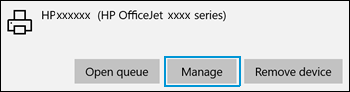
-
Under Manage your device, click Set as default.

-
Try to print.
Also, I'd suggest you assign a manual IP address and also disable the IPv6 on the printer. Here are the steps:
• Obtain the IP address of the printer – You can touch the “wireless” icon on the printer control panel to get the IP address.
• Type the IP address on your web browser to obtain the printer EWS page on your computer.
• Go to "Network" tab - General - Select "Network protocols" - Select "Enable IPv4 only" (or similar) - Apply the settings.
• Go to the “Network” tab – Click on “Wireless (802.11) – Then click on “Network address (IPv4)
• Click on the radio button which says “Manual IP” and then click “Suggest a manual IP address” to give a manual IP address to your printer.
• Click on radio button which says “Manual DNS Server” and under manual preferred type 8.8.8.8 and under manual alternate type 8.8.4.4 (This is Google DNS server address)
Uninstall the printer software from the root level on the PC and install the full feature printer software.
In Windows, search for and open Programs and Features.
Select your HP printer.
Select Uninstall.
In Windows, search for and open Devices and Printers.
In the Devices and Printers window look for your HP Printer. If you see it listed, right-click on it and choose "Delete" or "Remove Device.”
Open up the run command with the "Windows Key + R" key combo.
Type printui.exe /s and click OK.
Click on Drivers tab.
Look for HP Printer driver. If you see it click on it and click remove at the bottom.
Select OK.
Select Apply and OK on the Print Server Properties windows.
Close Devices and Printers.
Update the full feature printer software using this link. Click Here
Let me know if this helps!
Have a great day ahead! 🙂
Please click “Accept as Solution” if you feel my post solved your issue, it will help others find the solution.
Click the “Kudos, Thumbs Up" on the bottom right to say “Thanks” for helping!
A4Apollo
I am an HP Employee
