-
×InformationNeed Windows 11 help?Check documents on compatibility, FAQs, upgrade information and available fixes.
Windows 11 Support Center. -
-
×InformationNeed Windows 11 help?Check documents on compatibility, FAQs, upgrade information and available fixes.
Windows 11 Support Center. -
- HP Community
- Printers
- Printer Setup, Software & Drivers
- card stock printing

Create an account on the HP Community to personalize your profile and ask a question
04-05-2023 09:58 AM
Welcome to the HP Community Forum.
The simple answer is No, card stock is not supported.
The Longer Answer
The printer supports "HP Card" paper.
HP defines card paper as Index paper, to 200 gsm / 110lb.
Product Specifications for the HP OfficeJet Pro 8025 All-in-One Printer (1KR57A)
Section Paper Handling
Partial Excerpt
Media types | Plain Paper, HP Photo Papers, HP Matte Brochure or Professional Paper, HP Matte Presentation Paper, HP Glossy Brochure or Professional Paper, Other Photo Inkjet Papers, Other Matte Inkjet Papers, Other Glossy Inkjet Papers, Thick Plain Paper, Light/Recycled Plain Paper, HP Tri-fold Brochure Paper, Glossy |
Media weight supported (metric) | 60 to 105 g/m² (plain); 220 to 280 g/m² (photo); 75 to 90 g/m² (envelope); 163 to 200 g/m² (card) |
Additional Information
If the paper size and type is supported,
After the paper is loaded in the printer,
Alert the printer to the paper size & type - Tray and Paper
Reminder:
HP Smart Mobile requires that the paper size and type be adjusted before opening the content to be printed.
Select a paper type as close to the paper used as is available in the paper type list.
For example, select Specialty Paper Matte
Tray and Paper
EWS > HP Document / How-to
Use the HP printer Embedded Web Server (EWS)
Example EWS – Browser – Tray and Paper Management
Open your favorite browser > type / enter Printer IP address into URL / Address bar
Tab Settings > Preferences > Tray and Paper Management
Select / Adjust settings for Paper Size / Type
Model Dependent: Advanced section
Click Apply to save changes
Example - Tray and Paper
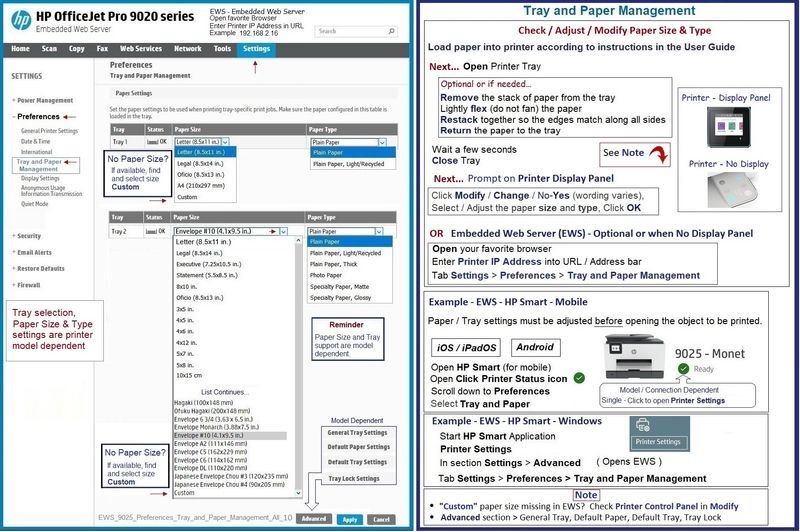
=+=+=+=+=+=+=+=+=+=+=+=+=+=+=+=+=+=+=+=+=
Reference: User Guide
HP Printer Home Page - References and Resources
Learn about your Printer - Solve Problems
“Things that are your printer”
When the website support page opens, Select (as available) a Category > Topic > Subtopic
NOTE: Content depends on device type and Operating System
Categories: Alerts, Access to the Print and Scan Doctor (Windows), Warranty Check, HP Drivers / Software / Firmware Updates, How-to Videos, Bulletins/Notices, Lots of How-to Documents, Troubleshooting, Manuals > User Guides, Product Information (Specifications), Supplies, and more
Open
HP OfficeJet Pro 8025 All-in-One Printer
Thank you for participating in the HP Community --
People who own, use, and support HP devices.
Click Yes to say Thank You
Question / Concern Answered, Click "Accept as Solution"



