-
×InformationNeed Windows 11 help?Check documents on compatibility, FAQs, upgrade information and available fixes.
Windows 11 Support Center. -
-
×InformationNeed Windows 11 help?Check documents on compatibility, FAQs, upgrade information and available fixes.
Windows 11 Support Center. -
- HP Community
- Printers
- Printer Setup, Software & Drivers
- Re: copy resize

Create an account on the HP Community to personalize your profile and ask a question
02-10-2020 09:50 AM
hello community
I have a HP 2600 all in one
whenever I copy, I get it smaller and only 25 percent of original
I cannot find the proper solution to get original size and there is no ''resize'' button on printer menu
tks your help
CDT
Kehya4
02-10-2020 10:09 AM
@kehya4 wrote:hello community
I have a HP 2600 all in one
whenever I copy, I get it smaller and only 25 percent of original
I cannot find the proper solution to get original size and there is no ''resize'' button on printer menu
tks your help
CDT
Kehya4
There are eight "HP 2600" printers in the search response.
For the purposes of answering the question, one of these is being chosen to illustrate the explanation.
HP DeskJet Ink Advantage 2600 All-in-One Printer series
Printers of this type lack the nice printer control panel that allows textual input.
"Copy" uses the basic commands available to the setup.
For example,
Page 44
Copy shrinking to 25%
Interestingly, there is no mention of being able to change the copy size at this level - yours is either a different printer from the one chosen as an example, or something else is going on for which I do not have an explanation.
In general,
The answer to copy not behaving as expected is to use Scan in place of copy.
Scan, even when using the Embedded Web Server (EWS) option available to the printer when it is connected to the network, provides a bit better control and includes options not available to the Copy command.
Once the item is scanned into the computer, it can be printed as needed (size, media, etc).
References
HP Printers - How to Scan (Windows)
Mobile Printing – Options, How-to, Help, and Information
Print from your Android, iOS, or Amazon Fire device with the HP Mobile printing app.
Read this document first - List of printers and supported applications
HP Printers - Mobile Printing Solutions Compatible with HP Printers
“Print Anywhere App” Supported on Select Printers
HP Printers - Print Anywhere with the HP Smart App
HP Smart - iOS and Android - Download, How-to. Videos, and FAQ
HP Printers - Using the HP Smart App (Android, Apple iOS)
HP Smart – Reference Sheet
HP Smart – Quick Reference Guide
HP Mobile Printing – “Show and Tell” – Step by Step How-to
Learn how to connect and use your printer with your device
HP Mobile Printing - Print from Smart phone or Tablet
HP Smart for Windows
Learn how to use HP Smart on your Windows 10 computer
Open the Software and Drivers Support Website for your printer > Check the Box Get the App
OR
Links to HP Smart software for Windows and Mobile devices, includes an FAQ section
HP Printers - Using the HP Smart App (Windows 10)
Thank you for participating in the HP Community Forum.
We are a world community of HP enthusiasts dedicated to supporting HP technology.
Be Aware
Please do not call random 800 numbers posted by new / unknown members.
Watch out for buried or hidden links in posts you do not recognize.



02-10-2020 11:21 AM
Dragon-Fur
tks much your quick reply
re the following. FWIW I live in France and it is a european version of HP2600
and I ended up scanning and printing and that worked but a bit time consuming
Copy shrinking to 25%
Interestingly, there is no mention of being able to change the copy size at this level - yours is either a different printer from the one chosen as an example, or something else is going on for which I do not have an explanation.
02-10-2020 11:23 AM
You are welcome.
The Copy button is so limited.
Best to Scan - yes, it can take a bit longer. Results are more easily controlled using Scan from the applications and software available to your setup.
Thank you for participating in the HP Community Forum.
We are a world community of HP enthusiasts dedicated to supporting HP technology.
Be Aware:
Please do not call random 800 numbers posted by new / unknown members.
Watch out for buried or hidden links in posts you do not recognize.



02-12-2020 02:26 AM
attn Dragon-Fur
I was thinking. I have a Ink Alert for black in on the printer panel. I work around it but using only color (and changing black type to dark blue on documents) until the color runs out
do you think that might be preventing me from getting to anything re resize on the printer panel ??
again tks your view
kehya4
02-12-2020 08:50 AM
@kehya4 wrote:attn Dragon-Fur
I was thinking. I have a Ink Alert for black in on the printer panel. I work around it but using only color (and changing black type to dark blue on documents) until the color runs out
do you think that might be preventing me from getting to anything re resize on the printer panel ??
again tks your view
kehya4
You are welcome.
No, I cannot think of a reason the way you are using ink and the available Copy options might be related.
- It is possible the Copy defaults have been changed to 25%
- It is possible the printer is in an error state, though I do not think the ink is involved
- It is possible the model of the printer is important to the answer
"European" version is not a printer model.
There are Deskjet, Designjet, and even a color Laserjet printer in the "HP 2600" search results.
Search results for "HP 2600" include:
HP DesignJet Z2600 PostScript Printer
HP DesignJet T2600 Multifunction Printer series
HP DeskJet Ink Advantage 2600 All-in-One Printer series
HP Business Inkjet 2600 Printer series
HP DeskJet 2600 All-in-One Printer series
HP Deskjet D2600 Printer series
HP Color LaserJet 2600n Printer
HP Photosmart 2600 All-in-One Printer series
AND
There are models within Series, too; sometimes the differences between models are significant.
How to find your printer model:
Finding your Product Name, Product Number, or Serial Number
Answer:
Change the size of the Copy:
- Change the size of the Copy on the printer control panel (If the options are available)
OR
- Change the Copy Defaults in the Embedded Web Server > Copy > Settings > Default Settings
Examples of EWS > change Copy Defaults

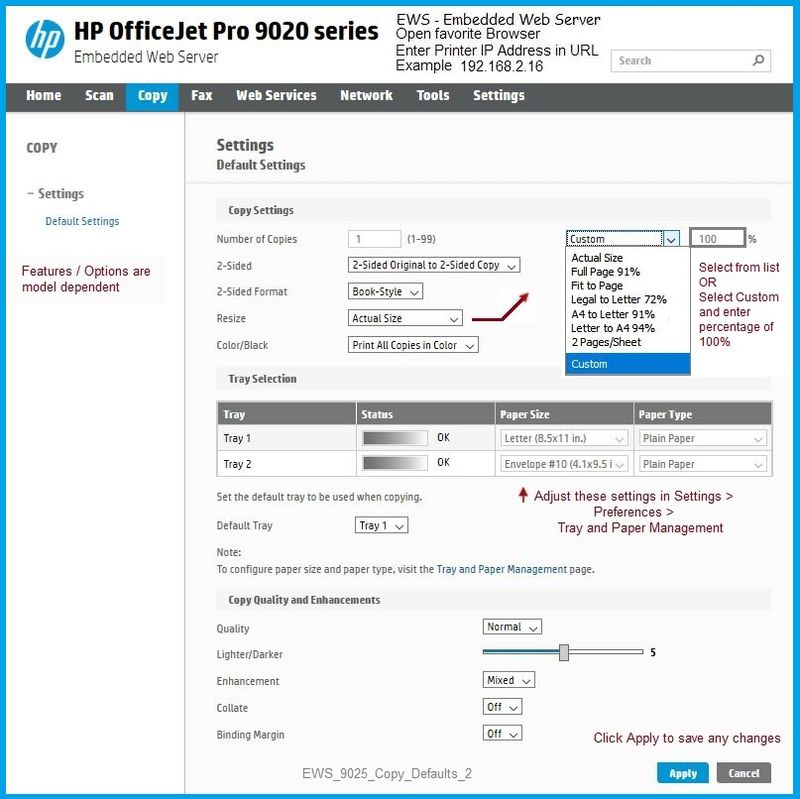
Do you have any words of wisdom?
I might be stuck in a translation web.
I cannot be sure what I am saying is the full answer.
Now there is an ink alert (unclear why a new cartridge is not installed).
Thanks!
Google Translation
Avez-vous des paroles de sagesse?
Je suis peut-être coincé dans un site de traduction.
Je ne peux pas être sûr de ce que je dis est la réponse complète.
Il y a maintenant une alerte d'encre (on ne sait pas pourquoi une nouvelle cartouche n'est pas installée).
Merci!
Thank you for participating in the HP Community Forum.
We are a world community of HP enthusiasts dedicated to supporting HP technology.



02-13-2020 05:53 AM
Hello @kehya4 , do you have resolved your problem??
I am Expert from French Community, and I am doing my best to help you with your question.

02-13-2020 08:49 AM
D'accord, donc votre imprimante n'est pas connectée à Internet.
OK, so your printer is not connected to Internet.
@Dragon-Fur I think it exist a technic to access to EWS with printer connected on USB but I don't know what user did to enter on the web browser..
I am Expert from French Community, and I am doing my best to help you with your question.

02-13-2020 10:39 AM
Thank you.
Traduction en français
La série d'imprimantes prend en charge la technologie sans fil, qui à son tour, prend en charge le serveur Web intégré (EWS).
EWS est accessible avec le sans fil standard. Certaines fonctionnalités d'EWS fonctionnent avec Wi-Fi Direct (sans fil sans routeur).
Mode d'emploi
User Guide
Chapitre 7 Connectez votre imprimante - Page 72
================================================== =========================
Connexion USB - pas de panneau de commande d'imprimante pour régler la taille de la copie
La réponse:
Utilisez le logiciel de numérisation sur l'ordinateur pour contrôler la taille de l'image / du document. Une fois l'élément enregistré sur votre ordinateur, ouvrez l'image / le document dans le logiciel approprié et imprimez le contenu.
Les références
Résolution des problèmes de copie
Lire la section Copies trop petites ou trop grandes, ou le papier n'est pas de la bonne taille
Références et ressources - Endroits pour trouver de l'aide et apprendre à utiliser votre imprimante
Clarification des termes et "ce que l'imprimante peut faire" (Spécifications)
Page d'accueil de l'imprimante - «Les choses qui sont votre imprimante»
REMARQUE: le contenu dépend du type d'appareil et du système d'exploitation
Mises à jour des pilotes / logiciels / micrologiciels HP, vidéos pratiques, bulletins / avis, nombreux documents pratiques, dépannage, accès à Print and Scan Doctor (Windows), guides de l'utilisateur, informations sur le produit (spécifications), etc.
Lorsque la page d'assistance du site Web s'ouvre, sélectionnez (si disponible) une catégorie> Sujet> Sous-sujet
Gamme d'imprimantes tout-en-un HP DeskJet 2600
HP DeskJet 2600 All-in-One Printer series
Merci d'avoir participé au HP Community Forum.
Nous sommes une communauté mondiale de passionnés de HP dédiée à la prise en charge de la technologie HP.
=============================================================================
English
The Embedded Web Server (EWS) does not work with a USB connection.
The printer series does support Wireless, that in turn, supports the Embedded Web Server (EWS).
EWS can be accessed with standard Wireless. Some features in EWS work with Wi-Fi Direct (Wireless without a router).
Chapter 7 Connect your printer - Page 72
===========================================================================
USB connection - no printer control panel to adjust Copy Size
The answer:
Use Scan software on the computer to control the size of the image / document. Once the item is saved on your computer, open the image / document in appropriate software and Print the content.
References
Read Section Copies too small or too large, or paper is the wrong size
Reference and Resources – Places to find help and learn how to use your Printer
Clarification of terms and "what the printer can do" (Specifications)
Printer Homepage – “Things that are your printer”
NOTE: Content depends on device type and Operating System
HP Drivers / Software / Firmware Updates, How-to Videos, Bulletins/Notices, Lots of How-to Documents, Troubleshooting, Access to the Print and Scan Doctor (Windows), User Guides, Product Information (Specifications), more
When the website support page opens, Select (as available) a Category > Topic > Subtopic
HP DeskJet 2600 All-in-One Printer series
Thank you for participating in the HP Community Forum.
We are a world community of HP enthusiasts dedicated to supporting HP technology.




