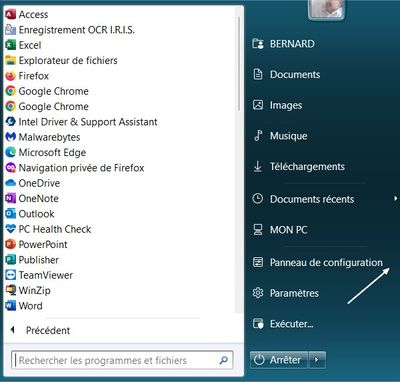-
×InformationNeed Windows 11 help?Check documents on compatibility, FAQs, upgrade information and available fixes.
Windows 11 Support Center. -
-
×InformationNeed Windows 11 help?Check documents on compatibility, FAQs, upgrade information and available fixes.
Windows 11 Support Center. -
- HP Community
- Printers
- Printer Setup, Software & Drivers
- Re: driver hp laserjet p1102

Create an account on the HP Community to personalize your profile and ask a question
03-14-2023 11:10 AM - edited 03-14-2023 11:13 AM
Hello @ANDREAFer,
Here is the link where is, driver and firmware:
https://support.hp.com/gb-en/drivers/selfservice/hp-laserjet-pro-p1102-printer-series/4110394
Download this one:
| 50157037_1 | 157.4 MB | Jul 29, 2021 | Download |
To uninstall the old driver and clean up your printer names in
Program and Program(X86);
The problem comes from the old driver. It did not install all printer operation menus. You will have to uninstall the old driver with the procedure that I recommend, without using any software specific, for uninstallation, only follow the procedure. Then install the new full HP driver attached below:
You have to uninstall the old driver in the Windows Control Panel, in "Programs and Features", then right click on the printer line, "remove".
Delete all occurrences that you will find in: Program and Program X86, then, in the Control Panel, right click on your old printer (If it is still there, chances are it is no longer there) the "Remove" if it is present.
Restart the PC. Connect the printer to the power supply, turn it on, then connect a USB cord 1) on the PC side, 2) on the printer you
Connect to USB, during installation ONLY when prompted.( Towards the end of the installation).
Start installing your printer, by right-clicking on the Setup. driver exe installed, installed ''en
as administrator'', let the printer install itself, at the end, restart the PC.
To create a shortcut on the Windows desktop, (to have access to your printer), open the Windows Control Panel, right click on the icon of your
new printer, create a shortcut, yes, on the desktop.
A new shortcut has been created on the Windows desktop.
Open the Windows desktop, left-click on the new shortcut that has been created,
A printer menu appears (See below) with "ink levels", possibility : print, scan, fax, numériser.
If it works, you can delete the old shortcut on the Windows desktop.
Here's how to access the Control Panel, for those they don't have the shortcut :
*Turn on your printer, print a test page, by clicking on "Customize your Printer",
''Print a test page''.
That's it, your printer is working again.
* Click on YES button to say thanks,
* Click on the button Accepted Solution if the question is answered.
* Please contact me to inform me of the result.
Best regards,
03-15-2023 01:59 AM
Hello @ANDREAFer,
This link is suitable for your printer!
The relevant link is this:
| 50157037_1 | 157.4 MB | Jul 29, 2021 | Download |
Download and install it, it will work.
- Click on yes button to say thanks
- Click on the button Accepted Solution if the question is answered
- Please contact me to inform me of the resullt
Best regards,