-
×InformationNeed Windows 11 help?Check documents on compatibility, FAQs, upgrade information and available fixes.
Windows 11 Support Center. -
-
×InformationNeed Windows 11 help?Check documents on compatibility, FAQs, upgrade information and available fixes.
Windows 11 Support Center. -
- HP Community
- Printers
- Printer Setup, Software & Drivers
- Re: officejet pro 9010 printhead problem event code 62.80.a0

Create an account on the HP Community to personalize your profile and ask a question
04-13-2019 08:03 PM
setting up printer for first time and keep getting Printhead Problem message. Event code 62.80.A0. have installed and reinstalled cartridges many times and it keep coming up. need help as need to print work off
Solved! Go to Solution.
Accepted Solutions
01-07-2020 08:11 AM
Welcome to the HP Support Community.
Your Printer doesn't have a removable Printhead hence there would not be any latch to the carriage.
I hope this answers your question. Let me know if you need any further assistance.
If the information I've provided was helpful, give us some reinforcement by clicking the Accepted Solution button, that'll help us and others see that we've got the answers!
Thanks!
Have a great day!
I am an HP Employee
04-15-2019 10:17 AM
Welcome to HP support community.
Reset the printer
-
Turn the printer on, if it is not already on.
-
Wait until the printer is idle and silent before you continue.
-
With the printer turned on, disconnect the power cord from the rear of the printer.
-
Unplug the power cord from the wall outlet.
-
Wait at least 60 seconds.
-
Plug the power cord back into the wall outlet.
NOTE:
HP recommends connecting the printer power cord directly to the wall outlet.
-
Reconnect the power cord to the rear of the printer.
-
Turn on the printer, if it does not automatically turn on.
-
Wait until the printer is idle and silent before you proceed.
Unseat the printhead
-
Open the front door, and then lift the ink cartridge access door.
The carriage moves to the center of the printer.

-
Wait until the carriage stops moving before you continue.
-
Unplug the power cord from the rear of the printer. Unplugging the printer prevents the carriage from moving.
WARNING:
You must disconnect the power cord before reaching inside the printer to avoid risk of injuries or electric shock.
-
Lift the carriage latch.

-
Grasp the sides of the printhead, and then slightly lift the printhead without fully removing it from the carriage.

Reseat the printhead, and then lower the carriage latch
-
Reinsert the printhead into the carriage to reseat it. As you guide the printhead into the carriage, it settles into the carriage as it seats.

-
Gently rock the printhead to the left and right to make sure the printhead fully seats in the carriage.
-
Lower the carriage latch.

-
Make sure the carriage latch is down.
-
-
Carriage latch is up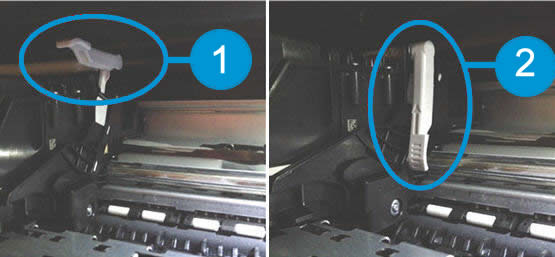
-
Carriage latch is down
-
-
Close the front door and ink cartridge access door.

-
Reconnect the power cord to the rear of the printer.
-
If the printer does not turn on by itself, press the Power button to turn it on.
-
Wait until the warm-up period finishes and your printer is idle and silent before you proceed.
You can refer this HP document for more assistance:- Click here
Let me know how it goes.
To thank me for my efforts to help you, please mark my post as an accepted solution so that it benefits several others.
Cheers.
Sandytechy20
I am an HP Employee
05-26-2019 11:45 AM
officejet pro 9010 printhead problem. I followed directions to power down printer loosen lever, reseat all the cartridges. I have done that twice. Only the blue cartridge is communicating with the printer. The other show error messages.
05-27-2019 02:48 PM
@dgrooms58, Welcome to HP Support Community!
If you have already tried all the possible troubleshooting steps from this document, I am afraid it could be a hardware issue.
You can try our other support options for further assistance. Follow the steps below:
1) Click on this link - https://support.hp.com/us-en/contact-hp
2) Select your product type below.
3) Enter the serial of your device.
4) Select the country from the drop-down.
5) Select the appropriate option based on your preference.
6) Fill the web-form and proceed further.
Thank you.
Please click “Accept as Solution” if you feel my post solved your issue, it will help others find the solution. Click the “Kudos/Thumbs Up" on the bottom right to say “Thanks” for helping!
TEJ1602
I am an HP Employee
10-19-2019 12:06 PM
I have just become the disappointed owner of one these printers - like everything I buy from HP, it never works, just canned a 3 year old laptop that couldn't operate with windows 10 and now stupidly bought a new HP printer. Straight from the box, just like its good friend, the old laptop, it doesn't work. Switch it on and told the printhead needs alignment, followed all the instructions as to how to fix a brand new machine and guess what still doesn't work. Life's too short - will be buying Brother or Epson and asking for my money back on this rubbish bit of kit.
10-19-2019 12:11 PM
You too? The very fact that one has a problem page on how to fix a new machine tells me all I need to know. Should have checked this out before I made my purchase and stayed well clear. Imagine if your new car was built by HP? Here's the fix it manual which you will need before you can drive it. I won't be back to this brand ever.
10-21-2019 12:00 PM
@Rosie1810, Welcome to the HP Support Community!
The latch to remove the printhead can be found on the right side of the printhead.

For more info, refer to the steps mentioned in this document. If the issue persists, please contact our HP Support team for Service Options as it could be a possible hardware issue:
1) Click on this link - www.hp.com/contacthp/
2) Select your product type below.
3) Enter the serial of your device.
4) Select the country from the drop-down.
5) Select the appropriate option based on your preference.
6) Fill the web-form and proceed further.
Keep me posted for any other assistance.
If you feel my post solved your issue, please click “Accept as Solution”, it will help others find the solution. Click the “Kudos/Thumbs Up" on the bottom right to say “Thanks” for helping!
KUMAR0307
I am an HP Employee
