-
×InformationNeed Windows 11 help?Check documents on compatibility, FAQs, upgrade information and available fixes.
Windows 11 Support Center. -
-
×InformationNeed Windows 11 help?Check documents on compatibility, FAQs, upgrade information and available fixes.
Windows 11 Support Center. -
- HP Community
- Printers
- Printer Setup, Software & Drivers
- Re: paper mismatch when attempting to print from ipad

Create an account on the HP Community to personalize your profile and ask a question
04-26-2020 05:51 PM
paper size mismatch/ paper size is incorrect...on my ipad the error says "the paper size detected by the printer does not match the paper size selected for the print job. I went into setting on the printers ip address and changed it to 8.5x11 and it said that was an error and change it to a4 and it said that was an error....am trying to re-install software but now having issues with that...Oh I could print from windows computer and I could print to the picture tray using my ipad but not to the main tray. I have been printing from ipad and iphone to this printer with no issues for the past 2 years. I am stuck as I us my ipad more than the computer anymore and have spent the last 3 days trying to fix this issue. thanks for any help
05-01-2020 01:42 AM
@Dee1941, Welcome to HP Support Community!
I understand that you are not able to print on a regular paper from your iOS devices. In order to isolate the issue, I would want you to try using the HP Smart App to print from. Refer to the document HP Printers - Install and Use the HP Smart App (Android, Apple iOS) for help.
Update the printer firmware
Download available firmware updates from the HP website
With the printer on and connected to the computer, go to HP Customer Support - Software and Driver Downloads, and then identify your printer. Look for and install any available firmware updates. Refer to the document HP Printers - Updating or Upgrading Printer Firmware
Update your iOS
- Plug your device into power and connect to the Internet with Wi-Fi.
- Go to Settings > General, then tap Software Update.
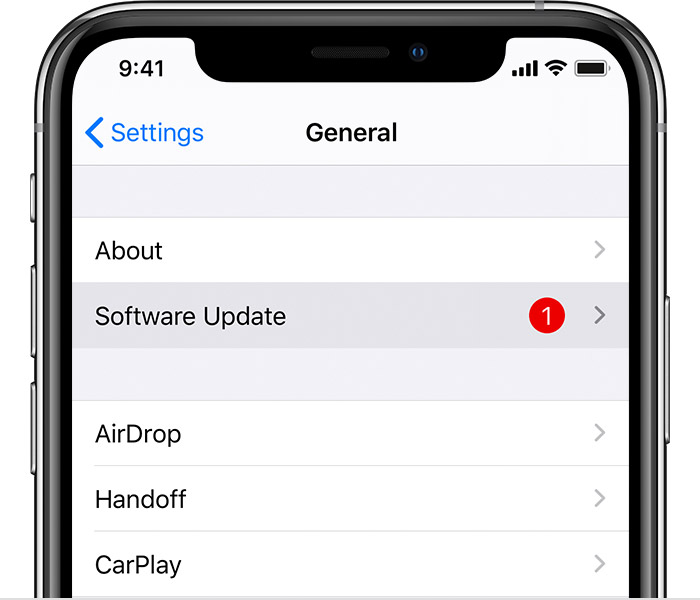
- Tap Download and Install.
Also, try the steps below-
-
On the printer control panel, touch the Wireless icon (
 ).
).The network and IP address information displays.
-
Type the printer's IP address into a web browser address bar.
Figure : Example of an IP address in web browser address bar

The printer's EWS page displays.
-
From the printer's EWS page, click the Settings tab.
Figure : Example of an EWS Settings tab

-
Under Preferences, click Paper Settings.
-
Under Default Media Size, click the drop-down menu, and then select the desired media size.
NOTE:
The default paper size for Apple AirPrint is 4×6 inches. Make sure that the Paper Settings on the printer's EWS page match the paper size settings on the Apple device.
Figure : Example of an EWS Paper Settings menu
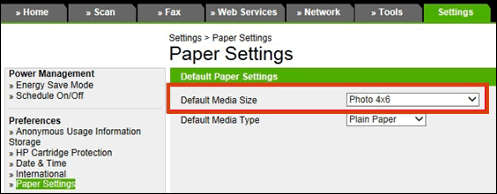
NOTE:
Changing the Default Media Size affects future print jobs. It might be necessary to change the Default Media Size when printing documents that are not the same size as the documents you are printing with Apple AirPrint.
Hope this helps! Keep me posted.
Please click “Accepted Solution” if you feel my post solved your issue, it will help others find the solution. Click the “Kudos/Thumbs Up" on the bottom right to say “Thanks” for helping!
TEJ1602
I am an HP Employee
05-08-2020 09:28 PM
I would love to say this fixed the problem but alas I have done everything suggusted oh and when I change the paper size in the ews no matter what size I choose it says error. I truly don’t understand I have been printing from this ipad with this printer for 2 years and now can not print from any of our apple devices. I was able to print a couple of times when I removed the printer from my computer under devices and printer but now that doesn’t work....I tried reinstalling software from disc and from internet no help there, download driver, not help.....I am ready to throw this printer in the trash and start over but the fear that the same issue will happen has me searching for more help. Hope you can solve my problem.
regards
dee
05-12-2020 07:25 PM
I have done everything I have been told to do plus more and still can not print letter size docs from my I pad...I can print pictures. This is so frustrating all my info is on my ipad and I need to be able to print again...have been printing from my i phone and I pad for years until out of the blue I get this error... can’t print from my husbands iphone or ipad either. I need help, please does someone know what is going on??????
DESPERT!!!!!!!!!!!!! Deanna
05-14-2020 08:15 AM
Yes my ipad is running the latest update, yes I use the app and yes the tray is ok since I can print from my computer. there has to be some setting or HP update that is causing the printer to think the paper size is incorrect. I have used my ipad and this printer for the last 2 years since I got my ipad with no issues. I can print from my ipad if I am using the photo tray and printing a picture....the whole thing is baffling to me.
deanna
05-20-2020 03:01 AM
Remove and reload the paper in the input trays, and then check the paper source setting.
-
Remove all the paper from all the printer input trays.
-
Reload the paper, and then adjust the paper width guides so they gently rest against the edge of the paper stack.
-
In the program, you want to print from, click File, and then click Print.
NOTE:
If your printer only has one paper tray, skip to the step to Update the firmware. You do not need to select a paper source in the printer settings.
-
Select your printer from the Printer drop-down list.
-
Select the Paper Type/Quality or Media & Quality menu.
-
Click Feed from or Source to select the correct paper tray.
-
Try to print.
Update the printer firmware
Download available firmware updates from the HP website
CAUTION:Do not use or turn off the printer or computer while a firmware update is in process.
With the printer on and connected to the computer, go to HP Customer Support - Software and Driver Downloads, and then identify your printer. Look for and install any available firmware updates.
For more information, go to Updating or Upgrading Printer Firmware.
Hope this helps! Keep me posted.
Please click “Accepted Solution” if you feel my post solved your issue, it will help others find the solution. Click the “Kudos/Thumbs Up" on the bottom right to say “Thanks” for helping!
TEJ1602
I am an HP Employee
