-
×InformationNeed Windows 11 help?Check documents on compatibility, FAQs, upgrade information and available fixes.
Windows 11 Support Center. -
-
×InformationNeed Windows 11 help?Check documents on compatibility, FAQs, upgrade information and available fixes.
Windows 11 Support Center. -
- HP Community
- Printers
- Printer Setup, Software & Drivers
- Re: printer scanning to my Macbook pro

Create an account on the HP Community to personalize your profile and ask a question
01-08-2019 08:59 AM
I tried reinstalling the software multiple time and restarting the printer and nothing works
Solved! Go to Solution.
Accepted Solutions
01-12-2019 05:45 PM
It looks like you were interacting with @senan6806, but he is out for the day & I'll be glad to help you out.
I'm Raj1788 & I'm at your service.
I understand that you can print and make a copy.
Use the HP Easy Scan app to scan. The app comes with the HP driver and software package from 123.hp.com. You can also get the HP Easy Scan app (in English) from the App Store.
-
Place the document or photo print side down on the scanner glass, and then close the scanner lid.
If your printer has an automatic document feeder (ADF), use it to scan multiple page documents at one time.
CAUTION:
Do not load photos in the ADF.
-
Search the Mac for scan, and then click HP Easy Scan in the list of results.
HP Easy Scan opens.
-
Select your printer name from the Scanner drop down menu.
-
Select a scan job type from the Presets menu, and then click Scan.
-
Click the thumbnail of the scanned item in the left panel, and then click Edit to adjust colors, straighten the scan, or crop the size.
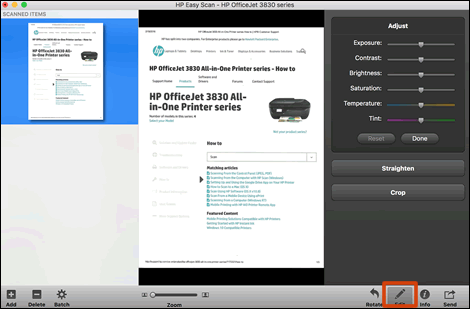
-
Click Send in the bottom right corner of the window, and then click Folder.
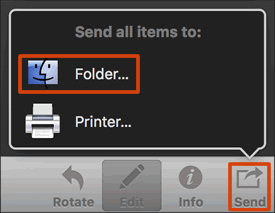
-
Edit the file name in the Prefix field, click Where and select a folder, and then click Save.
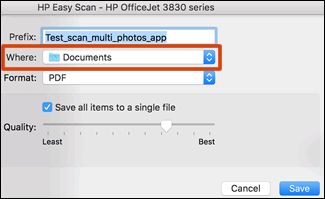
Try to scan now.
You can also use Apple Image capture for scanning.
Use this link: http://supportvideos.ext.hp.com/detail/video/2836257199001/how-to-scan-in-mac-os-x-mavericks-from-ap... for a video which guides you to use Apple Image Capture.
Keep me posted, how it goes!
If the information I've provided was helpful, give us some reinforcement by clicking the Accepted Solution and Kudos buttons, that'll help us and others see that we've got the answers!
Have a great day!
Cheers:)
Raj1788
I am an HP Employee
01-09-2019 08:23 AM
A warm welcome to HP Forums! This is a great place to get support, find answers and tips to your technical queries.
I understand you are not able to scan and I'll be glad to help you out. However, for an accurate solution, I would need more details:
Are you able to copy documents?
How is the printer connected, USB or Wireless?
Are you able to print from Mac?
Any error when you try to scan?
Let me know!
I am an HP Employee
01-12-2019 05:45 PM
It looks like you were interacting with @senan6806, but he is out for the day & I'll be glad to help you out.
I'm Raj1788 & I'm at your service.
I understand that you can print and make a copy.
Use the HP Easy Scan app to scan. The app comes with the HP driver and software package from 123.hp.com. You can also get the HP Easy Scan app (in English) from the App Store.
-
Place the document or photo print side down on the scanner glass, and then close the scanner lid.
If your printer has an automatic document feeder (ADF), use it to scan multiple page documents at one time.
CAUTION:
Do not load photos in the ADF.
-
Search the Mac for scan, and then click HP Easy Scan in the list of results.
HP Easy Scan opens.
-
Select your printer name from the Scanner drop down menu.
-
Select a scan job type from the Presets menu, and then click Scan.
-
Click the thumbnail of the scanned item in the left panel, and then click Edit to adjust colors, straighten the scan, or crop the size.
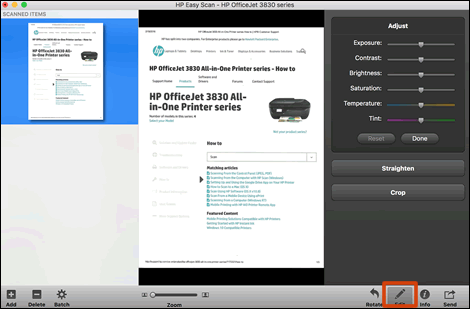
-
Click Send in the bottom right corner of the window, and then click Folder.
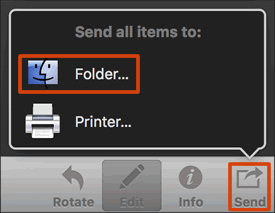
-
Edit the file name in the Prefix field, click Where and select a folder, and then click Save.
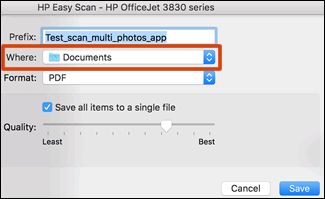
Try to scan now.
You can also use Apple Image capture for scanning.
Use this link: http://supportvideos.ext.hp.com/detail/video/2836257199001/how-to-scan-in-mac-os-x-mavericks-from-ap... for a video which guides you to use Apple Image Capture.
Keep me posted, how it goes!
If the information I've provided was helpful, give us some reinforcement by clicking the Accepted Solution and Kudos buttons, that'll help us and others see that we've got the answers!
Have a great day!
Cheers:)
Raj1788
I am an HP Employee
