-
×InformationNeed Windows 11 help?Check documents on compatibility, FAQs, upgrade information and available fixes.
Windows 11 Support Center. -
-
×InformationNeed Windows 11 help?Check documents on compatibility, FAQs, upgrade information and available fixes.
Windows 11 Support Center. -
- HP Community
- Printers
- Printer Setup, Software & Drivers
- "scan to computer is no longer activated" message constantly

Create an account on the HP Community to personalize your profile and ask a question
12-04-2021 03:12 PM
None of the HP suggestion work to resolve this problem. They just suggest crazy things:
--- infinite reinstall of the drivers, just wasting a lot of time
--- disabling the service, but I want to use
--- they have not the slightest idea what is the problem and do not troubleshoot it properly
Actually, if you go to Task Manager and select the HP processes, you could run the compatibility checker.
None of the HP processes are compatible with Win10. This is very old unmaintained software even in the installation kit.
No one takes care about it HP. In 2021, they are still releasing software that is not compatible with Win10.
Bravo!!!
When you run the automatic Windows compatibility tester, it recommends setting up Windows 8 compatibility mode.
That will solve the problem.
Shame on useless HP Technical Support. You should look for another job...
12-04-2021 04:52 PM
I'm not sure you have it all ways.
If the app won't stay activated for any reason and you still have the app enabled, it will complain.
Can that happen? Yes - in some cases, for some printers, in some Operating Systems, you can do everything right and the app will get stuck, hang, and then complain. In this instance, it is perhaps best to leave the app disabled unless you need it - then hope it works without having to Restart the computer.
Is the complaining caused your "old" printer or printer software? I doubt it - I've had trouble with this feature for years - it's fussy and prone to disconnecting in my opinion. I disable the ScanToPCActivationApp in Startup AND I have all notifications shut OFF in Settings > System > Notifications. Will that work for you? Do you even want to do it that way? Unknown - very different systems and setups...
The basics here:
In the Full Feature Software > Printer Assistant
Manage Scan to Computer settings
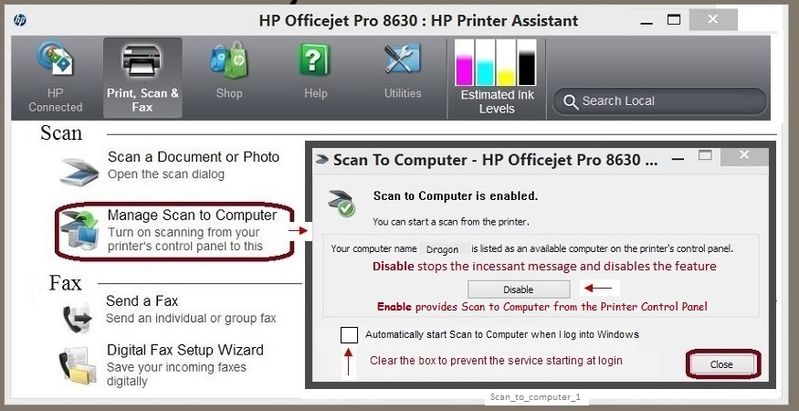
More - Please ignore if not relevant, if you don't like it, or it does not work in your setup...
PC Scan to Computer Notification Settings
The message comes from the ScanToPCActivationApp
Settings > Personalization
TaskBar > Scroll down to Notification Area
Select which icons appear on the taskbar
Set OFF Always show all icons in the notification area (allows list to be edited)
Scroll down > If found,
Switch OFF ScanToPCActivationApp
If desired, Set Notifications (back) to “ON” >> Set ON Always show all icons in the notification area
Tired of being bugged with messages of different types?
Settings > System > Notifications & actions
Shut OFF "Get notifications from apps and other senders"
You can instead Switch ON "Get notifications from apps and other senders"
and then pick-and-choose from the listed apps to control some messages
and / or
Windows 10
Right-Click in Taskbar > Task Manager > Startup
If found,
Right-Click on ScanToPCActivationApp
Enable or Disable
=============================================================
The printer software is compatible with Windows 10 and Windows 11.
Windows 11 compatible HP printers
Full Feature Software / full driver printer software
HP OfficeJet Pro 8710 All-in-One Print and Scan Driver and Accessories
At this writing, full driver printer software released November 23, 2021
HP Printer Support Home Page - References and Resources – Learn about your Printer - Solve Problems
“Things that are your printer”
NOTE: Content depends on device type and Operating System
Categories: Alerts, Access to the Print and Scan Doctor (Windows), Warranty Check, HP Drivers / Software / Firmware Updates, How-to Videos, Bulletins/Notices, Lots of How-to Documents, Troubleshooting, Manuals > User Guides, Product Information (Specifications), more
When the website support page opens, Select (as available) a Category > Topic > Subtopic
HP OfficeJet Pro 8710 All-in-One Printer series
Thank you for participating in the HP Community.
The Community is a separate wing of the HP website - We are not an HP business group.
Our Community is comprised of volunteers - people who own and use HP devices.
Click Helpful = Yes to say Thank You.
Question / Concern Answered, Click "Accept as Solution"




