-
×InformationNeed Windows 11 help?Check documents on compatibility, FAQs, upgrade information and available fixes.
Windows 11 Support Center. -
-
×InformationNeed Windows 11 help?Check documents on compatibility, FAQs, upgrade information and available fixes.
Windows 11 Support Center. -
- HP Community
- Printers
- Printer Setup, Software & Drivers
- signing into hp printer account

Create an account on the HP Community to personalize your profile and ask a question
10-21-2023 01:44 PM
I have a new hp laptop with an older 5055 printer. the printer works well when printing from the computer but when i go to scan it wants me to sign into my hp account which I have but it refuses to let me sign in and to contact hp support
10-21-2023 02:05 PM
Welcome to the HP Community --
HP Document - How to Scan
HP Printers - How to Scan (Windows, Mac, Mobile) | HP® Customer Support
If you have not done so,
Install the Full Feature Software for the printer.
Use HP Scan
Installing the printer software also provides the foundation so you can install other / additional scan applications.
Installing the printer software and using HP Scan does not fix HP Smart -- it does allow you to scan and get on with life.
I've included how to Reset the HP Smart app later in this message, section: Printer - Windows - Reset HP Smart
=========================================
Printer - Printer Software
HP Full Feature Software / Full Driver printer software - supports printing and scanning from the web, printing in in other software and programs (for example, Word), and provides access to the full range of Printing Preferences / Shortcuts. The full driver adds at least two shortcuts to the Desktop: Printer Assistant and HP Scan. If the printer model includes built-in Fax hardware, the software supports the setup and use of the Fax driver. No Sign-in required.
Details Page - Driver - For your Printer
>>> Full Feature Software - Web Pack Installation Package - Information - Download / Save / Install <<<
HP ENVY 5000 All-in-One Print and Scan Driver and Accessories
After the software is installed, Restart the computer and sign in.
====================================
The installation of the full driver adds at least two shortcuts to the Desktop:
Printer Assistant
HP Scan
>>> Open the Printer Assistant > tab Scan > Manage Scan to Computer > Enable
Example - Windows - Full Feature Software - Installed in Programs and Features

Related...
General Example - HP Scan - Menu / Options > More > Destination

=========================================
What else?
Also available when the Full Feature Software is installed,
Download and Install the HP Scan and Capture app.
Scan and Capture supports Crop though you might need to adjust manually.
No sign-in
HP printers - Scan with HP Scan and Capture (Windows)
HP Scan and Capture
Available from the Microsoft Store (formally Windows Store) - Requires Windows 8 or higher
Download-Save-Install HP Scan and Capture
Description
HP Scan and Capture is a simple and fun application that captures photos or documents from any* HP scanning device or your computer's built-in camera. These images can be previewed, edited, saved, and shared to other applications.
* NOTE: The correct HP drivers for your scanner must be installed from HP's Support Website.
HP Scan and Capture features an adjustable screen size.
Application controls / options
Windows 10 -
Settings > Apps > Apps and Features
Windows 11 -
Settings > Apps > Installed Apps
Scroll / Search for HP Scan and Capture
Left-click on the App for options associated with this app.
If available, Click Advanced for additional controls.
Example - Full Feature Software installed
HP Scan and Capture (application)
First Use > Device Setup / Selection

Example - Full Feature Software installed
HP Scan and Capture (application)
Document / Photos Destination setup
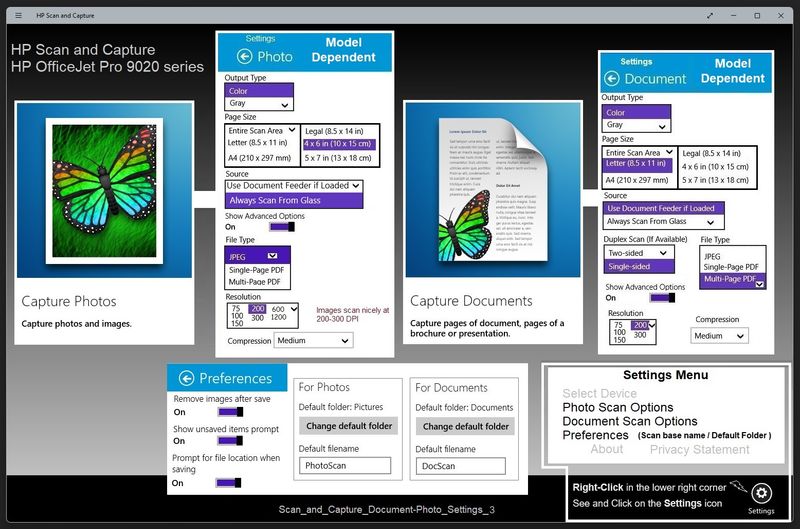
=========================================
Printer - Windows - Reset HP Smart
If you want to try and fix HP Smart (always a good plan),
Consider / Try one or more of the following setups / procedures.
- Printer Application - HP Smart – Check / Reset -
Reminder
It is important that every device is using the latest version of the HP Smart app for that device type.
Check / Update >> Every device (computer(s) and mobile) where HP Smart is installed should be running the latest version of the HP Smart application available for that device platform (Operating System / Version).
The printer and device (computer, tablet, phone) where HP Smart is running should be on the same network.
That might be enough…
Next,
Restart Everything, including the router that controls your network
That might be enough (at least short term) -- check...
Next,
Windows
Check / Run Windows Updates > Install any pending updates
Next,
If not previously completed,
Restart everything, including the router that controls your network.
Can’t stand it? Consider: Restart computer(s) and printer.
Next,
Open and Check HP Smart
If the HP Smart opens but does not work or hangs partly open: Close the HP Smart App
If you cannot close HP Smart: Restart the computer and log in
Do not start the HP Smart yet
No Joy?
Windows - Reset HP Smart Application
Next,
Reset the HP Smart application - This action removes the app data.
Windows 10 -
Settings > Apps > Apps and Features
OR
Windows 11 -
Settings > Apps > Installed Apps
Next,
Search / Find HP Smart in the apps list
Open Advanced options > Reset the app
Restart the computer and log in
Open HP Smart > Sign in > Add Printer(s)
If the app Reset does not work by itself, add:
Next,
Uninstall the HP Smart App from Settings > Apps > Apps and Features / Installed Apps
Restart the computer and log in
“Get” a new copy of the HP Smart application from the Microsoft Store
Open HP Smart > Sign in > Add Printer(s)
Example - HP Smart - Windows - Reset HP Smart application

Still Rubbish
FYI only
If nothing else works – Consider --
Uninstall the HP Smart app from Windows > Restart the computer and log in
AND
While connected to the same (home / office) network as your computer,
Uninstall the HP Smart app from other device(s) on your network
After the app is removed > Restart the device (for example, iPad, iPhone)
Next,
Repeat for each mobile device where you want to install the HP Smart application:
Install the HP Smart app on the mobile device
Start HP Smart app > Sign into the app > Add printer(s)
Next,
Restart the computer and log in
Install a fresh copy of the HP Smart application for Windows
================== =====================
=+=+=+=+=+=+=+=+=+=+=+=+=+=
References / Resources
-----------------------------------------------------------------
HP Printer Home Page - References and Resources
Learn about your Printer - Solve Problems
“Things that are your printer”
When the website support page opens, Select (as available) a Category > Topic > Subtopic
NOTE: Content depends on device type and Operating System
Categories: Alerts, Troubleshooting, Ink & Paper, HP Software / Drivers / Firmware Updates , Setup & User Guides, Product Specifications, Account & Registration, Warranty & Repair
Open
HP ENVY 5055 All-in-One Printer
Thank you for participating in the HP Community --
People who own, use, and support HP devices.
Click Yes to say Thank You
Question / Concern Answered, Click my Post "Accept as Solution"




