-
×InformationNeed Windows 11 help?Check documents on compatibility, FAQs, upgrade information and available fixes.
Windows 11 Support Center. -
-
×InformationNeed Windows 11 help?Check documents on compatibility, FAQs, upgrade information and available fixes.
Windows 11 Support Center. -
- HP Community
- Printers
- Printer Wireless, Networking & Internet
- Getting error can not connect to hp insta print

Create an account on the HP Community to personalize your profile and ask a question
12-11-2020 02:50 PM
I no longer want to use the hp insta print I am not longer connect to a wireless or a router. But now I get an error that says can’t print and connect to hp insta ink. have called them and they have no clue and want to charge me and I can not print.
I have removed printer and installed as usb, I have reset printing system I have deleted and re added all printers and software, I have reset the printer back to factory defaults.
This is extremely frustrating and I am about to throw the thing in the trash and buy another printer.
Please some help on this.
12-22-2020 10:39 AM
Hi @lilstime,
I'd like to help!
Cancel your HP Instant Ink service
Use your HP Instant Ink account to cancel your HP Instant Ink service.
-
Sign in to hpinstantink.com/signin.
Your HP Instant Ink account page opens.
-
In the Status area of your HP Instant Ink account page, a printer drop-down menu is available when there are multiple printers enrolled. Click the drop-down menu, and then select the printer you want to cancel.
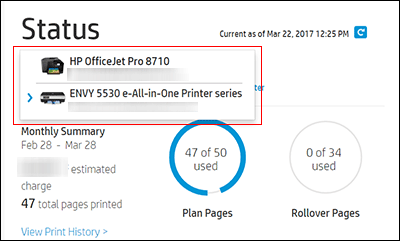
-
Check the Print History or the HP ePrint address of the printer to confirm you have selected the correct printer.
-
Click My Account, and then click Account Settings.
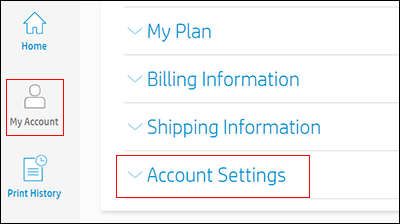
-
Click Cancel my HP Instant Ink Subscription.
You receive an email confirmation of the cancellation. The cancellation finalizes at the end of the current billing cycle when the final charge processes successfully
Hope this helps! Keep me posted.
And, Welcome to the HP Support Community.
Please click “Accept as Solution” if you feel my post solved your issue, it will help others find the solution.
Click the “Kudos, Thumbs Up" on the bottom right to say “Thanks” for helping
