-
×InformationNeed Windows 11 help?Check documents on compatibility, FAQs, upgrade information and available fixes.
Windows 11 Support Center. -
-
×InformationNeed Windows 11 help?Check documents on compatibility, FAQs, upgrade information and available fixes.
Windows 11 Support Center. -
- HP Community
- Printers
- Printer Wireless, Networking & Internet
- Re: HP 8600 - Why are my emails I send to print disappearing...

Create an account on the HP Community to personalize your profile and ask a question
12-01-2020 09:31 AM - edited 12-01-2020 10:10 AM
Hello. I have had an intermittent problem that now seems to have become permanent. Sometimes when I tried to print an email I would see it go to the printer queue and then disappear without printing. Nothing I did fixed it so I would just try again later and it would successfully print. But now I have something important to print and I have spend all morning trying different things. It will go to the printer queue then quickly disappear without printing. Does anyone know what might be causing this? It just seems to be emails because if I am in a browser and right click to print a page, that will print fine. Why just emails and how can I fix it? Thank you for any help you can provide.
12-01-2020 10:39 AM
I can offer two possible places to check and some likely useless muttering on the subject...
==========================================================================
Jobs that queue and suddenly disappear might be related to the Temp folder permissions.
Jobs in Print Queue Disappear
If the print job is making its way to the print queue and then disappearing:
- Temp folder requires full permissions, including Read / Write, for current user
- Check / add / edit permissions for user (current login) on Temp folders
C:\Windows\Temp
C:\Users\AccountName\AppData\Local\Temp
Example
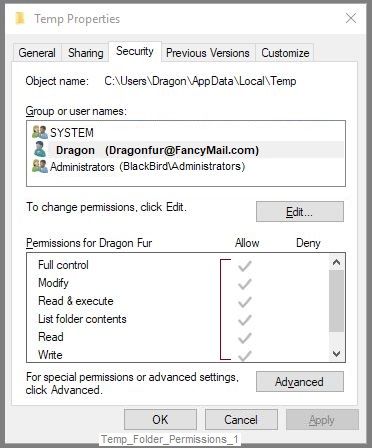
---------------------------------------------------------------------------------------
Yeah, but...
The odd thing in this case is that it is just one type of job that is disappearing...
So - the "Temp" folder solution might (certainly) not be useful.
Worth checking - Just might not be the fix.
AND
Also check - there might be something located inside the Temp folder that is causing trouble.
You can remove (delete) unwanted content from within the Temp folder - it is "temporary" content.
=============================================================================
What else?
Could be a problem anywhere - another place worth checking is Print Services (print queue manager).
This doesn't sound exactly right either but it is something under the control of Windows and is worth a look...
Print Queue / Print Service Reset
After a print job has been submitted, it is very quickly turned over the Windows Print Services for completion.
When a job is "stuck in the queue", it is sometimes due to Print Services having hung, become stuck, or otherwise failing to properly complete the job.
Start Here: Print job stuck in Queue
and / or
If the current print job will not cancel or if a previous print job is stuck in the queue,
and
If the issue is due to Print Services being stuck / hung / corrupted, Restart the Print Service
Manual Queue Reset
Details…
Control Panel > icon view > Administrative Tools > Services
Scroll down, find, Right-Click, and Stop Print Spooler Service
Open File Explorer (formally Windows Explorer)
Navigate to the folder and Delete the files from folder C:\Windows\System32\spool\PRINTERS
Start Print Spooler Service
=============================================================================
What else?
Not sure...
The biggest "player" in this issue is perhaps how you are accessing those emails.
For example,
- Web browsers are different from one another - try a different browser.
- Email clients are different from one another - Outlook, for example, has its own rules about the way the world works and this includes how, when, if email can be printed. Of course, Outlook (as installed on the computer) is supposed to work - it does, however, add a layer of complexity not found in other Mail client programs.
- Try a different mail client. For example, add your email address to Windows Mail (included with Windows). Assuming all goes well and the address can be added, Windows Mail generally "plays well" with other software and devices.
- The printer software might be misbehaving - this sounds "weak" and is not likely the issue.
Printer Home Page - References and Resources – Learn about your Printer - Solve Problems
“Things that are your printer”
NOTE: Content depends on device type and Operating System
Categories: Alerts, Access to the Print and Scan Doctor (Windows), Warranty Check, HP Drivers / Software / Firmware Updates, How-to Videos, Bulletins/Notices, Lots of How-to Documents, Troubleshooting, User Guides / Manuals, Product Information (Specifications), more
When the website support page opens, Select (as available) a Category > Topic > Subtopic
Open Support Home
Enter the name of your HP device
Thank you for participating in our HP Community.
We are a volunteer community workforce dedicated to supporting HP technology
Click Thumbs Up to say Thank You for the help.
If the answer helped resolve your issue, Click "Accept as Solution" .




