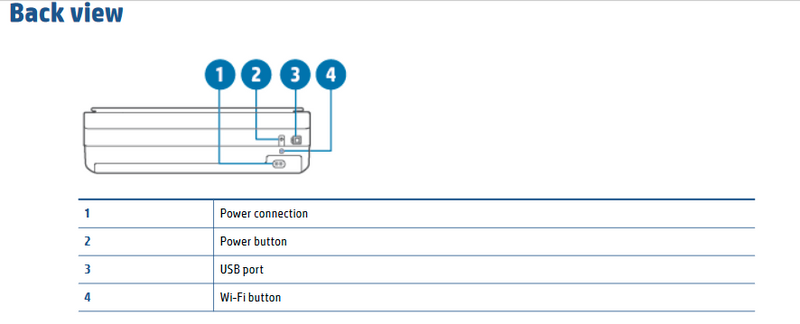-
×InformationNeed Windows 11 help?Check documents on compatibility, FAQs, upgrade information and available fixes.
Windows 11 Support Center. -
-
×InformationNeed Windows 11 help?Check documents on compatibility, FAQs, upgrade information and available fixes.
Windows 11 Support Center. -
- HP Community
- Printers
- Printer Wireless, Networking & Internet
- Re: HP Envy 6055 frequently offline

Create an account on the HP Community to personalize your profile and ask a question
08-14-2021 08:14 PM
My HP Envy 6055 is frequently offline. I see other people are having the same problem and read the response to their question. The only way I have found to correct the problem is to unplug the printer, wait a minute, and then plug it back in. I do this as there appears to be no power off button. Is there a more efficient way to reboot this printer?
I am greatly disappointed in this model printer since it does not have a control panel as my prior printer did.
Solved! Go to Solution.
Accepted Solutions
08-25-2021 08:15 AM
@Rich90B, Welcome to the HP Support Community! I’m here to help.
I understand the printer keeps going offline. The power button for this printer is at its back.
- Restart the wireless router, the printer, and the PC
- Make sure the printer and the PC are connected to the same wireless network. Either 2.4 or 5GHz network.
- If you have a Dual-band router and both 2.4GHz and 5GHz networks share the same name/SSID, the printer will not be able to connect to the network. In this case, contact your Internet service provider to assign different names to both networks.
Update the printer firmware
Click here to download and install the latest printer firmware from your PC.
Click here to know different methods of updating printer firmware.
If the issue persists, assign a static IP address to the printer
- Obtain the IP address of the printer – You can touch the “wireless” icon on the printer control panel to obtain the IP address.
- Type the IP address at the top of your web browser to obtain the printer EWS page on your computer.
- If you get any security notification, click on show details/advanced and 'proceed to this website'.
- Go to "Network" tab - General - Select "Network protocols" - Select "Enable IPv4 only" (or similar) - Apply the settings.
- Go to the “Network” tab – Click on “Wireless (802.11) – Then click on “Network address (IPv4)
- Click on the radio button which says “Manual IP” and then click “Suggest a manual IP address” to give a manual IP address to your printer.
- Click on the radio button which says “Manual DNS Server” and under manual preferred type 8.8.8.8 and under manual alternate type 8.8.4.4 (This is Google DNS server address)
Hope this helps! Keep me posted.
Please click “Accept as Solution” if you feel my post solved your issue, it will help others find the solution.
Click the “Kudos, Thumbs Up" on the bottom right to say “Thanks” for helping!
Have a great day!
KUMAR0307
I am an HP Employee
08-25-2021 08:15 AM
@Rich90B, Welcome to the HP Support Community! I’m here to help.
I understand the printer keeps going offline. The power button for this printer is at its back.
- Restart the wireless router, the printer, and the PC
- Make sure the printer and the PC are connected to the same wireless network. Either 2.4 or 5GHz network.
- If you have a Dual-band router and both 2.4GHz and 5GHz networks share the same name/SSID, the printer will not be able to connect to the network. In this case, contact your Internet service provider to assign different names to both networks.
Update the printer firmware
Click here to download and install the latest printer firmware from your PC.
Click here to know different methods of updating printer firmware.
If the issue persists, assign a static IP address to the printer
- Obtain the IP address of the printer – You can touch the “wireless” icon on the printer control panel to obtain the IP address.
- Type the IP address at the top of your web browser to obtain the printer EWS page on your computer.
- If you get any security notification, click on show details/advanced and 'proceed to this website'.
- Go to "Network" tab - General - Select "Network protocols" - Select "Enable IPv4 only" (or similar) - Apply the settings.
- Go to the “Network” tab – Click on “Wireless (802.11) – Then click on “Network address (IPv4)
- Click on the radio button which says “Manual IP” and then click “Suggest a manual IP address” to give a manual IP address to your printer.
- Click on the radio button which says “Manual DNS Server” and under manual preferred type 8.8.8.8 and under manual alternate type 8.8.4.4 (This is Google DNS server address)
Hope this helps! Keep me posted.
Please click “Accept as Solution” if you feel my post solved your issue, it will help others find the solution.
Click the “Kudos, Thumbs Up" on the bottom right to say “Thanks” for helping!
Have a great day!
KUMAR0307
I am an HP Employee
10-04-2021 02:13 PM
Kumar0307
I am having the same trouble. Shutting down and rebooting the entire network every time I need to print is not an acceptable solution to the problem.
Also, when I clicked on the provided link, there were no links to download firmware.
10-06-2021 08:41 AM
@KBerry32, Welcome to the HP Support Community! I’m here to help.
Did you perform the steps mentioned in my previous post to assign a static IP address to the printer?
Let me know how it goes.
KUMAR0307
I am an HP Employee
11-03-2021 06:05 PM
- Ive spent all day trying to solve this problem.
- The Virtual Agent is going on a loop.
- The support assistant is not existing.
- I am not finding a phone number to have any kind of help.
- I have tried all the steps many times.
- I am under warranty so this is not acceptable.
- Please HELP!!!!!!!!!!!!!!!!
11-04-2021 08:46 AM
If you need additional assistance via remote session or on a call, please reach out to the HP Technical Support team in your region.
You may create a case on the website to obtain a case number if required. Kindly watch this video to know how.
Keep me posted for any other assistance.
KUMAR0307
I am an HP Employee