-
×InformationNeed Windows 11 help?Check documents on compatibility, FAQs, upgrade information and available fixes.
Windows 11 Support Center. -
-
×InformationNeed Windows 11 help?Check documents on compatibility, FAQs, upgrade information and available fixes.
Windows 11 Support Center. -
- HP Community
- Printers
- Printer Wireless, Networking & Internet
- HP Envy keeps saying load 4x6 photo paper when printing regu...

Create an account on the HP Community to personalize your profile and ask a question
08-31-2022 02:27 AM
I keep getting a message to load 4x6 photo paper when Im priting.
Solved! Go to Solution.
Accepted Solutions
08-31-2022 12:33 PM
Welcome to the HP Community Forum.
Check your Paper Settings.
Where and How depends on your Operating System AND the software / application are you using
After the printer paper size and type settings are correct, next check other settings for your current job.
For example,
If you are using HP Smart on your mobile device,
The paper size / type must be adjusted before you open the content / file to be printed.
Paper Size / Type can be checked and / or adjusted
On the Printer Display / Control Panel
In your browser using the Embedded Web Server (EWS) in Settings > Preferences > Tray and Paper
EWS can also be accessed from within HP Smart in Printer Settings > Preferences > Tray and Paper
Example - HP Smart - Mobile - Main Menu
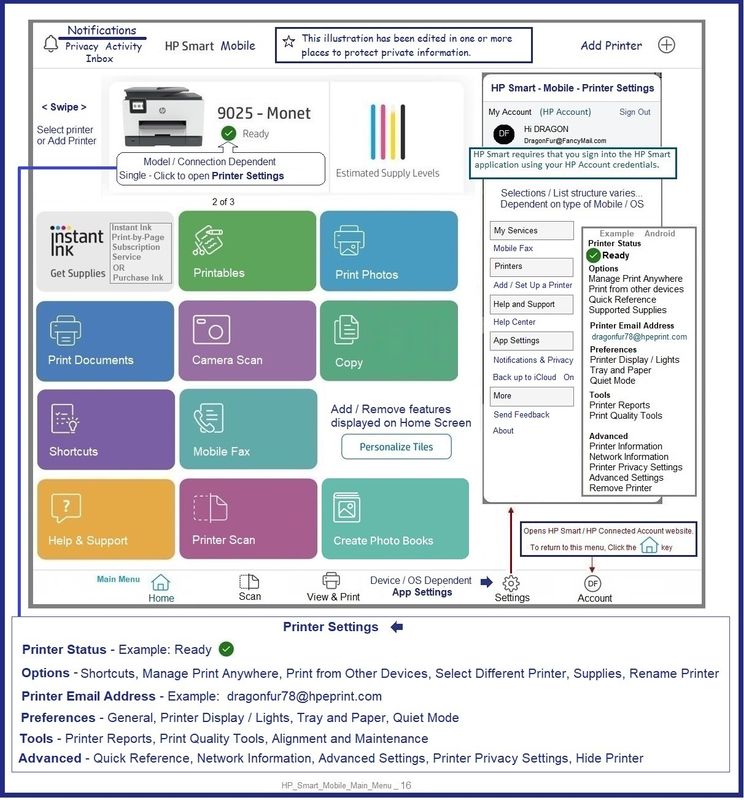
Example - HP Smart - Windows - Main Menu > Printer Settings > Settings > Advanced Settings (EWS)
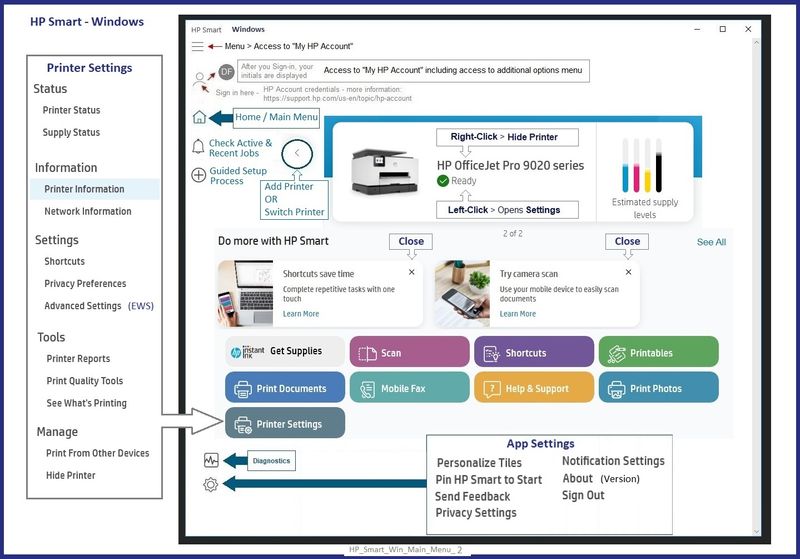
Example - Retain / Modify (Edit) / Check Paper Size & Type - Tray and Paper Management

HP Printer Home Page - References and Resources – Learn about your Printer - Solve Problems
“Things that are your printer”
When the website support page opens, Select (as available) a Category > Topic > Subtopic
NOTE: Content depends on device type and Operating System
Categories: Alerts, Access to the Print and Scan Doctor (Windows), Warranty Check, HP Drivers / Software / Firmware Updates, How-to Videos, Bulletins/Notices, Lots of How-to Documents, Troubleshooting, Manuals > User Guides, Product Information (Specifications), Supplies, and more
Open
HP ENVY Photo 7155 All-in-One Printer
Thank you for participating in the HP Community.
Our Community is comprised of volunteers - people who own and use HP devices.
Click Helpful = Yes to say Thank You
Question / Concern Answered, Click "Accept as Solution"



08-31-2022 12:33 PM
Welcome to the HP Community Forum.
Check your Paper Settings.
Where and How depends on your Operating System AND the software / application are you using
After the printer paper size and type settings are correct, next check other settings for your current job.
For example,
If you are using HP Smart on your mobile device,
The paper size / type must be adjusted before you open the content / file to be printed.
Paper Size / Type can be checked and / or adjusted
On the Printer Display / Control Panel
In your browser using the Embedded Web Server (EWS) in Settings > Preferences > Tray and Paper
EWS can also be accessed from within HP Smart in Printer Settings > Preferences > Tray and Paper
Example - HP Smart - Mobile - Main Menu
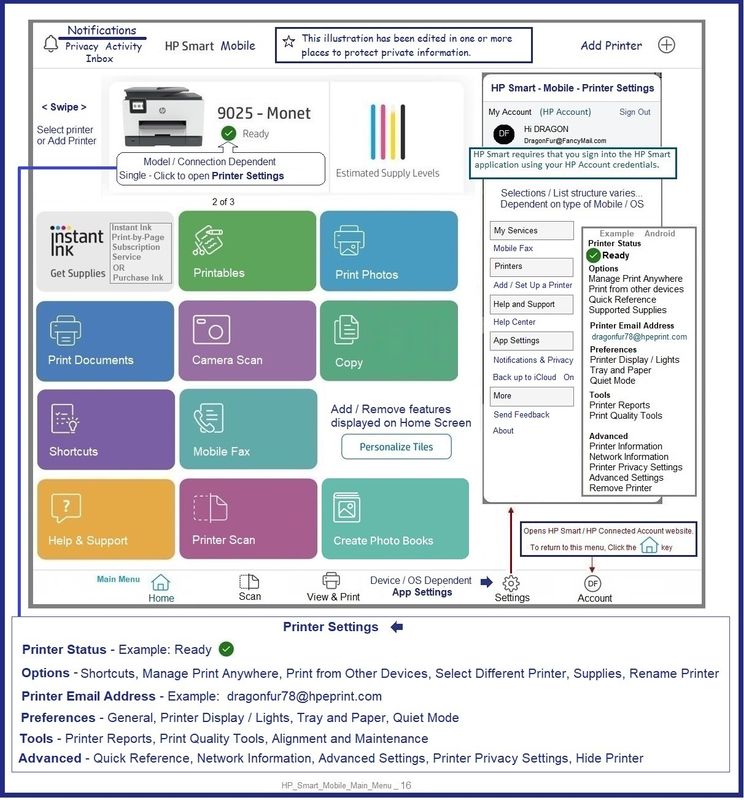
Example - HP Smart - Windows - Main Menu > Printer Settings > Settings > Advanced Settings (EWS)
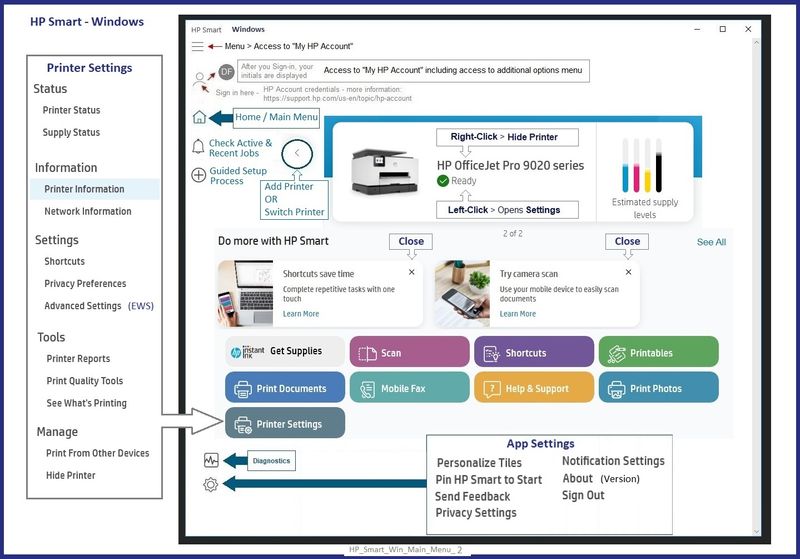
Example - Retain / Modify (Edit) / Check Paper Size & Type - Tray and Paper Management

HP Printer Home Page - References and Resources – Learn about your Printer - Solve Problems
“Things that are your printer”
When the website support page opens, Select (as available) a Category > Topic > Subtopic
NOTE: Content depends on device type and Operating System
Categories: Alerts, Access to the Print and Scan Doctor (Windows), Warranty Check, HP Drivers / Software / Firmware Updates, How-to Videos, Bulletins/Notices, Lots of How-to Documents, Troubleshooting, Manuals > User Guides, Product Information (Specifications), Supplies, and more
Open
HP ENVY Photo 7155 All-in-One Printer
Thank you for participating in the HP Community.
Our Community is comprised of volunteers - people who own and use HP devices.
Click Helpful = Yes to say Thank You
Question / Concern Answered, Click "Accept as Solution"



