-
×InformationNeed Windows 11 help?Check documents on compatibility, FAQs, upgrade information and available fixes.
Windows 11 Support Center. -
-
×InformationNeed Windows 11 help?Check documents on compatibility, FAQs, upgrade information and available fixes.
Windows 11 Support Center. -
- HP Community
- Printers
- Printer Wireless, Networking & Internet
- How to fill in my network password on the display screen

Create an account on the HP Community to personalize your profile and ask a question
09-26-2020 09:48 AM
Printer HP Envy 5055
I have just switched internet service provider and need to connect my printer wirelessly to my new network, using the display screen.
My new network has been detected and is shown on the display screen. Now I have to « fill in » my network password. Question: HOW to fill in
the password using this screen? On the screen are shown the letters of the alphabet, within squares, in sets of three letters in each square.
For example, I want to choose the letter v. V is the third letter in the square tub. If I touch this square, the only letter displayed on the screen is t. If I touch it again once or twice, it just shows t and tt.
Please could someone tell me how to fill in one’s password using this screen of letters? (There is NO keyboard.)
Thank you so much!!!
09-26-2020 11:12 AM
I don't know - printer displays without the ability to choose characters are on the bottom of my list of things to be tolerated. Disliking it is not why I don't know but it is why I never learned to manage the process very well.
That said, the following will likely work...
If the printer is on the network, you might be able to use the Embedded Web Server (EWS) to complete the network configuration for your printer.
General Example
Open your favorite browser > type / enter Printer IP address into URL / Address bar
Tab Network > Wireless (802.11) > IPv4 Configuration
And
Tab Network > Wireless (802.11) > Advanced
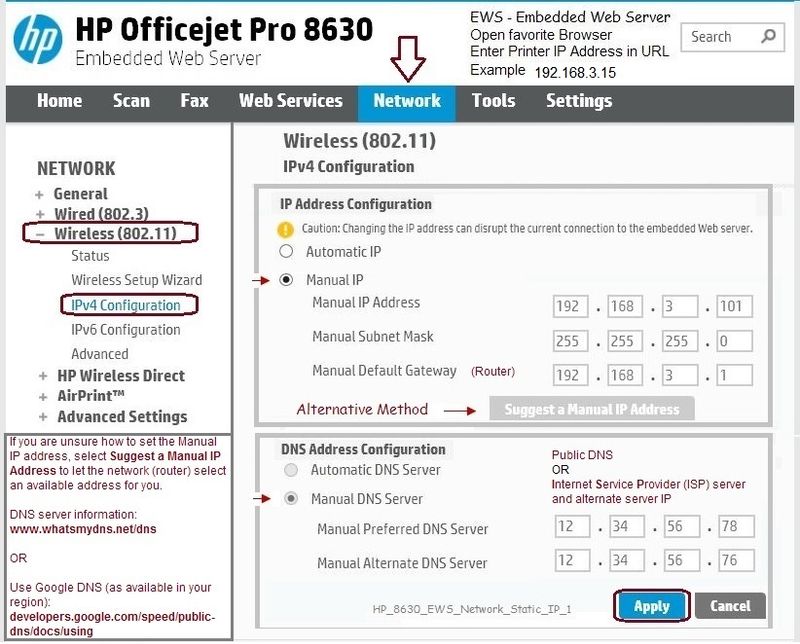
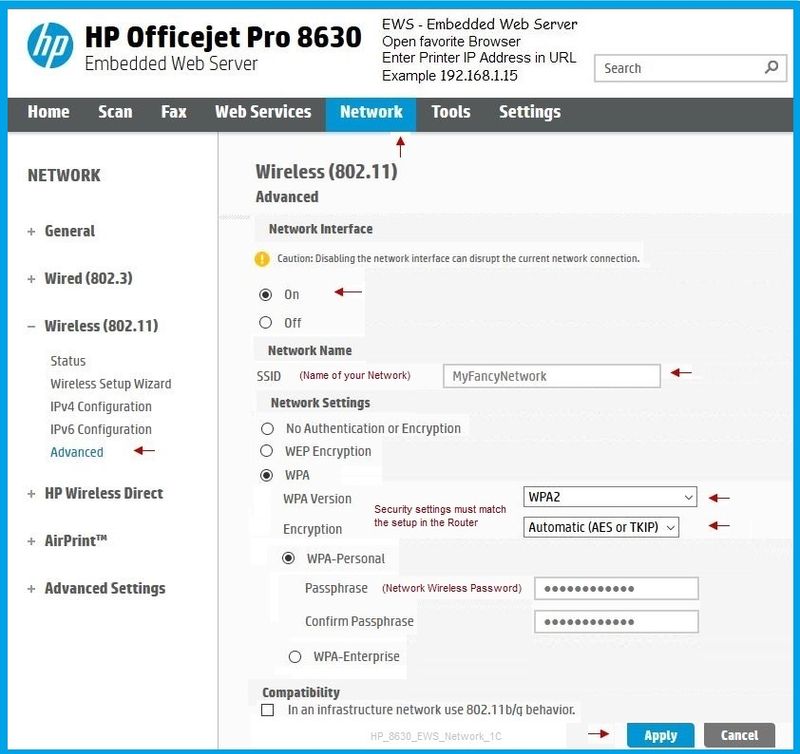
Expect the connection to break when you Apply the changes.
Wait a minute and then open a new EWS window to check or make other changes...
Printer Home Page - References and Resources – Learn about your Printer - Solve Problems
“Things that are your printer”
NOTE: Content depends on device type and Operating System
Categories: Alerts, Access to the Print and Scan Doctor (Windows), Warranty Check, HP Drivers / Software / Firmware Updates, How-to Videos, Bulletins/Notices, Lots of How-to Documents, Troubleshooting, User Guides / Manuals, Product Information (Specifications), more
When the website support page opens, Select (as available) a Category > Topic > Subtopic
HP ENVY 5055 All-in-One Printer
Thank you for participating in our HP Community.
We are a world community of volunteers dedicated to supporting HP technology
Click Thumbs Up to say Thank You for the help.
If the answer helped resolve your issue, Click "Accept as Solution" .



09-26-2020 11:25 AM
Hi,
Apologies for jumping in unannounced @Dragon-Fur.
For smaller screens such as the specific printer, the keyboard is grouped, for example, if you need to type the c character you would need to press the ABC value free time, it switches from 1 character to the next, also put attention to capitals or lower-case, it will switch a,b,c or press the Shift key to switch to capitals (Arrow up)
For numbers, press the 123 button to switch to numbers as an example.
Hope that helps @KH-S_81,
Shlomi


Click the Yes button to reply that the response was helpful or to say thanks.
If my post resolve your problem please mark it as an Accepted Solution 🙂
09-26-2020 11:31 AM
No worries - I have on occasion had to use this type of jump/hunt/peck method.
It is similar (likely much the same as I remember) to typing on phone number pad display. Meh.
I didn't immediately find a solution in the printer docs (showing an illustration) and decided to bypass the whole thing. Smiling.
Thanks.



