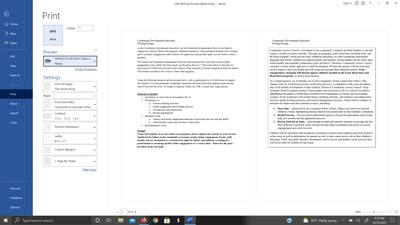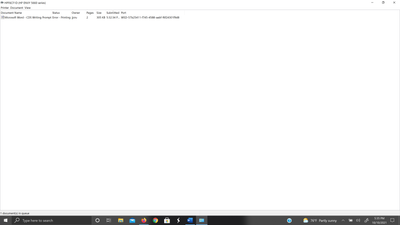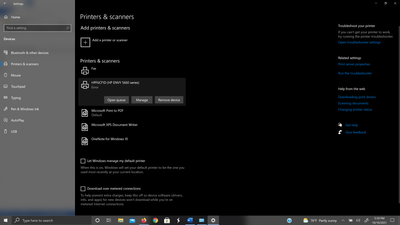-
×InformationNeed Windows 11 help?Check documents on compatibility, FAQs, upgrade information and available fixes.
Windows 11 Support Center. -
-
×InformationNeed Windows 11 help?Check documents on compatibility, FAQs, upgrade information and available fixes.
Windows 11 Support Center. -
- HP Community
- Printers
- Printer Wireless, Networking & Internet
- Re: Laptop connection with printer

Create an account on the HP Community to personalize your profile and ask a question
09-28-2021 01:07 PM
I have an HP Spectre and an HP Envy 5660. The printer won't recognize the laptop. Both are connected wirelessly to the same network, which is my private home network. I've downloaded drivers from HP support. At some point in the not-so-distant-past the printer recognized the laptop and I was able to connect to it, print, scan to email, etc.
Any suggestions on what the problem is and how to fix it?
TIA,
RC
10-10-2021 03:42 PM
The printer does not recognize that a command to print was sent. When I wake the printer, simply states it is ready for a command. As you can see from the screenshots, the print queue will continue to hold the job until I cancel it.
When I look at the available printers, the printer appears unavailable.
I have removed the printer and added it back. Other devices can connect to the printer and send it print jobs successfully. I have downloaded drivers from the HP Support Assistant.
11-11-2021 08:23 AM
Follow these steps to fix the issue.
Use HP Print and Scan Doctor to fix connectivity and printing issues.
Download HP Print and Scan Doctor.
-
Run HPPSdr.exe from the download location on your computer.
-
Once HP Print and Scan Doctor opens, click Start, and then select your printer.
-
If your printer is not in the list, turn it off and on, and then click Retry.
-
If there is a connection problem, follow the instructions in HP Print and Scan Doctor.
-
-
If a screen prompts you to turn on printer updates, click Yes.
-
If a screen prompts you to make your printer the default printer, click Yes.
-
Try to print.
Assign a manual IP address to manually connect the printer.
Find the printer IP address to assign it manually.
-
Make sure that there is U.S. Letter or A4 size, unused, plain paper in the input tray.
-
On the printer control panel, swipe the display to the left, and then touch Setup (
 ).
).The Setup menu displays.
-
Touch Reports, and then touch Network Configuration Report.
Setting a Static IP Address
Once you know your printer’s IP address from the page you printed, entering it is pretty easy. Here’s what you do:

- Run your Web browser.
- In the Web browser’s address bar, type the IP address of your printer and press Enter. Assuming you entered the right address, the HP printer control panel should appear.
- Click the Networking tab.
- Under Connections, click Wireless.
- Under IP Address Configuration, click Manual IP.
- Enter the IP address, subnet mask, and default gateway in the appropriate boxes.
- Click Apply.
You can try steps 2 and steps 4 in this HP document for more assistance:- Click here
Let me know how it goes.
To thank me for my efforts to help you, please mark my post as an accepted solution so that it benefits several others.
Cheers.
Sandytechy20
I am an HP Employee