-
×InformationNeed Windows 11 help?Check documents on compatibility, FAQs, upgrade information and available fixes.
Windows 11 Support Center. -
-
×InformationNeed Windows 11 help?Check documents on compatibility, FAQs, upgrade information and available fixes.
Windows 11 Support Center. -
- HP Community
- Printers
- Printer Wireless, Networking & Internet
- My Envy 7858 printer won't stay connected to my mac

Create an account on the HP Community to personalize your profile and ask a question
04-27-2022 12:22 PM
My HP printer would not stay connected to my MacBookPro. I had to reboot the printer every time I needed to print. I tried implementing the solutions online but I seem to be farther away from the solution. I can no longer connect and it shows that I'm not subscribed to Instant Ink (which, I believe I am).
I can no longer get my laptop to acknowledge I have a printer connected (via wifi) and the Printer has a blocking message "Cartridge cannot be used until enrolled in Instant Ink".
Troubleshooting has taught me :
- I need to be enrolled in Instant Ink with the cartridges I have (I do; I can verify my subscription by accessing my account on hpsmart.com; plan states 7 of 50 used)
- Both my laptop and printer must be on the same wifi network (they are)
- In attempting to go to the printer url, it times out and doesn't reach ("This site can't be reached")
- Rebooting printer no longer gives me access to print. Though, I recall it showing available for a brief amount of time (a few seconds) on the HP smart app and others
- HP Smart (app) shows "Printer Offline"
- My account on hpsmart.com shows "Unable to connect to printer. Check your connection and try again later"
- "Diagnose & Fix" from the HP Smart app yields "Start"..."Printer Offline issue not fixed."
- I'd like the printer to be on a static ip
This was the site I used to attempt to resolve : https://h30434.www3.hp.com/t5/Printers-Archive-Read-Only/iMac-won-t-stay-connected-to-printer/td-p/6...
Please help.
05-02-2022 12:07 PM
Hi @mtkatrev,
Welcome to the HP Support Community
I'd like to help!
I understand the printer is not connected to the instant ink server.
Let's try the below steps to see if that helps -
1.) Remove All Barriers: Certain building materials can get in the way of weaker signals like Bluetooth. Metal, bulletproof glass, concrete, and plaster are particularly bad, and marble, plaster and brick aren’t great easy. So if you’re really struggling with interference, your first step should be to move your Bluetooth devices away from these materials. That means no brick walls between you and your devices, and definitely no metal desks!
2.) Change Router Channel: If you have an Apple router and you’re constantly getting interference with your WiFi, try rebooting it. Upon restart, the station will search for a new channel. Specifically, a different channel than the one your Bluetooth devices is using to communicate. If you don’t have an Apple router, you may need to instead go into your router settings and try changing the channel manually. Experiment with different channels to see which one works best.
3.) Move Closer to Your Router: If you often find that you’re getting interference when talking on a wireless headset while on a WiFi call (you’ll know because you’ll hear static), try moving closer to your router. This will give you a more robust WiFi connection, so the Bluetooth frequency can’t overpower it.
4.) Get Away From Microwaves and Fluorescent Lighting: Both emit frequencies of 2.4GHz, and moving away from them will distance you from the source.
I'd like to know the following to isolate the issue further-
1.) Are the printer and Mac connected to the same network?
2.) Is your router dual-band enabled i.e., both 2.4GHz and 5GHz? If yes, make sure the dual band has different SSIDs for 2.4G and 5G networks.
3.) What is the distance between the router and the printer?
4.) Is there antivirus software installed on your Mac?
5.) Could you perform a ping test and let me know the results? Use the printer IP address to perform a ping test, the printer IP can be located by selecting the wireless icon on the printer display.
Perform a ping test to check the connectivity
- Click Applications > Utilities > Terminal.
type ping "IP address" and press enter
Wait until 10 pings have been performed and then press ctrl c on the keyboard and hit return.
The results will appear.
Share the ping test results.
The wireless status menu on your Mac should also give us quite a lot of information that would help us identify the issue. You can press and hold option-click the WiFi icon and then use shift-command-5 to take the screenshot. Press the space bar when the icon turns into a camera. Share the ping test results and the screenshot with us.
Also, check with your Internet service provider if your router is able to forward 'Bonjour packets'. Bonjour locates devices such as printers, other computers, and the services that those devices offer on a local network using multicast Domain Name System (mDNS) service records. The software comes built-in with Apple's macOS and iOS operating systems.
Please send us a private message with your Instant Ink account details or you may also respond to the private message I've sent out and I'll help you out, accordingly. Check next to your profile name, you should see a little blue envelope, please click on it.
Hope this helps! Keep me posted.
Please click “Accept as Solution” if you feel my post solved your issue, it will help others find the solution.
Click the “Yes" on the bottom right to say “Thanks” for helping
05-05-2022 09:02 PM
Ok,
1. remove all barriers : the printer is 10' from the laptop. Also, I cancelled my instant ink nightmare - so, now I can print again (after rebooting printer).
2. change router channel : I can print after restarting the printer. I don't think this is an issue
3. move closer to the router : nope
4. microwaves and fluorescent : nada
Additional info :
1) Are the printer and laptop on same network : "Both my laptop and printer must be on the same wifi network (they are)"
2) Yes, both 2.4 and 5Ghz (model : Xfinity dualband 802.11ac)
3) Distance : 10 feet (no obstructions)
4) Anti virus on my mac : that's secret, but it's not an issue
5) Ping
Results (again, I cannot access the ip address; see initial report)
Trevors-MacBook-Pro:~ trevorgettelman$ ping 192.168.1.3
PING 192.168.1.3 (192.168.1.3): 56 data bytes
Request timeout for icmp_seq 0
Request timeout for icmp_seq 1
Request timeout for icmp_seq 2
Wifi info
I like HP and hope you have a solution for me. I'm losing my patience with the entire printer industry. It seems to be so far behind the times.
Thank you for your time.
05-09-2022 01:10 PM
Troubleshoot a 'printer offline' status using your Mac.
Use HP Smart Diagnose & Fix (macOS)
On a Mac running macOS 10.14 or later, use the Diagnose & Fix feature in the HP Smart app to help fix connection issues.
Open the HP Smart app. If you do not have HP Smart, download it from HP Smart - Mac App Store, and then follow the prompts to add your printer.
Click Printers, and then select Diagnose & Fix.
On the Diagnose & Fix screen, click Start.
Wait until the analysis completes. Do not close the app to avoid interrupting the process.
On the diagnosis screen, review the results, and then click Test Print or Done.
Remove and re-add your printer
Delete your printer from the print queue to clear errors, and then re-add it.
Click the Apple menu , click System Preferences, and then click Printers & Scanners or Print and Scan.
Highlight the printer you want to remove, and then click the Minus sign at the bottom of the list of printers.
Click Delete Printer.
Click the Plus sign , and then follow the steps to select and re-add the printer.
Let me know how this goes!
06-20-2022 12:43 PM
That did not work.
I've tried "Diagnose & Fix" many times.
Removed the printer ("-"). Then, attempted to re-add :
- Restart the printer so the computer could "see" it
- Add Printer from mac menu. "Setting up 'HP ENVY Photo 7800 series...'". I wait (multiple minutes) while "Setting up the device.." displays
- Name : "HP ENVY Photo 7800 series"
- Location : blank
- Use : "Secure AirPrint"
Eventually, "An error occurred while trying to add the selected device. Unable to communicate with the printer at this time."
It now seems like I'm further from having a printer I can use. Our windows computer connects and prints. I guess these are not "Mac friendly"?
06-21-2022 05:00 AM
Hi @mtkatrev,
Welcome to the HP Support Community
I'd like to help!
I understand you are getting an error "An error occurred while trying to add the selected device". I also see that you have already tried troubleshooting the issue as well earlier.
I would like to know what is the complete result when you do a Ping Test.
Perform a ping test to check the connectivity
- Click Applications > Utilities > Terminal.
type ping "IP address" and press enter
Wait until 10 pings have been performed and then press ctrl c on the keyboard and hit return.
The results will appear.
Share the ping test results.
Also, I would request you to perform the below-mentioned steps:
Step 1 Network Restore -
1. From the printer control panel, touch or swipe down the tab at the top of the screen to open the Dashboard, and then touch ( Setup ).
2. Touch Network Setup.
3. Touch Restore Network Settings. A message appears stating that the network defaults will be restored.
4. Touch Yes.
Step 2 Reboot the devices -
1. Turn off the Router, Printer, and computer.
2. Wait for 60 seconds.
3. Turn on the Router first and wait for all the lights to stabilize.
4. Turn on the printer and allow it to configure itself.
5. Turn on the computer.
Step 3 Run Wireless Wizard -
1. From the printer control panel, touch or swipe down the tab at the top of the screen to open the Dashboard, and then touch (Wireless).
2. Touch ( Settings ).
3. Touch Wireless Settings.
4. Touch Wireless Setup Wizard or Wi-Fi Protected Setup.
5. Follow the display instructions to complete the setup.
Check with your Internet service provider if your router is able to forward 'Bonjour packets'. Bonjour locates devices such as printers and other computers, and the services that those devices offer on a local network using multicast Domain Name System (mDNS) service records. The software comes built-in with Apple's macOS and iOS operating systems.
Hope this helps! Keep me posted.
Please click “Accepted Solution” if you feel my post solved your issue, it will help others find the solution.
Click the “Kudos/Thumbs Up" on the bottom right to say “Thanks” for helping!
ANAND_ANDY
I am an HP Employee
