-
×InformationNeed Windows 11 help?Check documents on compatibility, FAQs, upgrade information and available fixes.
Windows 11 Support Center. -
-
×InformationNeed Windows 11 help?Check documents on compatibility, FAQs, upgrade information and available fixes.
Windows 11 Support Center. -
- HP Community
- Printers
- Printer Wireless, Networking & Internet
- Re: Printer disconnected from phone and now not showing on p...

Create an account on the HP Community to personalize your profile and ask a question
09-27-2021 12:52 PM
I've been using the printer for a year but haven't used it for a couple of months. Tried to use it today but the printer is showing as unavailable on the app (I use a Samsung android). It's connected to the WiFi and has a very good signal. I've turned both devices on and off. I've tried to add printer but it can't find it. I've reinstalled the app. A friend has just connected her iPhone to the printer without any problems.
09-30-2021 10:24 AM
Hi @MelP10,
I'd like to help!
I understand your unable to print from your phone.
To assist better -
What is the status of the wireless light on the printer, steady or blinking?
I would like to know, is your router set to work on 2.4 GHz network or 5 GHz network band?
What phone are you using the printer with, Android or an iphone?
Keep me posted.
And, Welcome to the HP Support Community.
Please click “Accept as Solution” if you feel my post solved your issue, it will help others find the solution.
Click the “Kudos, Thumbs Up" on the bottom right to say “Thanks” for helping
09-30-2021 01:48 PM
Hi Jay.
The WiFi light is constant and the printer shows in my WiFi list. I've printed a diagnostic and it says it's connected to the WiFi and the signal strength is very good.
I've tried both bandwidths on the router and adjusted my phone to match.
My phone is an Android Samsung S9, I tried an old phone (which I used to use also), a Samsung S20. Neither are seeing the printer, it just says printer unavailable. My friend used an iPhone (probably a 12) and got it straight away as a new account.
I tried re-installing the app and now its not even acknowledging the printers unavailable! I've also tried adding it as a new printer but that didn't work.
I don't understand as I've used both Samsung phones to print and scan previously.
09-30-2021 01:54 PM
Thank you for getting back to me.
The printer only supports 2.4GHz network.
Try the below suggestions -
Install and turn on the Samsung Print Service Plugin
Install or update the Samsung Print Service Plugin from the Google Play Store, and then make sure the plugin is turned on.
NOTE:Menus, icons, and the location of the print settings vary depending on Android version and device manufacturer.
-
On your Android device, install or update the Samsung Print Service Plugin (in English) from the Google Play Store.
-
Once the installation or update is complete, choose a method to turn on the Samsung Print Service Plugin:
NOTE:
On Android devices with 7.0 (Nougat), the HP Print Service Plugin is turned on automatically after installation. Skip to the step to Print with the Samsung Print Service Plugin.
-
If this is the first time you installed the Samsung Print Service Plugin, swipe down from the top of your Android device to display the notification dashboard, find Samsung Print Service Plugin installed, and then tap the Tap to enable notification.
Figure : Tapping to enable the Samsung Print Service Plugin
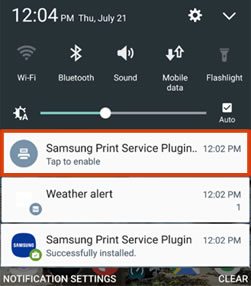
-
If you updated the Samsung Print Service Plugin, tap Settings
 , tap More, More networks, More settings, or NFC and sharing, and then tap Print or Printing.
, tap More, More networks, More settings, or NFC and sharing, and then tap Print or Printing.Figure : Example of the Samsung Print Service Plugin

-
-
Tap Samsung Print Service Plugin, and then tap On.
-
Turn off any other print service plugins, if necessary.
Your Android device is now ready to print using the Samsung Print Service Plugin.
Print with the Samsung Print Service Plugin
Print photos, documents, emails, or webpages from your Android device.
NOTE:Menus, icons, and the location of the print settings vary depending on Android version and device manufacturer.
-
Open the item you want to print, tap the menu icon
 , and then tap Print.
, and then tap Print.A print preview screen displays.
-
Tap the down arrow
 to view the printer list.
to view the printer list.Figure : Tapping the down arrow

-
Select your printer:
-
To print over a network, select HP [your printer model name] from the list of available printers.
-
To print over Wi-Fi Direct, select DIRECT-xx-HP [your printer model name] from the list of available printers.
Figure : Selecting the printer
-
Network connection
-
Wi-Fi Direct connection
-
-
Tap the down arrow
 to change any print settings, and then tap the Print icon
to change any print settings, and then tap the Print icon  .
.Figure : Tapping the down arrow

You may refer to - Printing with the Samsung Print Service Plugin
Let me know how this goes!
