-
×InformationNeed Windows 11 help?Check documents on compatibility, FAQs, upgrade information and available fixes.
Windows 11 Support Center. -
-
×InformationNeed Windows 11 help?Check documents on compatibility, FAQs, upgrade information and available fixes.
Windows 11 Support Center. -
- HP Community
- Printers
- Printer Wireless, Networking & Internet
- unable to set up wireless p1102w on mac

Create an account on the HP Community to personalize your profile and ask a question
07-16-2021 04:17 PM
i am having trouble with the WEP password when setting up my p1102w printer. there are 2 choices: hexidecimal & alpha. neither one recognizes the password as valid.
07-19-2021 08:57 AM
Hi @brucedebeck,
I'd like to help!
Could you share the screen requesting the password?
Keep me posted.
And, Welcome to the HP Support Community.
Please click “Accept as Solution” if you feel my post solved your issue, it will help others find the solution.
Click the “Kudos, Thumbs Up" on the bottom right to say “Thanks” for helping
07-19-2021 09:45 AM
Jay:
here is the screen i access through the printer utility. the only way i have been able to set up this printer is to connect it to my imac with a USB cable. i can access it from other devices but the imac has to be awake.
07-19-2021 12:30 PM
As the password is not being accepted.
Let's try and convert the USB setup to wireless.
Change the connection type through HP Utility software, or add the wireless printer through System Preferences.
Wireless Setup tool in HP Utility:
-
Open Finder
 , click Go in the top menu bar, click Applications, double-click the HP folder, and then double-click HP Utility.
, click Go in the top menu bar, click Applications, double-click the HP folder, and then double-click HP Utility. -
From the All Settings tab, click Wireless Setup to launch the utility.
NOTE:
If Wireless Setup is not listed, continue with the method to add the printer through System Preferences.
Figure : Wireless Setup tool in HP Utility
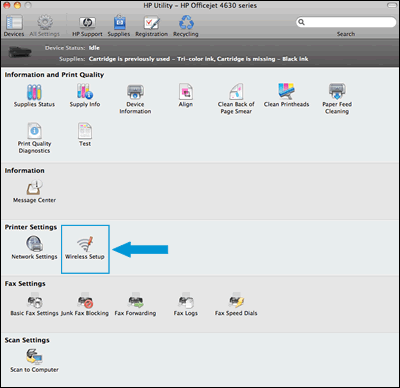
Add the printer through System Preferences:
-
Connect the printer to the network. Steps to connect vary by printer control panel type.
-
Printers with touchscreen or LCD menu displays: On the printer, select the Setup, Network, or Wireless menu, select Wireless Setup Wizard, and then follow the on-screen instructions to connect the printer.
-
Printers without displays: Press the Wireless button
 to turn on the wireless radio. If the wireless light is on and solid, the printer is connected to the network. If the light is blinking, move the printer close to your wireless router, press the Wi-Fi Protected Setup (WPS) button on the router, and then wait until the wireless light is solid.
to turn on the wireless radio. If the wireless light is on and solid, the printer is connected to the network. If the light is blinking, move the printer close to your wireless router, press the Wi-Fi Protected Setup (WPS) button on the router, and then wait until the wireless light is solid.
-
-
Click the Apple menu, click System Preferences, and then click Print & Scan or Printers & Scanners.
-
Check if your printer name displays in the Printers list with Bonjour or Bonjour Multifunction as the Kind, and then do one of the following steps.
-
If your printer is listed, remove and re-add the printer to confirm it is set up correctly. Click the printer name, click the minus sign
 to delete the printer, click the plus sign
to delete the printer, click the plus sign  , click Add Printer or Scanner, click the printer name and then continue to the next step.
, click Add Printer or Scanner, click the printer name and then continue to the next step. -
If your printer is not listed, click the plus sign, click Add Printer or Scanner, click the name of your printer, and then continue to the next step.
-
If your printer is not listed in the Add Printer or Scanner window, make sure the printer is connected to the same wireless network as your Mac. Try to add the printer again, and then continue to the next step.
-
-
Click the Use or Print Using menu, and then select AirPrint or the printer name to complete the setup.
Hope this helps!
Let me know how this goes!
07-20-2021 03:40 PM
jay:
jay:
i couldn't find the HP utility app so i downloaded the latest driver (5.1). when i open the hp utility app i don't see the screen that is shown in your last reply, just the usual one i get by going through setup in printer settings. i tried the second method (system preferences) and the blue wifi button flashes but does not stay on even though i am only 5 feet from the router.
maybe my imac is just too old (mid 2011 running OS 10.13 high sierra) to work with this printer.
i can still print wirelessly from my macbook as long as the imac is not asleep so not all is lost.
bruce
thanks for helping me try to fix this.
07-25-2021 01:16 PM
Use the Wi-Fi Protected Setup (WPS) button on your router to connect the printer to your wireless network.
-
Place the printer near the Wi-Fi router.
-
Make sure paper is loaded in the main tray, and then turn on the printer.
-
On the printer control panel, press and hold the Wireless button
for at least 5 seconds or until the light starts blinking.
-
Within two minutes, press and hold the WPS button
on the router until the connection process begins.
-
Wait for the light on the printer to stop blinking.
Use the link to download the drivers-HP LaserJet Pro P1102w Printer drivers
Keep me posted!
07-25-2021 03:51 PM
jay:
i tried this method. the blue wireless button on the printer only flashes for 10 seconds. my isp uses a hitron modem and the WPS "button" is on the browser window. it shows a configuring progress bar but there is still no wireless connection being. i tried this method with the usb connection to my imac connected and then unconnected.
bruce
07-26-2021 11:11 AM
Print a self test report and share the results -
-
Press and hold the Cancel button
 until the Ready light
until the Ready light  blinks.
blinks. -
Release the Cancel button
 .
.The Self Test/Device Configuration page prints.
Figure : Self Test/Device Configuration page
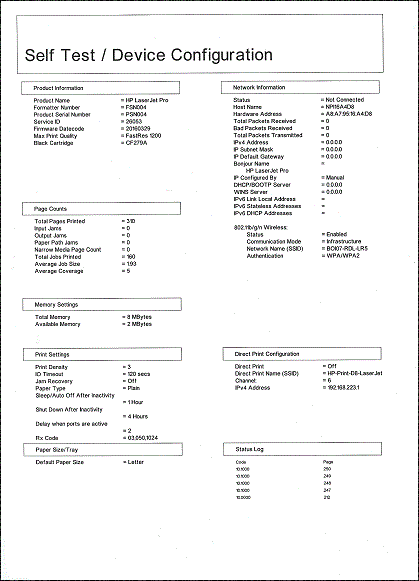
Hope this helps!
Keep me posted!
07-27-2021 10:53 AM
The printer is not connected.
Install printer driver -https://support.hp.com/us-en/drivers/selfservice/hp-laserjet-pro-p1102-printer-series/4110394/model/...
Set it up using a USB cable and then we can convert it to wireless.
Change the connection type through HP Utility software, or add the wireless printer through System Preferences.
Let me know how this goes!



